Vault JS
A vanilla JavaScript library to embed Apideck Vault in any web application.
This guide will get you up and running with the Vault component. To get started, follow these 3 steps:
Step 1: Setup Apideck
Create an account
If you haven't already, head over to our Signup page and create an account. Choose an application name and a subdomain. Afterward, you will be redirected to the Apideck dashboard.
Enable Unified APIs and connectors
Go to the Unified APIs page in the Apideck dashboard. Choose one or more Unified APIs to enable. You'll see a list of the available connectors for each Unified API. Choose a couple of connectors to enable. The Unified APIs and connectors you select become available to your users in Vault.
Get your API key and Application ID
Go to the API Keys page in the Apideck dashboard. Copy your application ID and API key. If your API key ever gets compromised, you can regenerate it on this page.
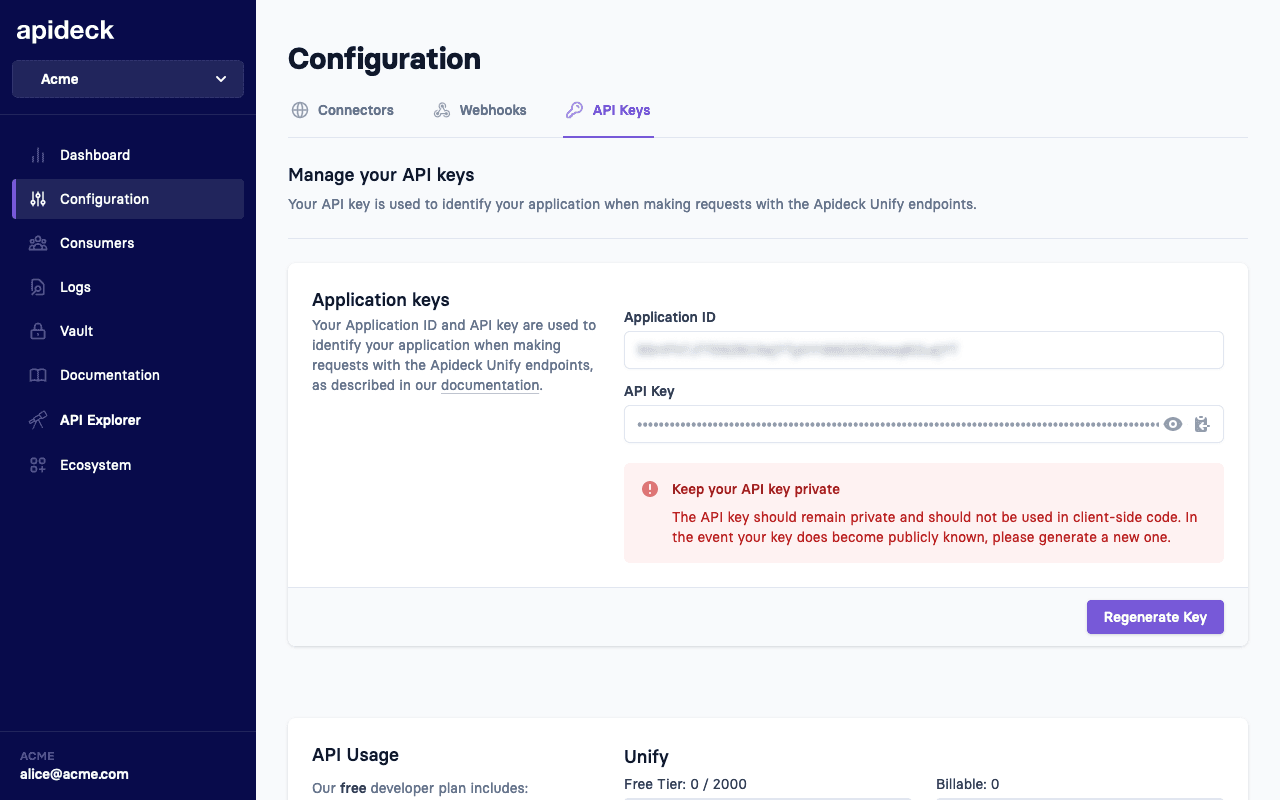
Step 2: Create a session
Vault lets your users (called consumers in Apideck) easily connect and configure integrations. You can create a consumer through a Vault session through the following endpoint https://developers.apideck.com/apis/vault/reference#tag/Sessions.
Most of the time, this is an ID of your internal data model that represents a user or account in your system. E.g., account:12345. If the consumer doesn't exist yet, Vault will upsert a consumer based on your ID.
Note 🚨
Session creation should always happen server-side to prevent token leakage.
Use the API call below to create a session for a consumer. This will return a Vault URL that you forward to a consumer to connect integrations.
You can also use one of our SDKs to create a session, like for example the Node SDK:
Below is an example of creating a function to create a session:
The returned data object will include the session_token that you can use pass as the jwt prop to the Vault component.
It also includes a session_uri, which is a link to the Hosted Vault application. You can use this link if you don't want to use vault-js and redirect the user to the hosted solution.
Customizing the session
When creating a session, you can customize the Vault experience by providing various settings, for example:
For all available settings and descriptions, see the Vault API documentation.
Step 3: Add Vault JS
Vault JS lets your users authorize connectors and manage integration settings. It stores the credentials securely and lets you make authorized API calls on your consumers` (users) behalf. To get started, install the component using NPM or Yarn.
Installation
Package
Script
If you don't want to set up a build environment, you can get @apideck/vault-js from a CDN like unpkg.com or jsdelivr.net and it will be globally available through the window.ApideckVault object.
Usage
Pass the JWT you got from the Vault session to @apideck/vault-js:
If you want to only show integrations for a single Unified API, you can do that by passing the unifiedApi option. If you want to open Vault for only a single integration, you can provide the serviceId option.
If you want to get notified when the modal opens and closes, you can provide the onReady and onClose options.
If you want to open a specific view you can pass the initialView prop. The available views are settings, configurable-resources, and custom-mapping.
You can also close the modal programmatically by calling ApideckVault.close().
If you want to open Vault in a specific language you can add the locale prop. The available locales are en (default), nl, de, fr, and es.
If you want to show a language switch at the bottom of the modal you can add the showLanguageSwitch prop.
If you want to show a logo on top of the modal, you can set the logo property on the theme object you can provide through the session. View Vault API documentation.
Properties
| Property | Type | Required | Default | Description |
|---|---|---|---|---|
| token | string | true | - | The JSON Web Token returned from the Create Session API |
| showAttribution | boolean | false | true | Show "Powered by Apideck" in the backdrop of the modal backdrop |
| open | () => void | false | - | Function to open the Vault modal |
| close | () => void | false | - | Function to close the Vault modal |
| onReady | () => void | false | - | Function that gets called when the modal is opened |
| onClose | () => void | false | - | Function that gets called when the modal is closed |
| onConnectionChange | (connection: Connection) => void | false | - | Function that gets called when the user updates a connection. This can be linking their account, filling out settings or adding a new connection |
| onConnectionDelete | (connection: Connection) => void | false | - | Function that gets called when the user deletes a connection |
| unifiedApi | string | false | - | When unifiedApi is provided it will only show integrations from that API. |
| serviceId | string | false | - | When unifiedApi and serviceId are provided Vault opens a single integration |
| showConsumer | boolean | false | false | If true it shows the current consumer metadata at the bottom of the modal |
| showButtonLayout | boolean | false | false | Use button layout instead of dropdown menu in TopBar for connection actions |
| initialView | ConnectionViewType | false | - | Open Vault in a specific view for a connection session |
| locale | string | false | "en" | Open Vault in a specific language: "en", "nl", "de", "fr" or "es" |
| showLanguageSwitch | boolean | false | false | Show language switch at bottom |
Demo
See a working demo here