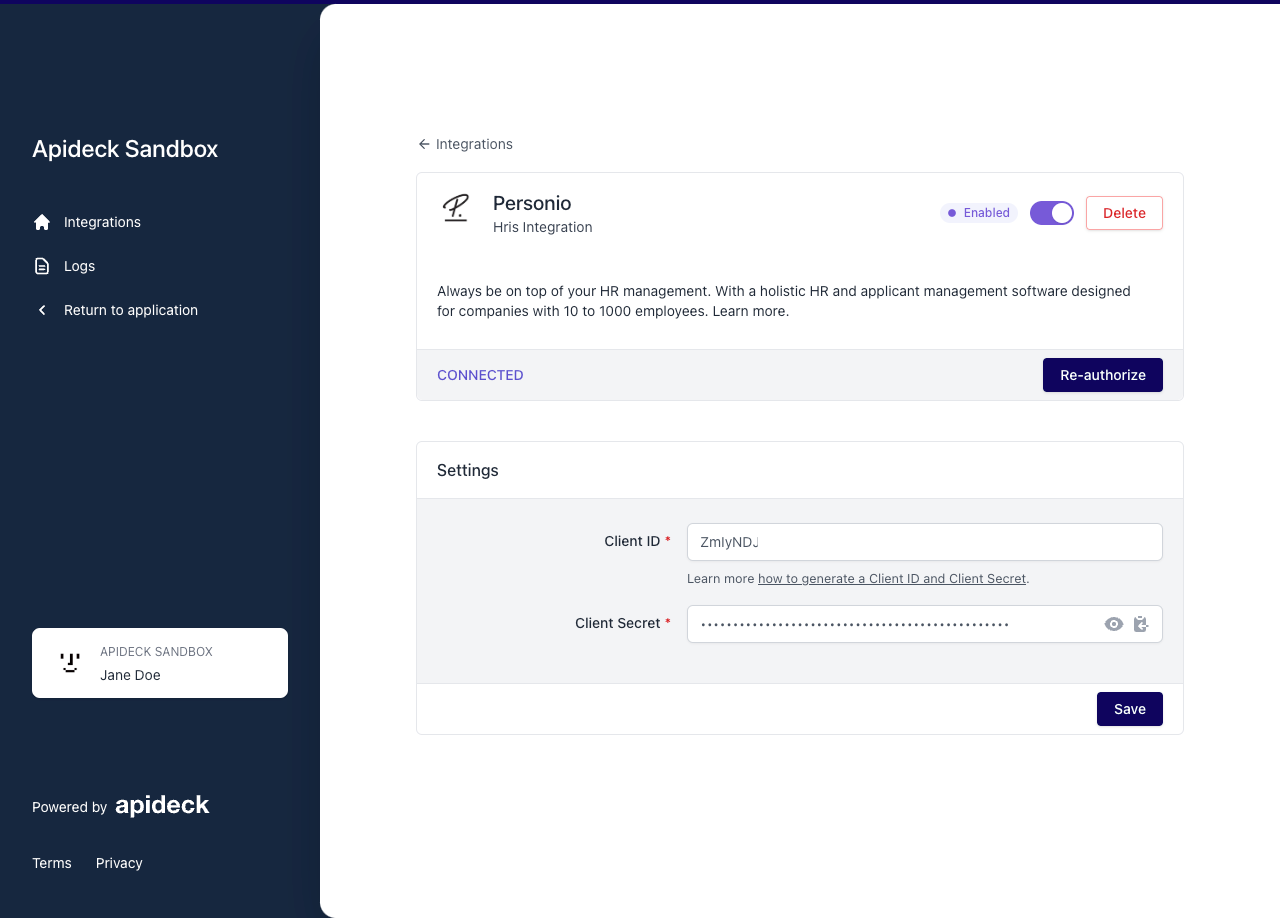How to connect to Personio
To create a connection with Personio, you have to complete these steps.
1. Log in to Personio
After you have signed up for a Personio partner, you can log in to Personio.
Go to the Personio login page of your account, which you can find here.
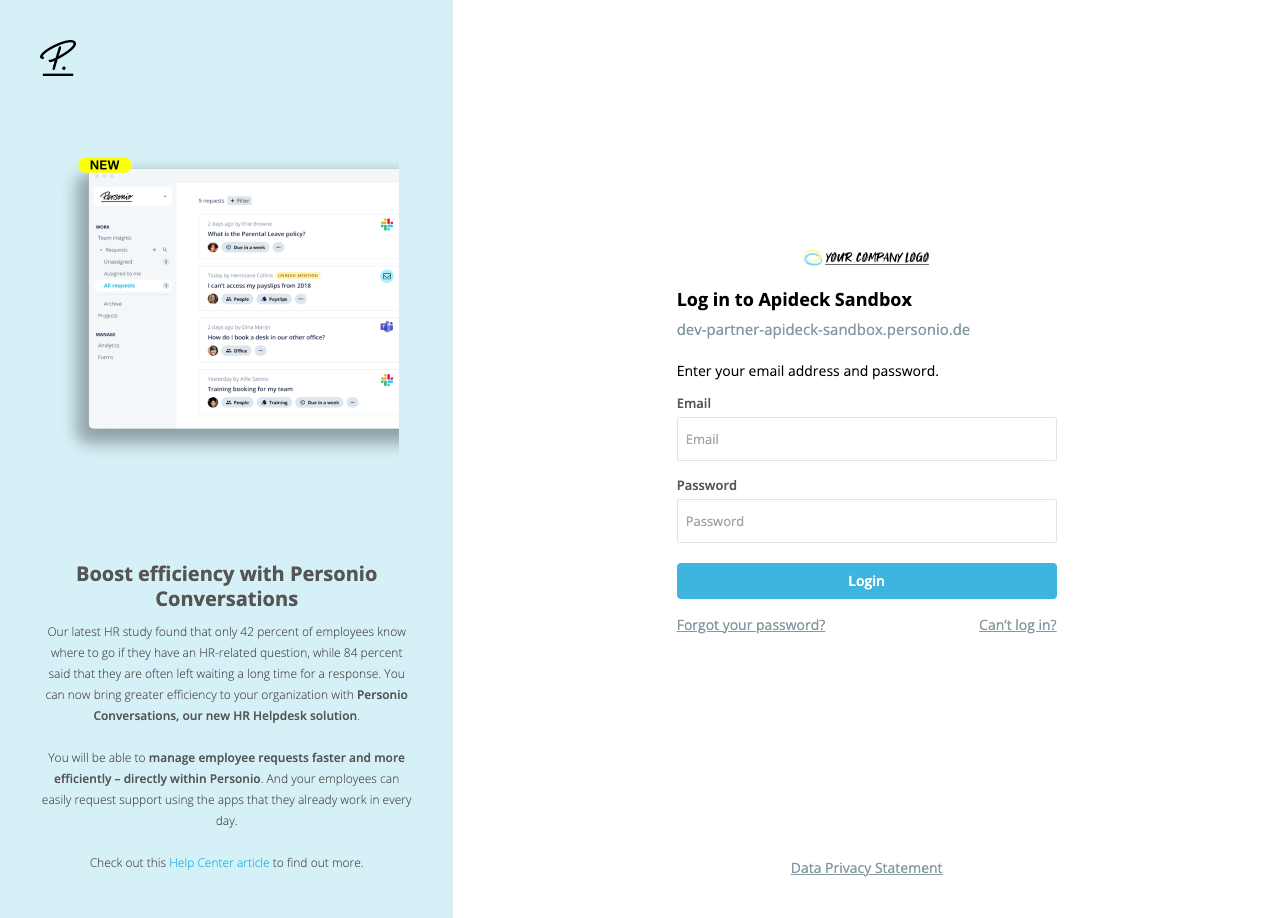
Enter your email address and password and click on the "Login" button.
3. Configure Personio API credentials
In the sidebar, click on "Settings"
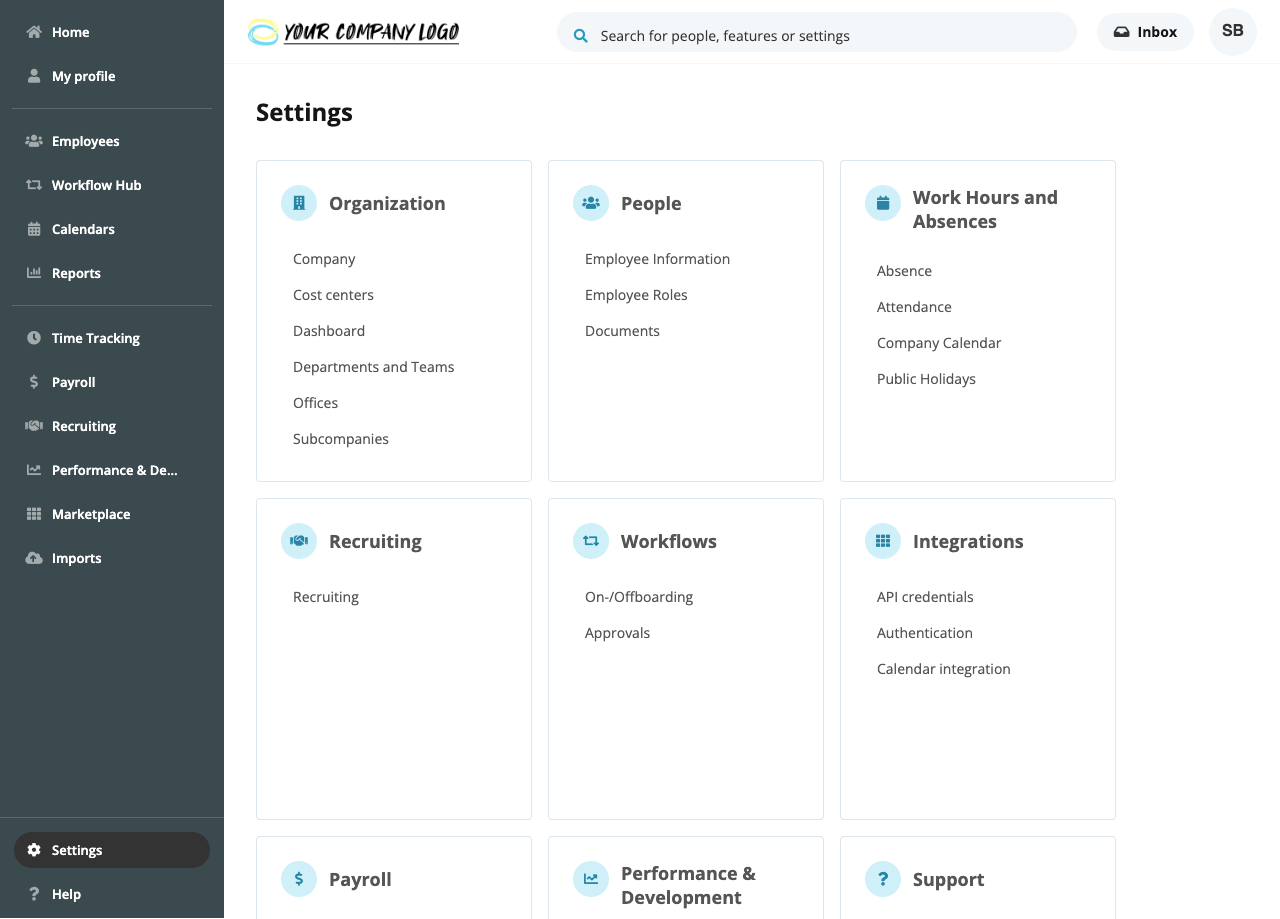
Next navigate to the "Integrations" and click on "API credentials".
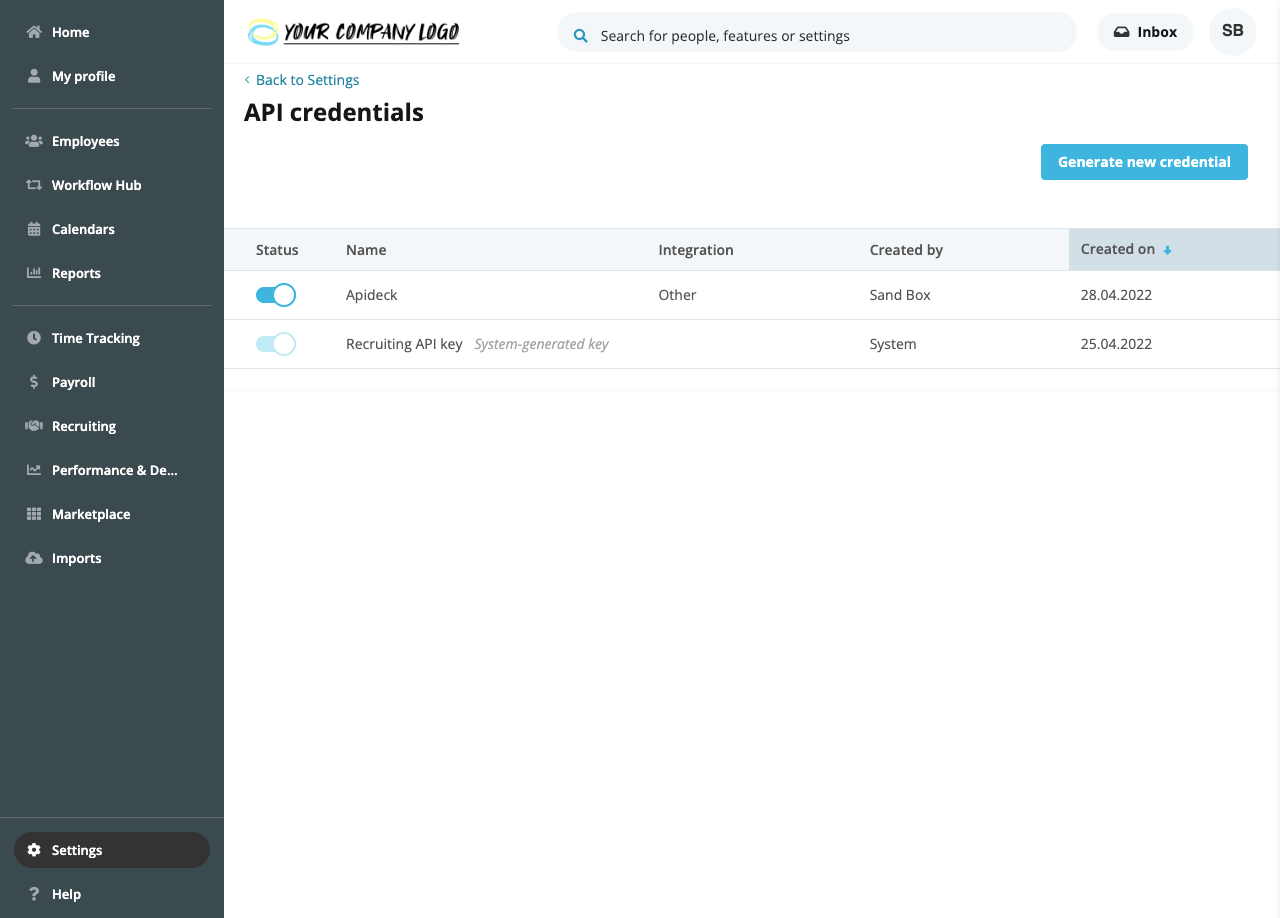
Click "Generate new credential" on the top right of the screen.
In the form that slides in, complete the following information:

- In the "Name" field, enter a meaningful name (for example, 'Apideck integration') for the credentials.
- If applicable, select the relevant integration from the "Integration" drop-down menu. If not, select "Other".
- Use the checkboxes to define the desired access levels. If you have selected an integration, the recommended access levels will be pre-selected.
If you select "Read" for Employees, the "Readable employee attributes" drop-down menu will appear.
 Choose the employee attributes that should be transferred from Personio. If you have selected an integration, the recommended attributes will be pre-selected.
Choose the employee attributes that should be transferred from Personio. If you have selected an integration, the recommended attributes will be pre-selected.
If you are finished, click "Generate new credential", which will generate the API credentials.
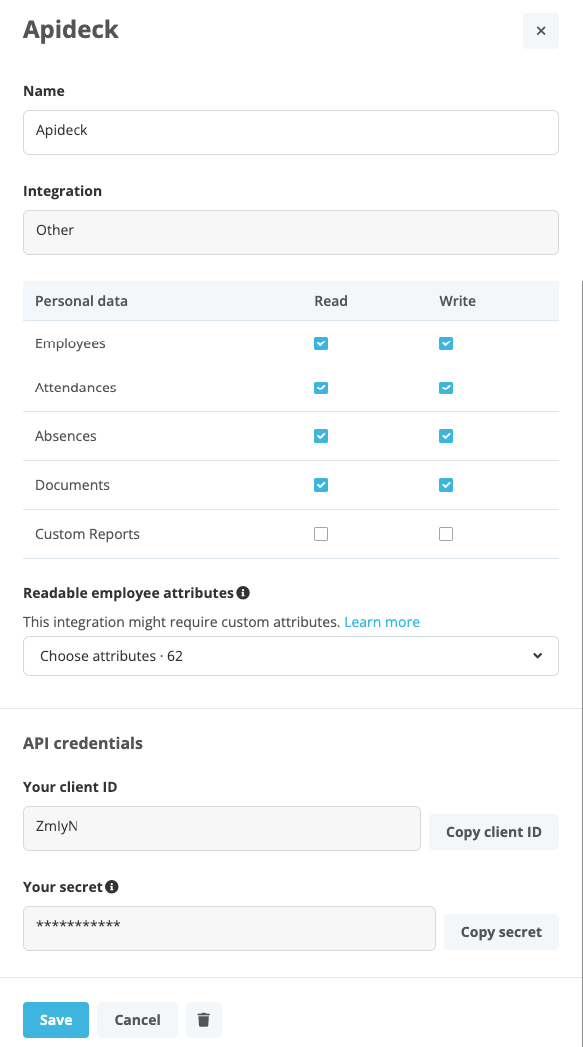
Copy the API key and the API secret and save them in a secure place. You will need them in the next step.
More details on the configuration of API credentials be found in the online help of Personio.
2. Vault Connection Setup
Now that you have your Personio API credentials, you can enable the integration to connect to your Personio instance in a secure manner.