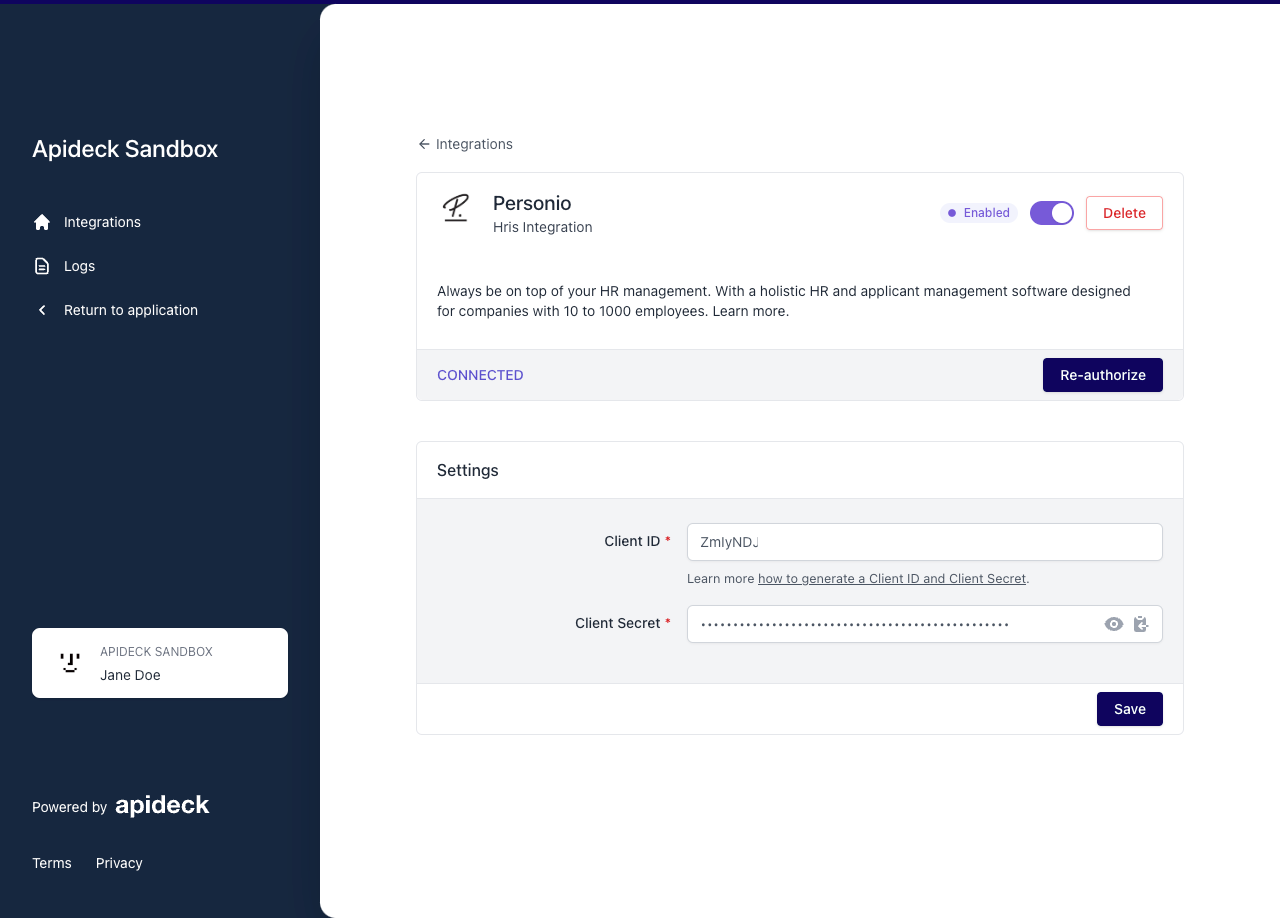Becoming a Personio partner
Personio understands the importance of partnering with like-minded organizations to drive success and growth for both parties. That's why they've developed the Personio partner program, a collaboration program designed to connect and support their partners as they grow their businesses and expand their reach.
By joining the Personio Marketplace, partners can connect their software solutions to Personio via the open API, allowing for automatic data transfer between systems. This provides added value for customers and expands the product portfolio for partners.
To get started, simply fill out the form on their website. After successful submission, it will be reviewed by their Partner Manager. If your software solution meets Personio's requirements, they will provide you with a developer account and their interface documentation. This will contain detailed information on how to set up the interface, and their Partner Manager will be available to answer any technical questions you may have.
As a Personio Product Partner, you'll be listed on the Personio Marketplace website and within their software as an integration partner. You'll also receive a personal information page on their website.
In addition, Personio will inform their existing customers about the integration of your software in their monthly product newsletter. And selected partners may be eligible for a referral partnership and joint marketing opportunities.
If you're interested in becoming a Personio Product Partner, visit the partner section on the Personio website and sign up for their partner program
How to connect to Personio
To create a connection with Personio, you have to complete these steps.
1. Sign up as a Personio Partner
See the explanation above for all the details and steps to become a Personio partner. Click here to sign up to become a partner.
2. Log in to Personio
After you have signed up for a Personio partner, you can log in to Personio.
Go to the Personio login page of your account, which you can find here.
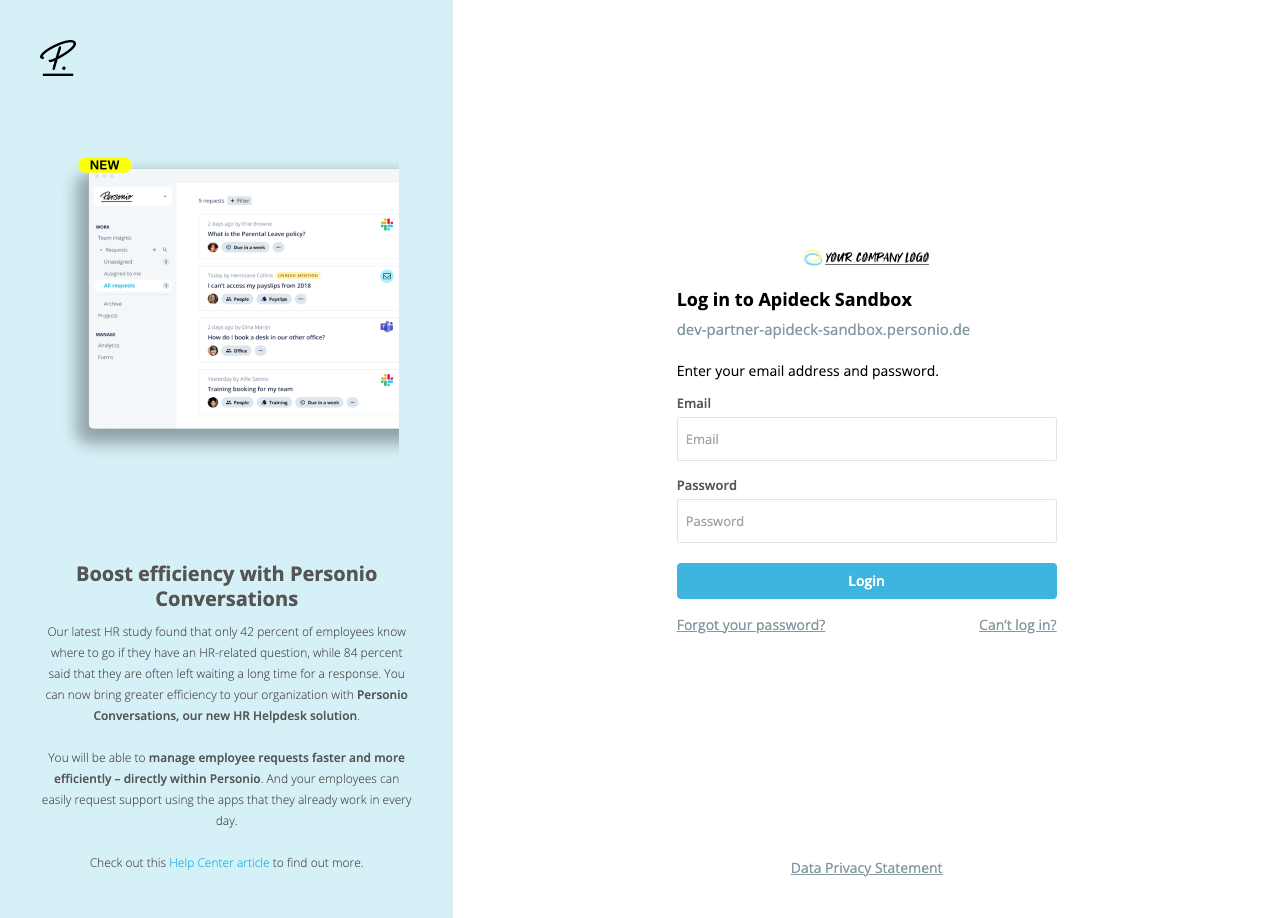
Enter your email address and password and click on the "Login" button.
3. Configure Personio API credentials
In the sidebar, click on "Settings"
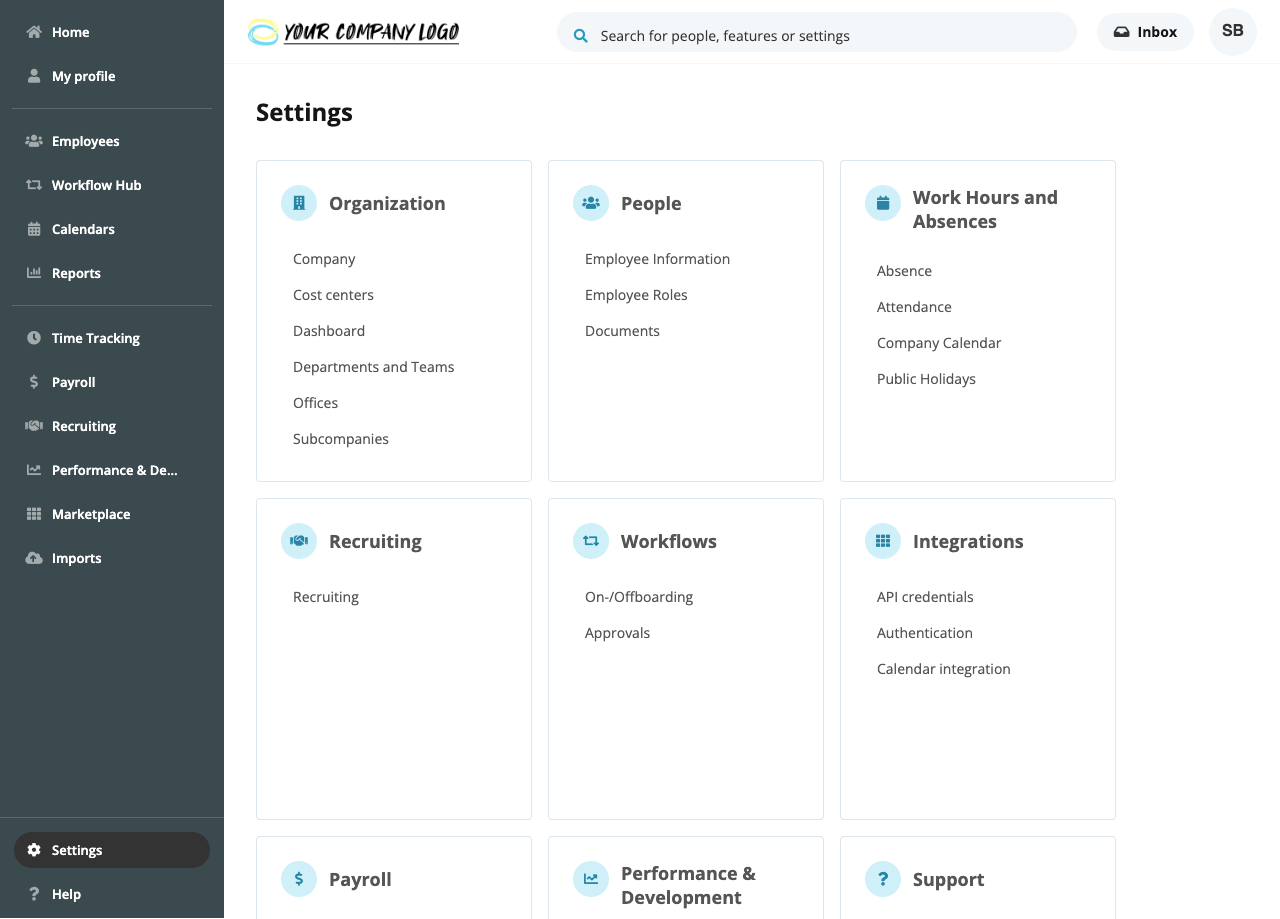
Next navigate to the "Integrations" and click on "API credentials".
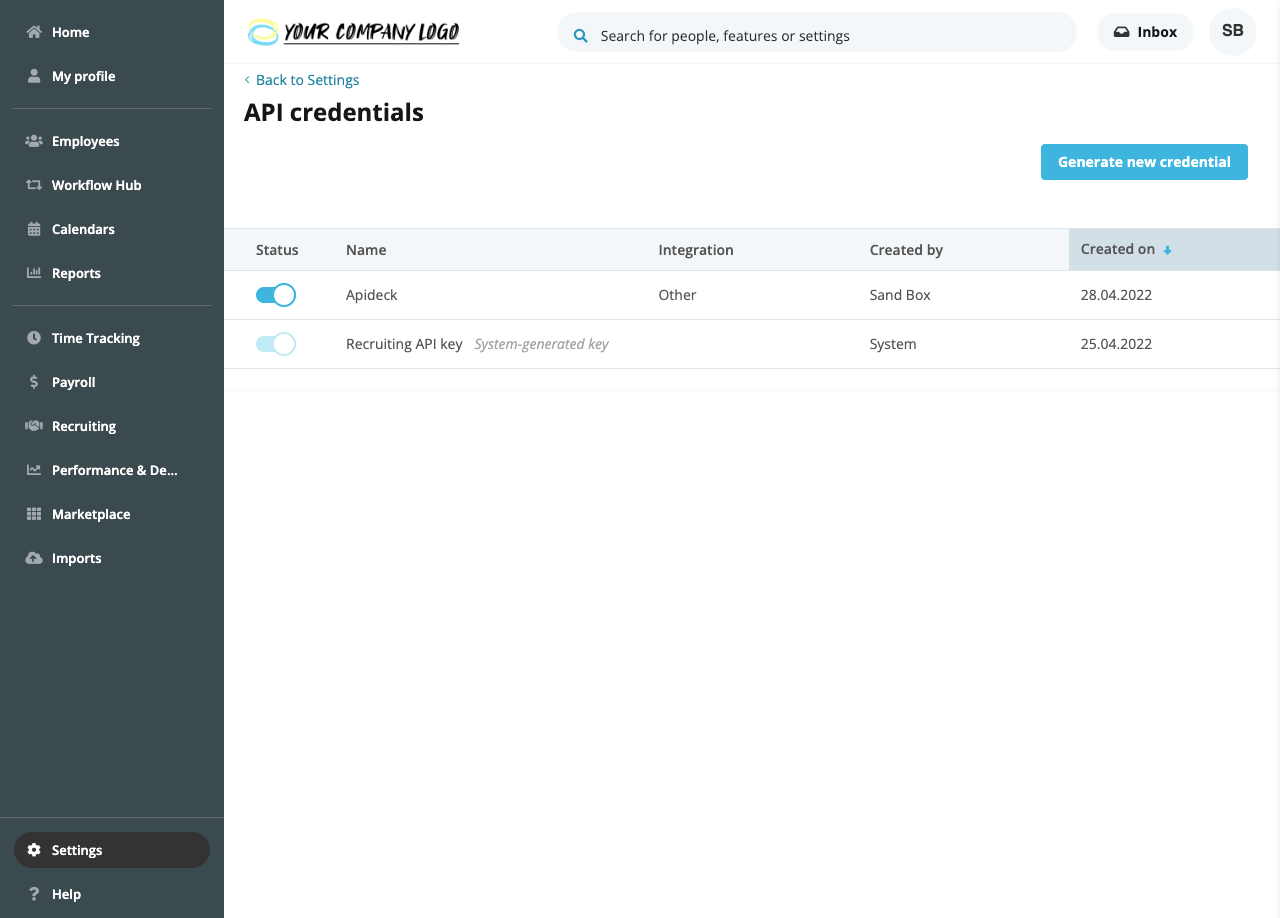
Click "Generate new credential" on the top right of the screen.
In the form that slides in, complete the following information:

- In the "Name" field, enter a meaningful name (for example, 'Apideck integration') for the credentials.
- If applicable, select the relevant integration from the "Integration" drop-down menu. If not, select "Other".
- Use the checkboxes to define the desired access levels. If you have selected an integration, the recommended access levels will be pre-selected.
If you select "Read" for Employees, the "Readable employee attributes" drop-down menu will appear.
 Choose the employee attributes that should be transferred from Personio. If you have selected an integration, the recommended attributes will be pre-selected.
Choose the employee attributes that should be transferred from Personio. If you have selected an integration, the recommended attributes will be pre-selected.
If you are finished, click "Generate new credential", which will generate the API credentials.
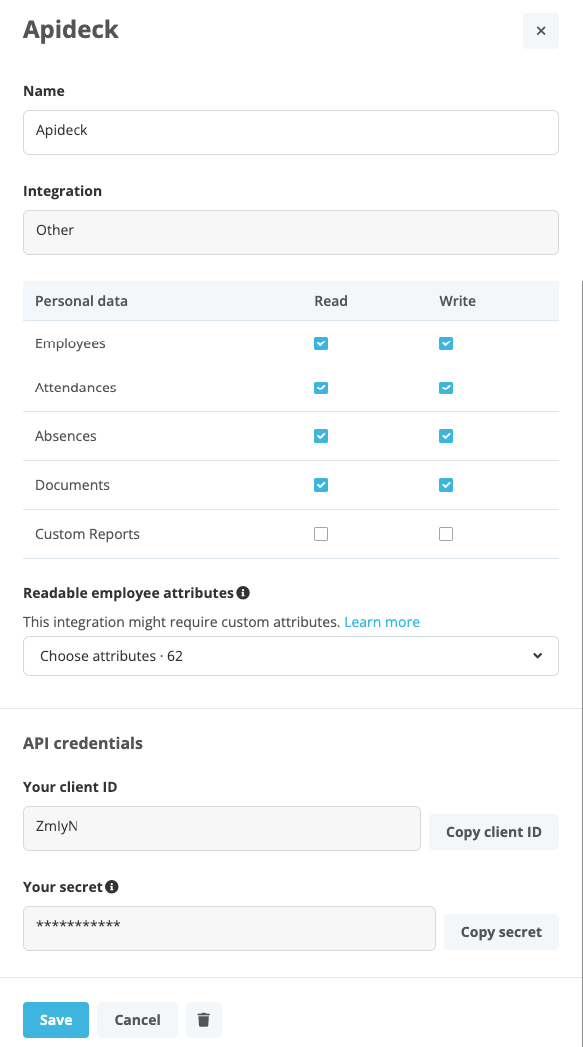
Copy the API key and the API secret and save them in a secure place. You will need them in the next step.
More details on the configuration of API credentials be found in the online help of Personio.
2. Vault Connection Setup
Now that you have your Personio API credentials, you can enable the integration to connect to your Personio instance in a secure manner.