How to connect to Lever using the official Apideck OAuth app
Apideck has a partnership with Lever, which means that you can use the official Apideck OAuth app to connect to Lever.
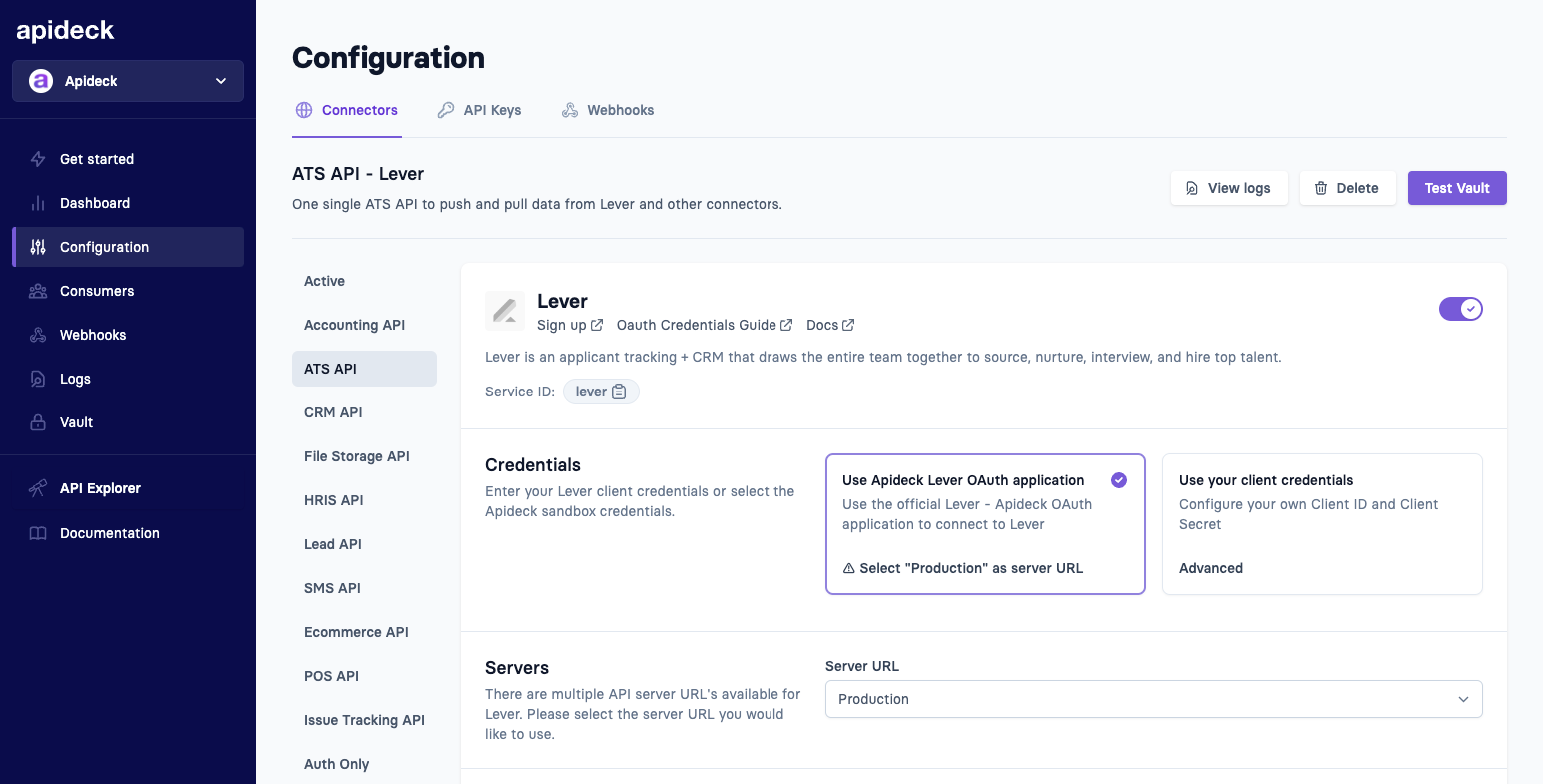
- Select "Use Apideck credentials" as credentials
- Select as "Server URL" > "Production"
- Review the default scopes, they should be fine for most use cases.

💡 IMPORTANT: The OAuth app will request an access token, that is valid for 1 year and will expire after 90 days of inactivity. Consumers will be required to reauthorize the integration after one year. If the Consumers does not use the integration for 90 days, they will be required to reauthorize in order to use the integration.
How to create an OAuth app in Lever
This guide explains how to create a white-label native integration with Lever.
Prerequisites
Before you begin, make sure you have the following:
-
A Lever account - Before you get started, make sure you have a Lever sandbox account or fill out the partnership interest form and mention that you are using Apideck as your integration provider.
-
An Apideck account
1. Create your OAuth app
Follow the link to the Registration form above. Find documentation, and a review of requirements on the OAuth page. Fill out basic information about your OAuth app:
- Integration name
- Description of your integration
- Callback URI - use https://unify.apideck.com/vault/callback
- Logo link
- Required Scopes (find the full list here https://platform.apideck.com/configuration/ats/lever) Depending on the scope of your integration you will need the scopes required for your use case.
Hit submit and let’s move onto Step 2.
2. Configure the Lever connector in Apideck
Someone on the Lever team will create your OAuth app and send over your ClientID and Secret.
Copy these 2 fields and paste them in the Apideck Lever connector settings under Use your Lever client credentials.
Make sure you select the Sandbox server when testing with a Lever sandbox account.

3. Submit your Lever app to move to production
Schedule Live QA Walkthrough Meeting
Reach out to the Lever Partner Experience team to schedule a Live QA Walkthrough of the integration. Lever will be looking for you to share your screen and go through the full journey of connecting the integration and its use as if you were a customer. They will discuss any suggestions on improving the product for your mutual customers, concerns around functionality and review next steps for moving to production.
Help Center Article
Tell them all about what you’ve built in simple terminology and easy steps. Lever will turn this into a help center article on our customer-facing support guide, saving both your customer support teams a lot of time and effort.
- What does the integration do. Include a short snippet at the top of the article.
- Where and How to enable the integration. Make sure to include a picture of the scopes the customers are authorizing.
- How to use the integration.
- What the integration should look like in Lever. Do you post updates as notes? Do you create feedback forms?
- Also, consider creating a walkthrough video like HireSweet that they can embed, customers are especially fond of the videos (and so are our sales team).
Sandbox Login for Lever
Create two sandbox logins for the Lever team to review your integration against your technical details and help center article.
The logins should be made for: sadmin@levertest.com and integration-support@lever.co
The Lever team will log in and ensure the customer experience will be straightforward and consistent. Lever will use the login on a continuing basis to ensure there have been no disruptions to the integration.
Ecosystem Listing Information
By now, you’ve probably seen the Lever Partner ecosystem page, Lever likes to list your integration.
Please fill out the New Ecosystem Listing Form to get your listing ready for release day.
Your integration will be listed as ‘coming soon’ once it completes everything outlined in your help center article without any errors. The listing will be updated to ‘available’ on release day.
The partner marketing team will be in touch to discuss the rest of your partnership onboarding as well.
Technical Support
Together with you, Lever wants to offer the best support we possibly can to our customers. Sometimes things may go wrong, so let's plan for that possibility. Let the team know the best way to work with you on technical support by filling out the following form.
Once all assets from Step 3 are submitted we will begin finalizing the integration.
4. Finalize and go live
Final Touches
After the meeting with the Lever team you may make a few changes and final touches to the integration. Once you are done, confirm with the team that you are ready to move to production. They will confirm the changes using the sandbox account you provided.
Implement Production Credentials
With all the final touches done and the integration ready for customers the Lever team will provide production OAuth credentials for you. Use these credentials in the production version of your integration and make sure all your API calls are pointing at the production API, and all the links to the Lever product are pointing to the production instance.
Confirm Move to Production
Once your production integration is up and running, and completely available to customers confirm back with our team. They will list your integration as available on our Ecosystem page, and announce your integration to the sales and support teams on the next big release day.
This guide was compiled with the help of the Lever team.
Source: https://partnerexperience.lever.co/hc/en-us/articles/5136169035405
💡 IMPORTANT: The OAuth app will request an access token, that is valid for 1 year and will expire after 90 days of inactivity. Consumers will be required to reauthorize the integration after one year. If the Consumers does not use the integration for 90 days, they will be required to reauthorize in order to use the integration.
Do your first API call to the Lever API via our ATS API
-
Connect your Lever account through Vault with a test session.
-
To test the access token, make a query to get
Jobs.
curl --location --request GET 'https://unify.apideck.com/ats/jobs' \
--header 'x-apideck-consumer-id: test-consumer' \
--header 'x-apideck-app-id: {APIDECK_APP_ID}' \
--header 'x-apideck-service-id: lever' \
--header 'Authorization: Bearer {APIDECK_API_KEY}'
--header 'Content-Type: application/json' \
Do your first API call to the Lever API via our Proxy API
-
Connect your Lever account through Vault with a test session.
-
To test the access token, make a call to the
List postingsendpoint using the Proxy API.
curl --location --request GET 'https://unify.apideck.com/proxy' \
--header 'x-apideck-consumer-id: test-consumer' \
--header 'x-apideck-app-id: {APIDECK_APP_ID}' \
--header 'x-apideck-service-id: lever' \
--header 'x-apideck-downstream-url: https://api.lever.co/v1/postings' \
--header 'Content-Type: application/json' \
--header 'Authorization: Bearer {APIDECK_API_KEY}'
Start building with the ATS API
Learn what else you can build with the ATS API.
Interested in a personalized demo? Let us know.