How to register an OAuth app for Amazon Seller Central
Amazon Seller Central provides access to the Selling Partner API (SP-API), a REST-based API that helps Amazon selling partners programmatically access their data on orders, shipments, payments, and much more.
Register as a developer with Amazon
1. Create a developer account and register your application
- Go to the Amazon Selling Partner page
- Click the Develop Apps button from the top left corner menu under "Apps and Services"
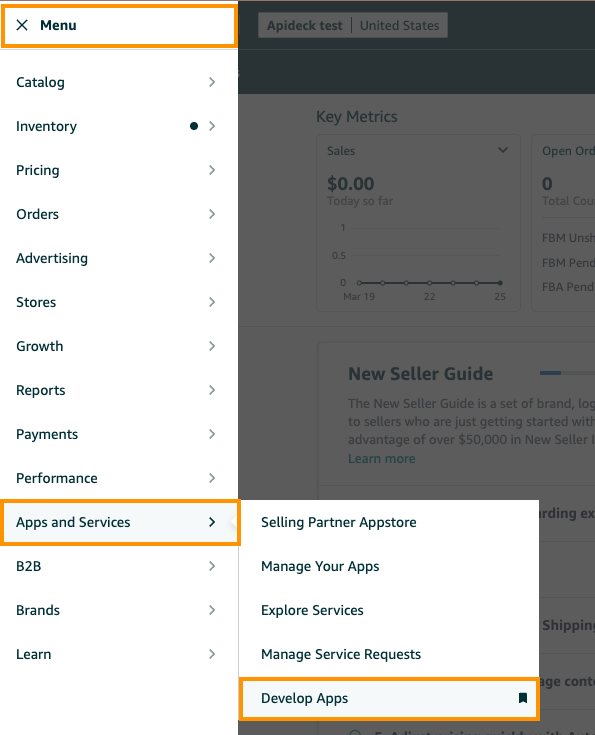
- Fill out the registration form with your details
- Accept the terms and conditions
- Navigate to Developer Central section
- Click + Add new app client

- Fill in the application details:
- Application name: Enter a meaningful name (typically your company name)
- Application type: Select the appropriate type (SP API)
- Business entities supported: Select the appropriate type (Sellers)
- Roles: Select the appropriate roles. We suggest to select all roles for uninterrupted access.
- OAuth Login URI: Enter
https://unify.apideck.com/vault/callbackas the OAuth Login URI - Redirect URIs: Enter
https://unify.apideck.com/vault/callbackas the redirect URI - Click on Save and exit button.
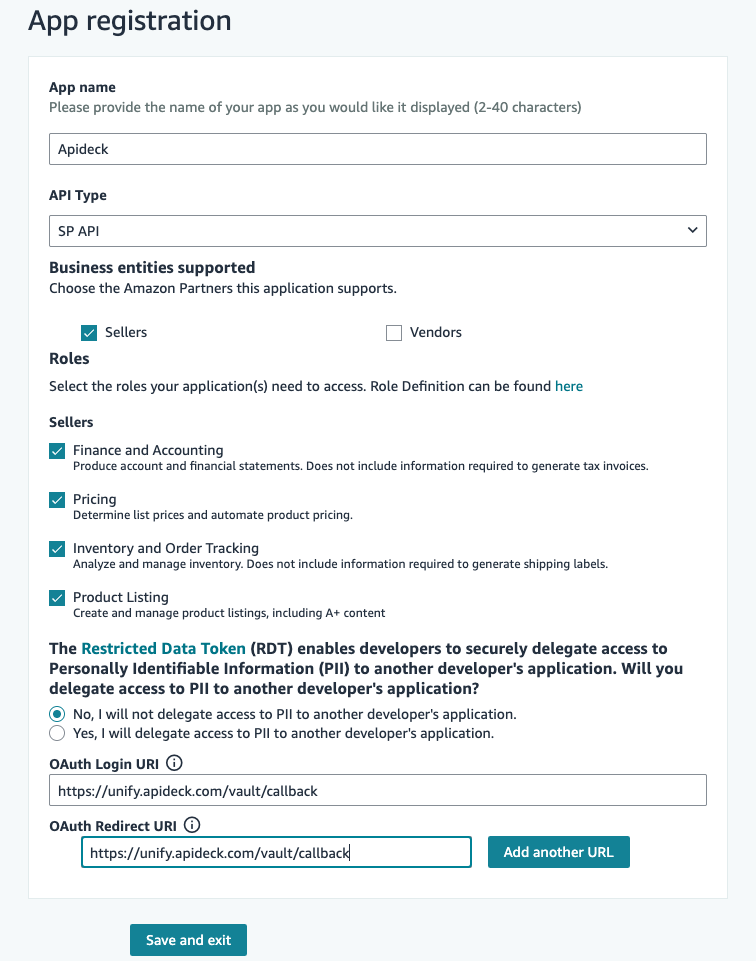
2. Get your credentials
After your application is registered, on Developer Central you'll receive:
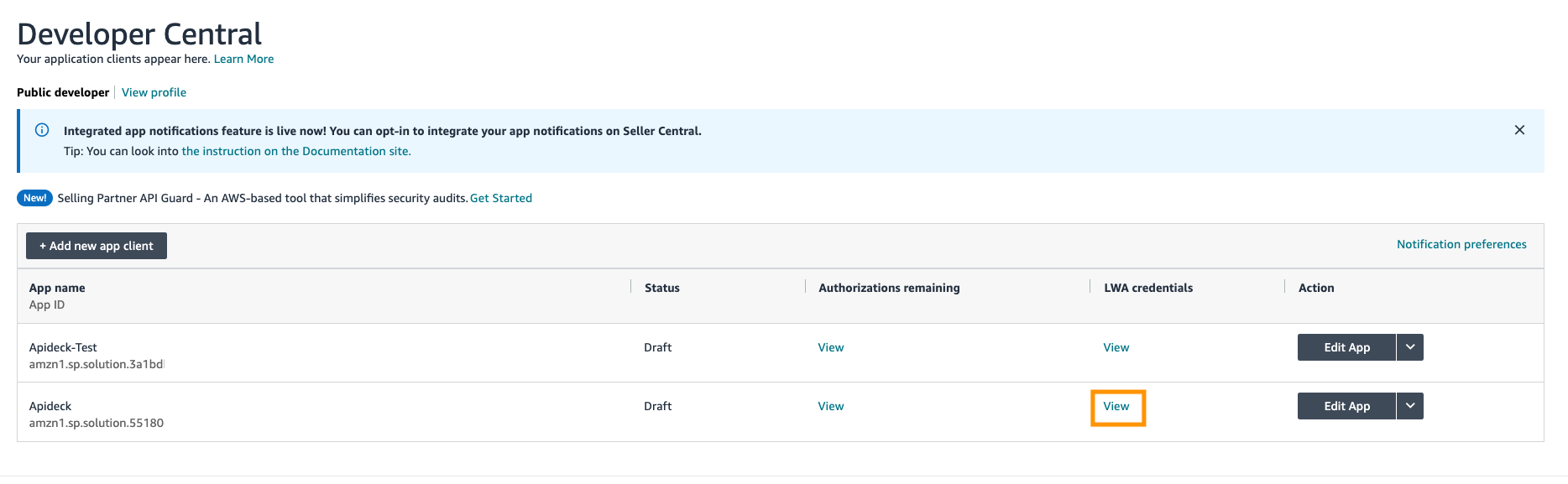
- Client ID: A unique identifier for your application
- Client Secret: A secret key used to authenticate your application
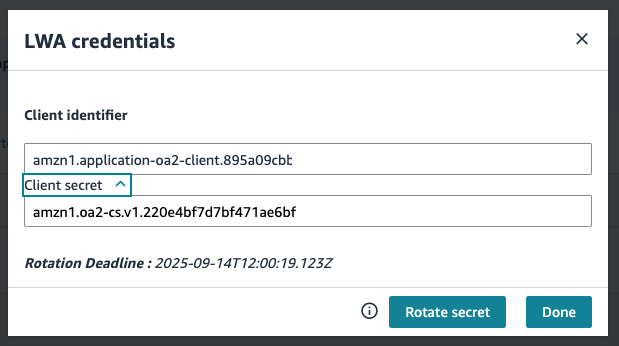
- Application ID: A unique ID for your SP-API application (format: amzn1.sellerapps.app.*)
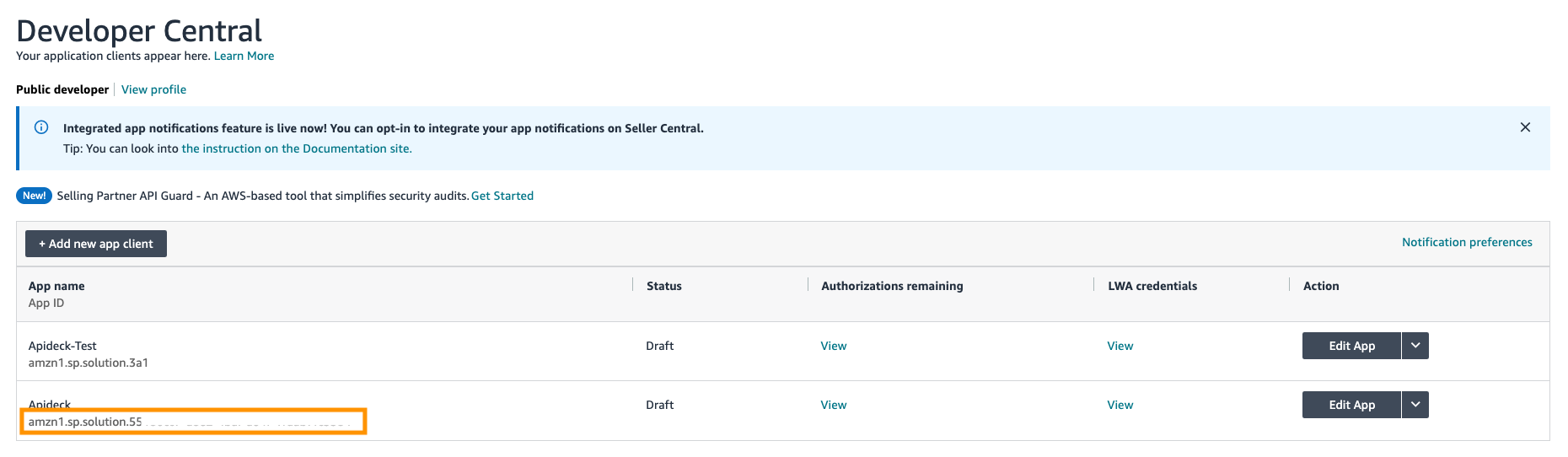
Make note of these credentials as you'll need them for the Apideck configuration.
Configure in Apideck
Head over to the Apideck dashboard for Amazon Seller Central
Enter the following credentials to set up the connection:
- Client ID: The Client ID from your SP-API application
- Client Secret: The Client Secret from your SP-API application
- Server URL: The server URL for the API. For Europe, this is
https://sellingpartnerapi-eu.amazon.com - Application ID: The Application ID from your SP-API application
Once you've entered the credentials, click Save settings. After a connection is established, you can use the connection to retrieve data from Amazon Seller Central.
Testing the connection
To test your configuration:
- Create a test session in Apideck Vault
- Connect to Amazon Seller Central using the OAuth flow
- Make a test API call to verify the connection is working properly
Troubleshooting
Error: Invalid Client ID or Client Secret
If you receive an error about invalid credentials:
- Double-check that you've copied the correct Client ID and Client Secret
- Ensure there are no extra spaces or characters in the credentials
- Verify that your application has been approved by Amazon
Error: Invalid Redirect URI
If you encounter redirect URI errors:
- Verify that you've added
https://unify.apideck.com/vault/callbackto your application's redirect URIs - Check for any typos in the redirect URI configuration
Error: Insufficient Permissions
If you receive permission errors:
- Review the data access permissions you've configured for your application
- Make sure you've selected all the necessary API sections your application needs
Additional resources
For more information about using the Amazon Seller Central connector with Apideck, visit our documentation.