How to Create OAuth Credentials for Zoho People
This guide will help you set up your Zoho People OAuth app to connect with Apideck.
Zoho People is a comprehensive human resources management system that helps businesses manage employee information, attendance, leave, and HR processes. Integrating Zoho People into your application allows you to access employee data, organizational information, and HR records through Apideck's unified API.
Prerequisites
Before you begin, make sure you have:
- A Zoho account with access to Zoho People
- An Apideck account
- Admin access to create OAuth applications in Zoho
Enable the Zoho People Connector in Apideck
- Navigate to the Apideck Dashboard
- Enable the Zoho People connector if it's not already enabled
Getting Your OAuth Credentials
Step 1: Sign in to Zoho API Console
- Go to https://api-console.zoho.com/
- Sign in with your Zoho account credentials
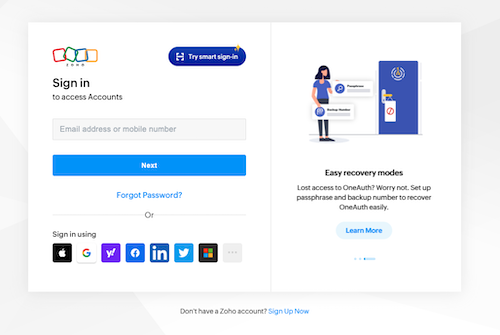
Step 2: Create a New OAuth Application
- On the applications overview page, click the "Add client" button in the top right corner

- Select "Server-based Applications" as the client type
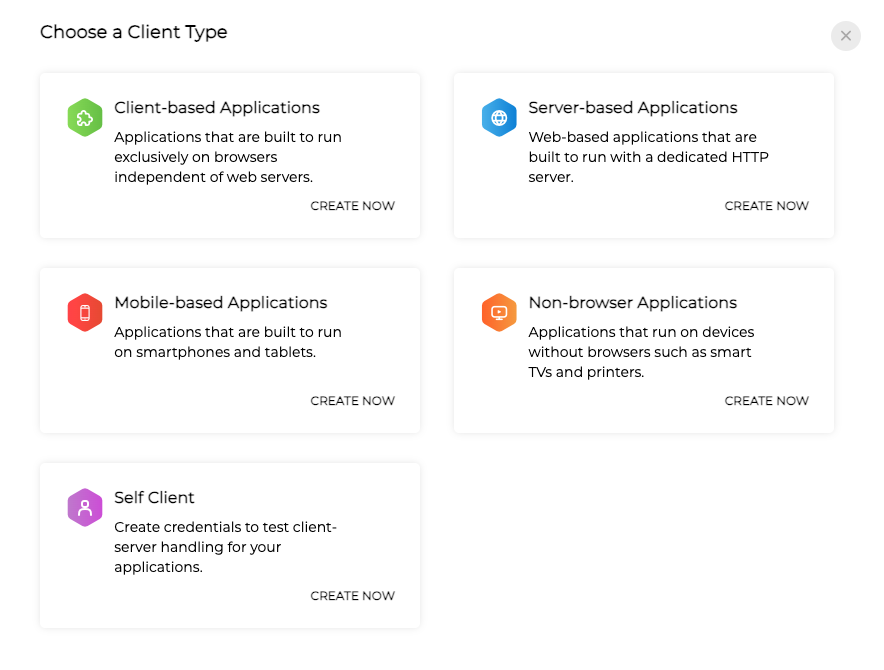
Step 3: Configure Application Details
Fill in the application details form:
- Client Name: Enter a descriptive name (e.g., "Apideck Integration"). This name will be shown to users when they authorize your app to access their Zoho People account.
- Client Type: Should be set to "Server-based Applications" (selected in the previous step).
- Homepage URL: Enter your company's website URL or your SaaS product URL.
- Authorized Redirect URIs:
https://unify.apideck.com/vault/callback
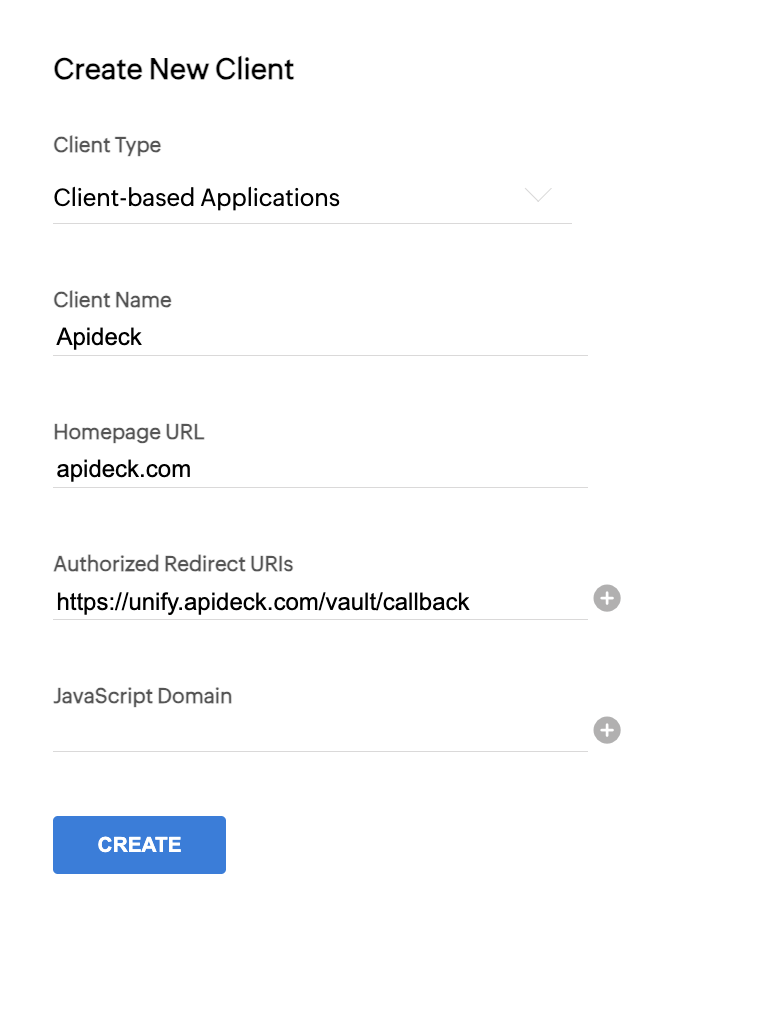
💡 TIP: The redirect URI must match exactly. Make sure there are no trailing slashes or extra characters.
Step 4: Get Your Client Credentials
After creating the application, Zoho will display your OAuth 2.0 credentials:
You'll see:
- Client ID: A unique identifier for your application
- Client Secret: A secret key used for authentication
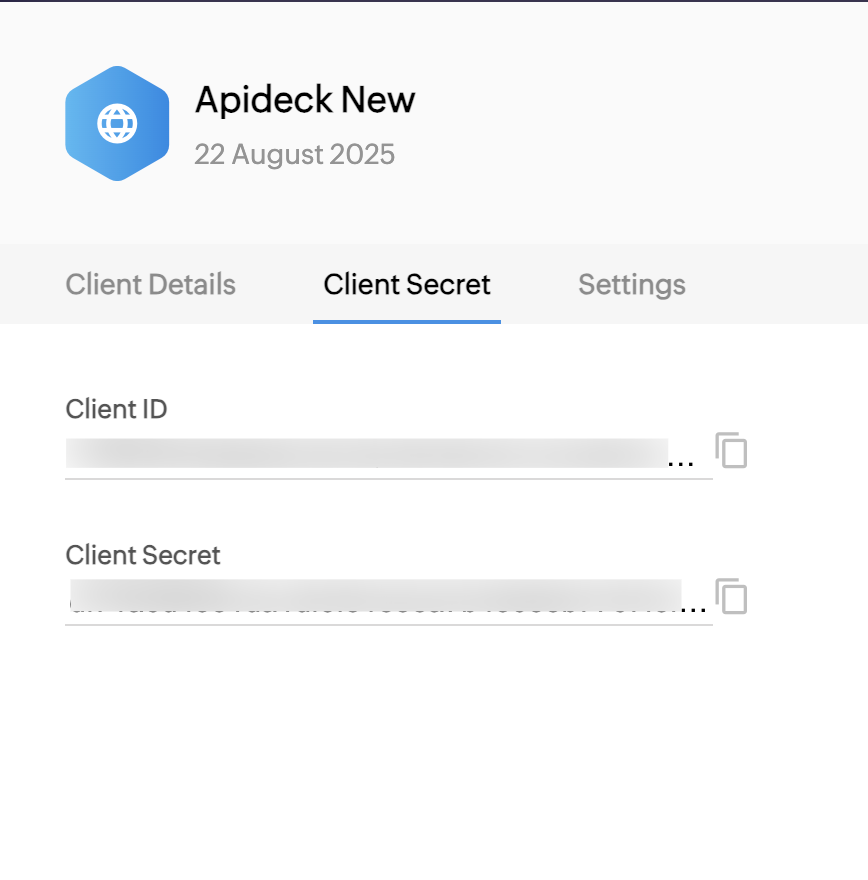
Step 5: Configure Data Center Settings
- Click on "Settings" for your newly created application
- Enable the data centers that match the regions where your customers will operate
- Click "Use the same OAuth credentials for all data centers" to use a single set of credentials across all enabled data centers
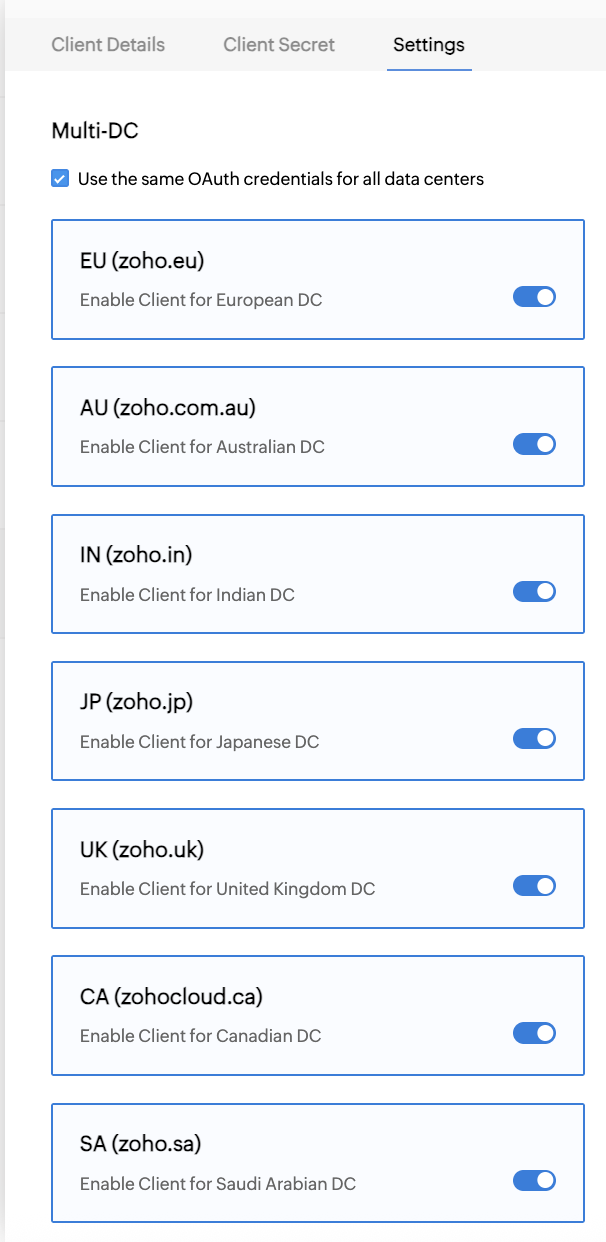
💡 TIP: Zoho operates multiple data centers (US, EU, IN, AU, etc.). Make sure to enable the data centers where your customers' Zoho People accounts are hosted. Using the same credentials for all data centers simplifies management.
Configure in Apideck
Now that you have your Zoho People OAuth credentials, configure them in Apideck:
-
Navigate to Apideck Dashboard > Configuration > HRIS > Zoho People
-
Enter your OAuth credentials:
- Client ID →
client_id: Paste the Client ID from your Zoho application - Client Secret →
client_secret: Paste the Client Secret from your Zoho application
- Client ID →
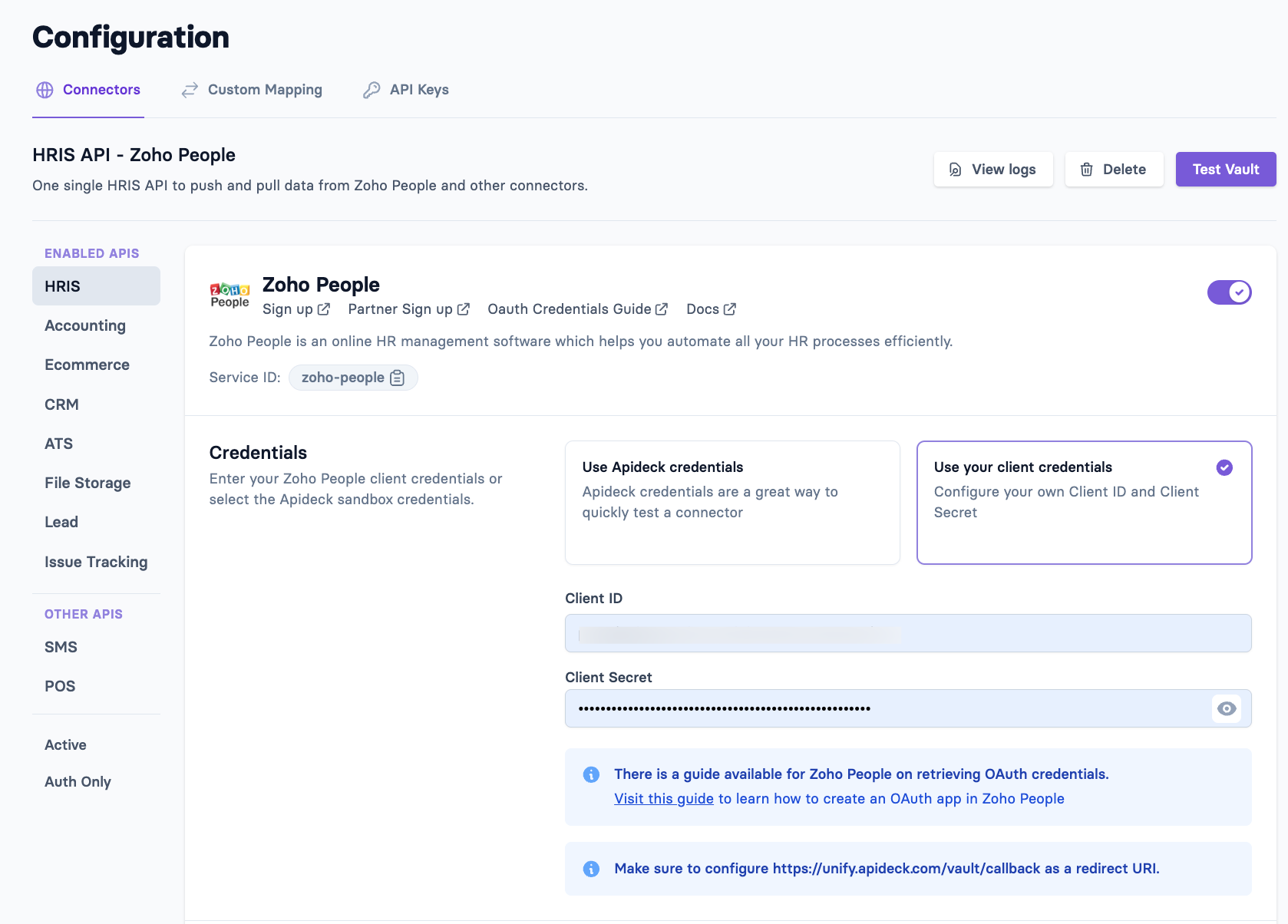
- Configure Scopes: We recommend setting the default scope:
ZOHOPEOPLE.forms.READ: Read access to Zoho People forms

- Click "Save settings" to save your credentials and scopes
Test Your Connection
-
Click "Test Vault" in the Apideck Dashboard
-
Click on "Authorize" for your Zoho People connection
-
Grant access to the application

- Select your API domain from the list
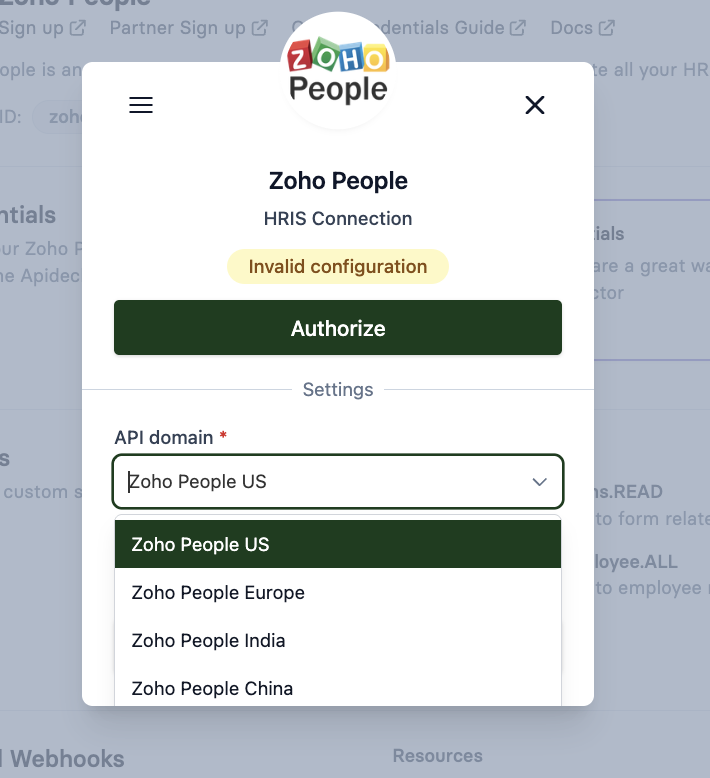
- After authorization, your connection status will change to Connected.
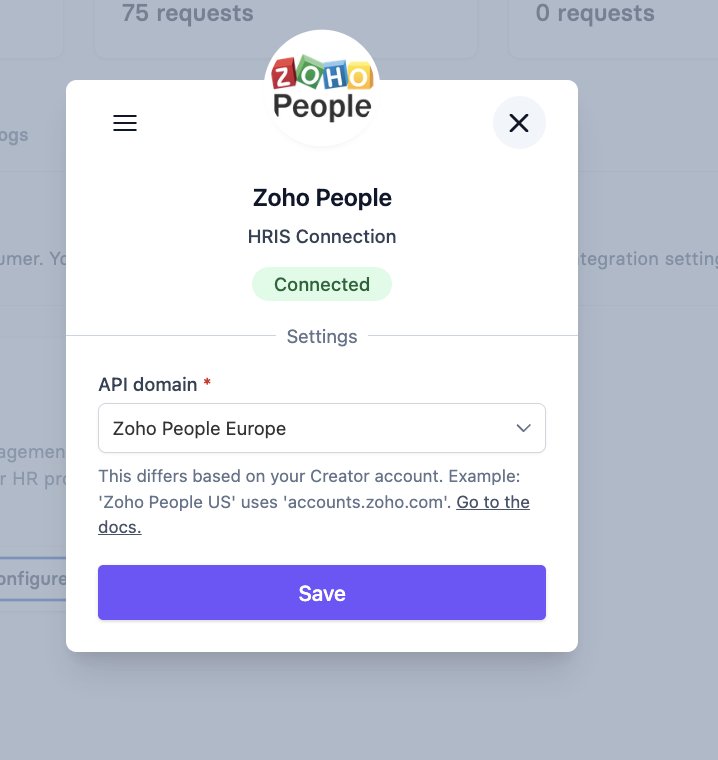
Do Your First API Call
- Test the connection by making a request to get employees:
- Replace:
{APIDECK_APP_ID}with your Apideck application ID{APIDECK_API_KEY}with your Apideck API key
- You'll receive a list of employees from your Zoho People account
Configure Virtual Webhooks
Apideck supports virtual webhooks for Zoho People. Virtual webhooks allow you to receive notifications about changes in Zoho People data without requiring Zoho People to send webhooks directly to your application.
How Virtual Webhooks Work
By enabling virtual webhooks, Unify will periodically check for updates in Zoho People. By default, Apideck checks for updates every 24 hours.
Configure Webhooks in Apideck
- Navigate to Apideck Dashboard > Configuration > HRIS > Zoho People
- Scroll to the Webhooks section
- Enable virtual webhooks for the Employees resource
- Save settings
