How to connect to Shopify
To enable a connection with Shopify, you need to get an API token for your user by completing the following steps.
1. Create a Shopify App
Login to your Shopify account
Log in to your Shopify account.

Navigate to the app section

From the left navigation, click on the "Apps" item or click on "Settings" > "Apps and sales channels".

From the "Apps and Sales Channels" view, click on the "App Development" option at the top of the section.
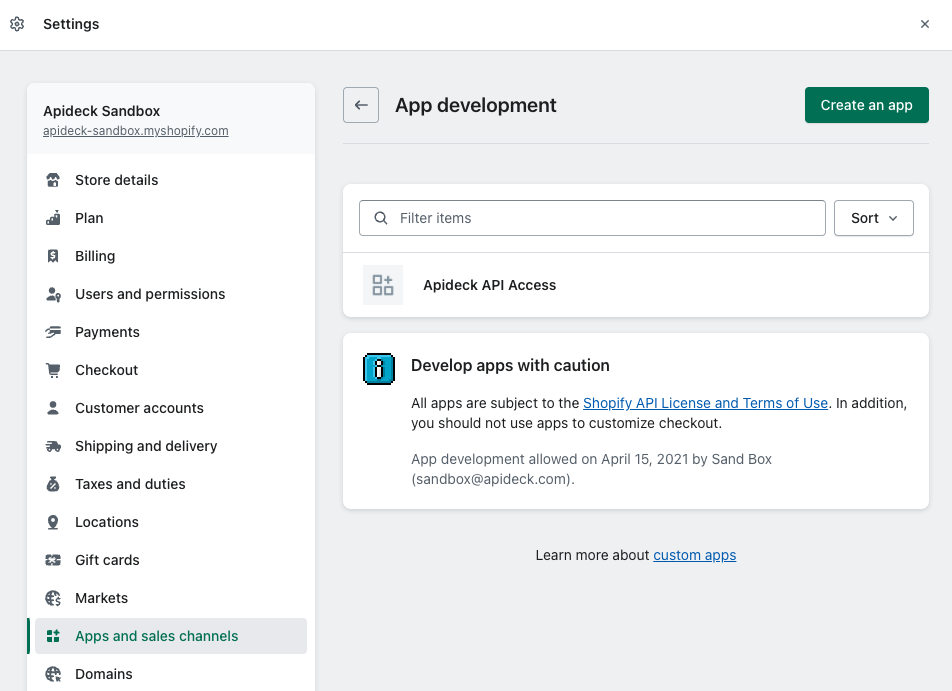
Create a new Development App
Click on the "Create App" button to create a new development app.
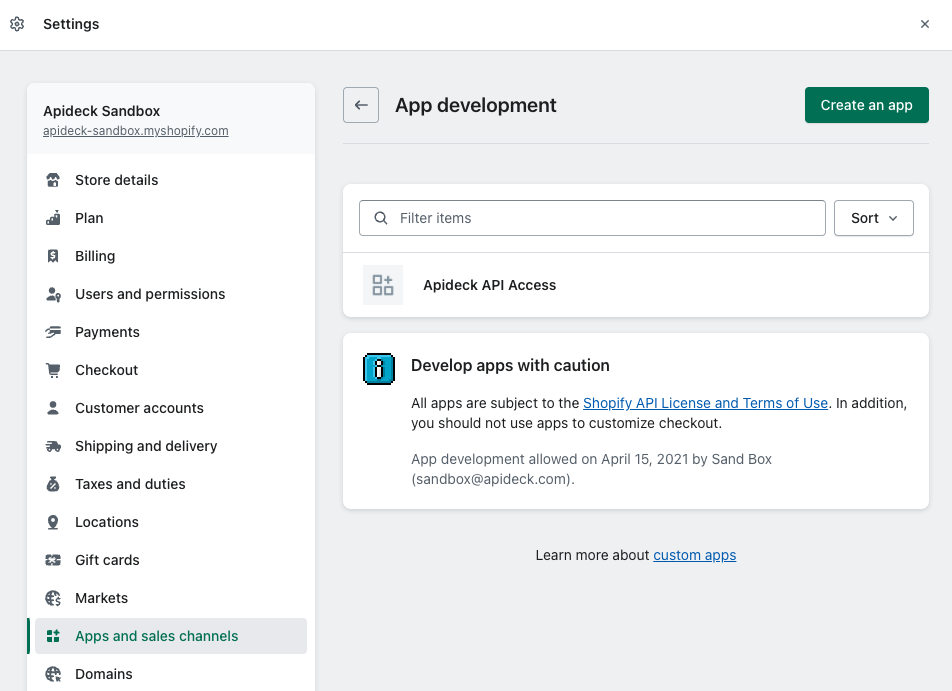
Enter a name for your app and click on the "Create app" button.

After creating the app, you will be redirected to the app overview page.

Configure Admin API scopes
To access the data from your Shopify account, you need to configure the Admin API scopes.
Click on the "Configure Admin API scopes" button to configure the Admin API scopes, from the "Overview" screen or from the "Configuration" section.

For the Shopify integration, you need to select the following scopes to allow the integration to read the data from your Shopify account. Shopify has a lot of scopes, so by using the "filter" input, you can easily enable the required scopes.
Suggested scopes for the reading data from your Shopify account:
- read_assigned_fulfillment_orders
- read_customers
- read_customer_merge
- read_discounts
- read_draft_orders
- read_fulfillments
- read_fulfillment_constraint_rules
- read_gift_cards
- read_inventory
- read_online_store_pages
- read_locations
- read_merchant_managed_fulfillment_orders
- read_metaobjects
- read_orders
- read_payment_terms
- read_price_rules
- read_product_listings
- read_products
- read_purchase_options
- read_returns
- read_shipping
- read_locales
Once you have selected the required scopes, click on the "Save" button to save the configuration.
Retrieve the access token
Navigate to the "App credentials" section to retrieve to install the app, by pressing the "Install app" button.
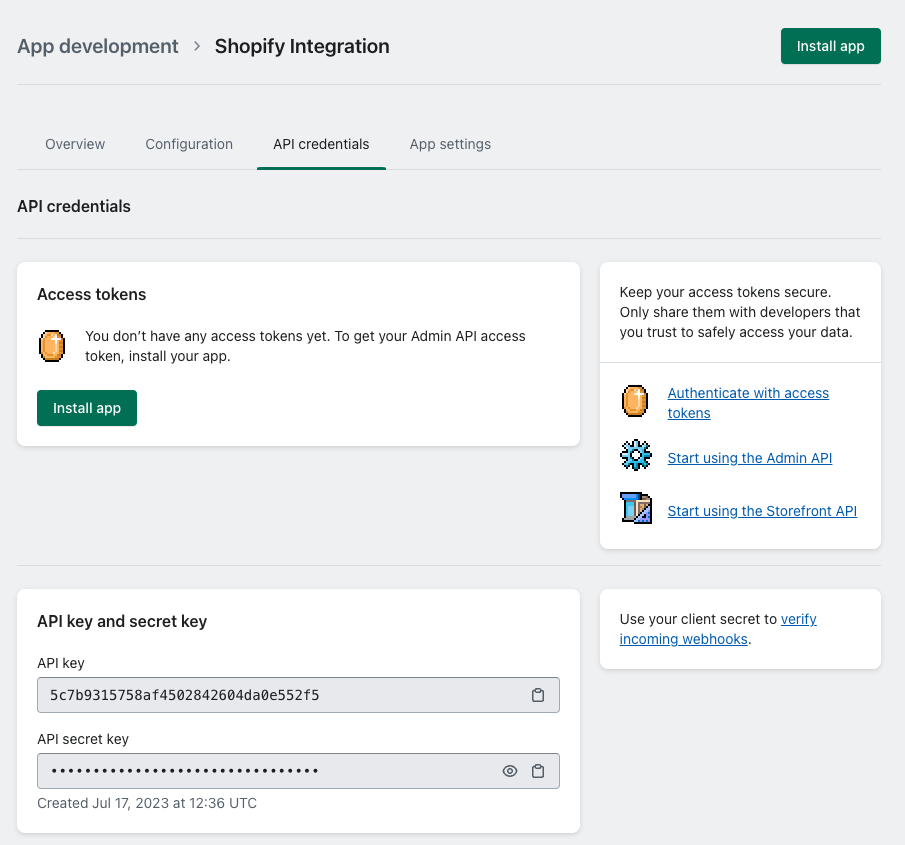
It will show a confirmation message, click on the "Install app" button to install the app.

After this step, the Admin Access token will become available in the "App credentials" section.

Click on "Reveal token once" to reveal the token and copy the token to your clipboard.
Copy token paste the Admin API access token into Vault.
2. Vault Connection Setup
Now that you have installed the Shopify app with an access token, you're ready to fill out your credentials in Vault.
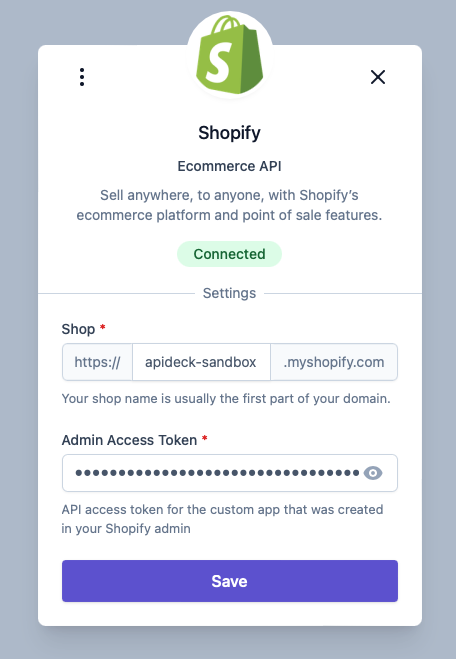
In Vault, you have to fill out the following fields:
- Shop: which refers to the shop name of your Shopify account
- Admin Access Token: which refers to the Admin access token of your Shopify app
Click Save after completing the form. Your Shopify account is now connected.