How to connect to Recruitee
To create a connection with Recruitee, you have to complete 2 steps.
1. Create a Personal API Token in Recruitee
Log into Recruitee, click the Settings icon in the bottom left and select Personal API tokens under the Apps and plugins submenu.
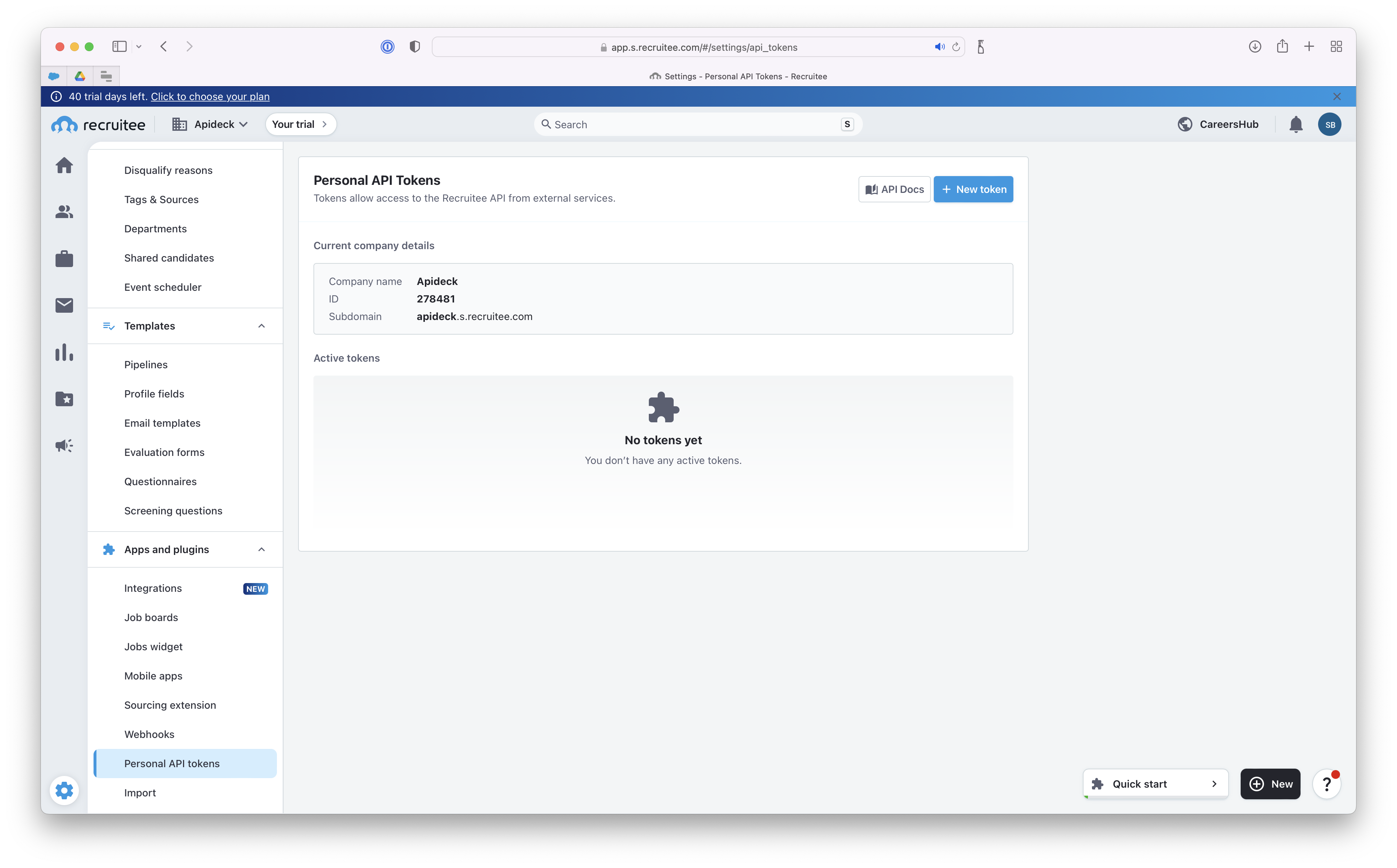
Click New token and enter a name to identify the token.

The token will now be generated, select and copy it to the clipboard. Also take note of your company name listed here, you will need it for the next step.
2. Vault Connection Setup
Log into Apideck and launch Vault. Click on the Recruitee integration, enter your "Company ID" from your Recruitee setup and paste the API key you copied earlier.
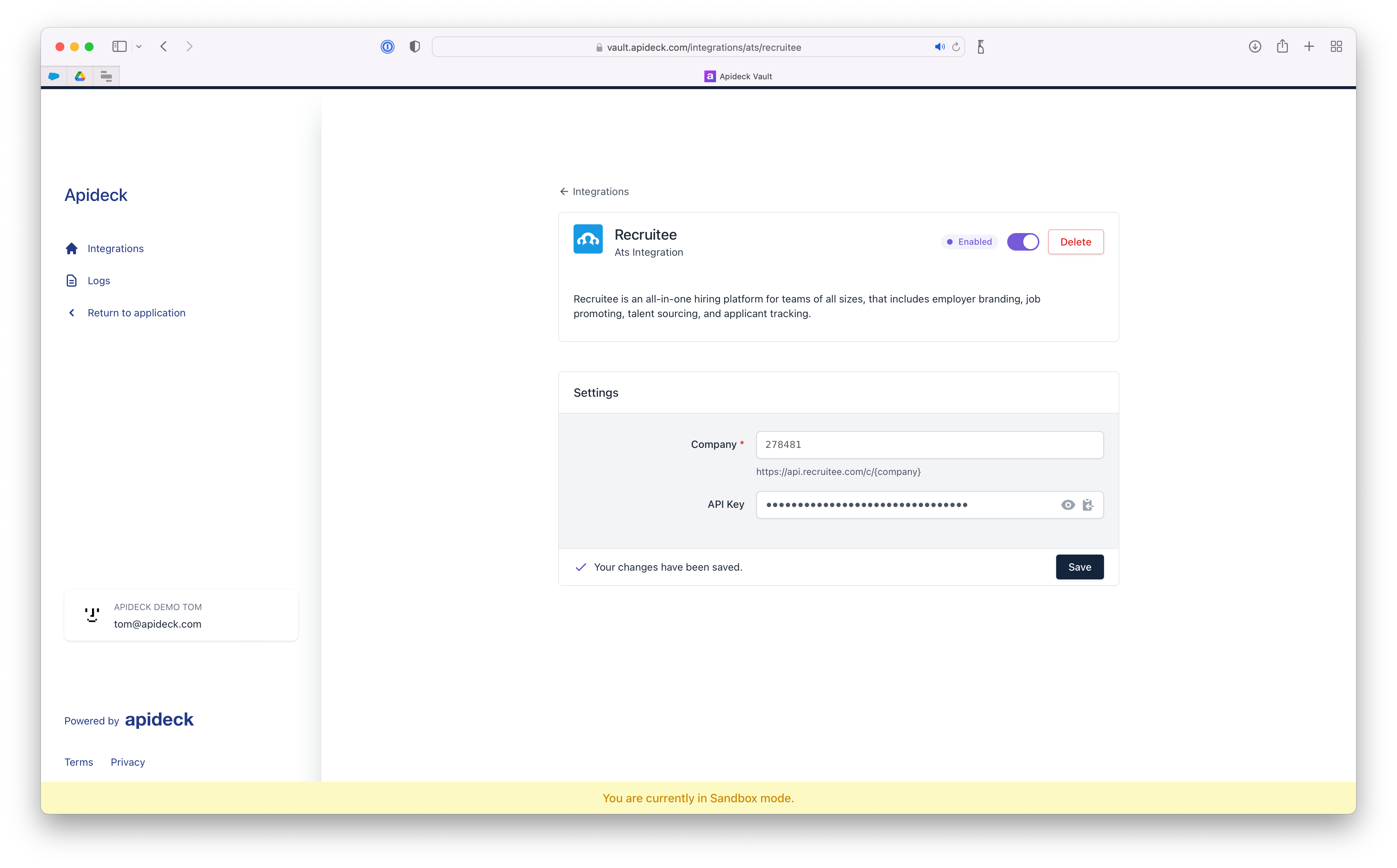
Click Save, your connector is now active and can be used with the ATS API.
More information on using the ATS API is available here.