How to Connect to OneLogin
To create a connection with OneLogin, you need to complete the following steps:
1. Create API Credentials in OneLogin
-
Log in to your OneLogin Admin Console at https://onelogin.com
-
Navigate to Developers > API Credentials
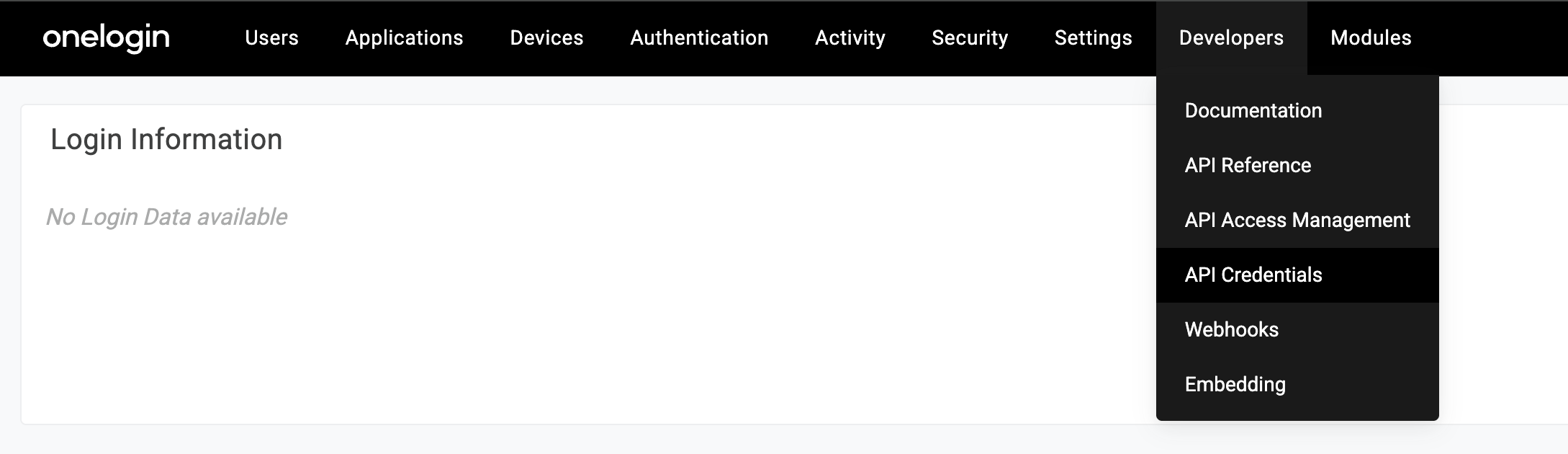
-
Click New Credential

-
Enter a descriptive name (e.g.,
Apideck) -
Under Scopes, select the permissions your integration needs:
- Read All - for read-only access
- Manage All - for full access
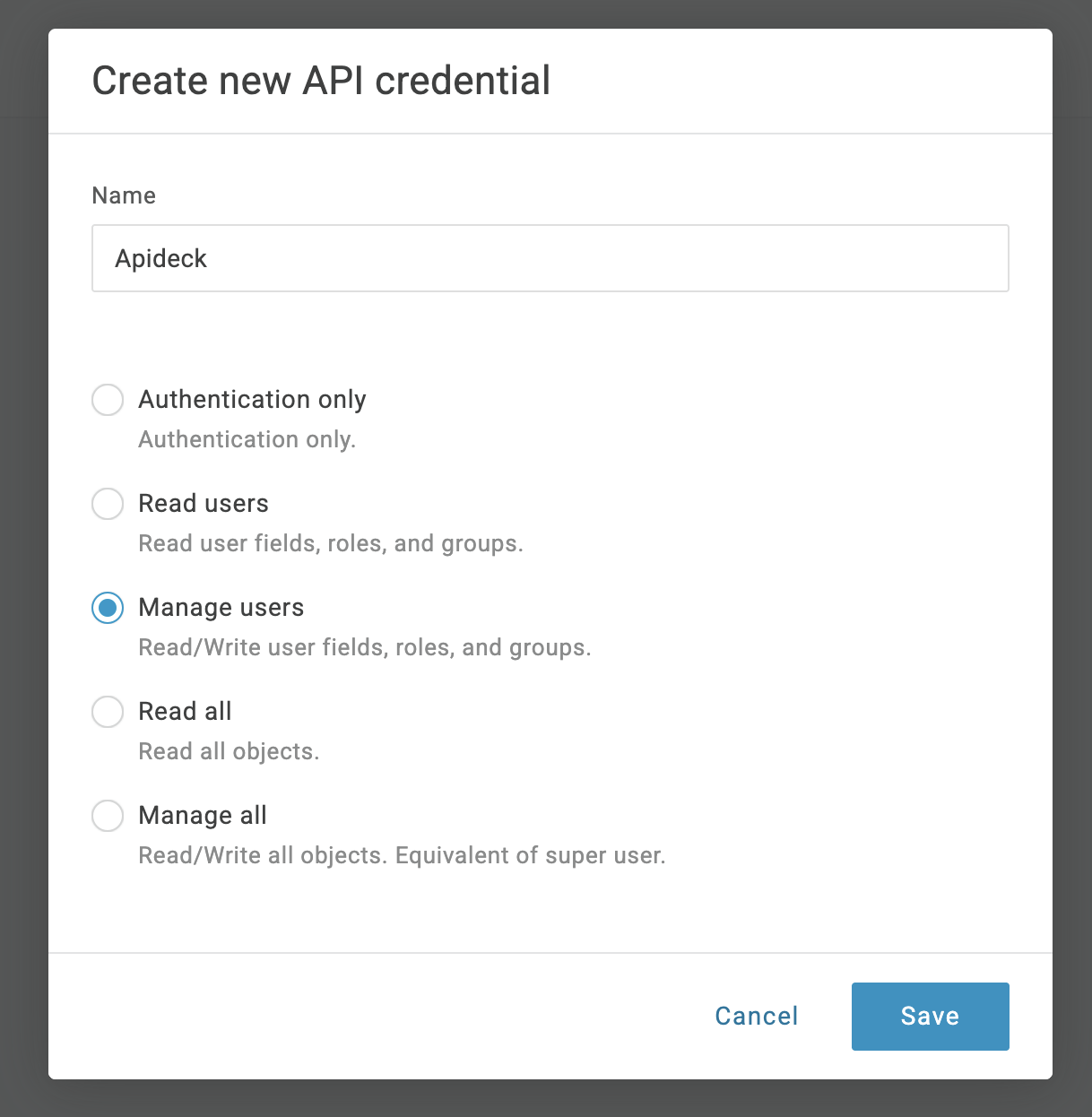
-
Click Save
-
Copy the generated Client ID and Client Secret - store them securely
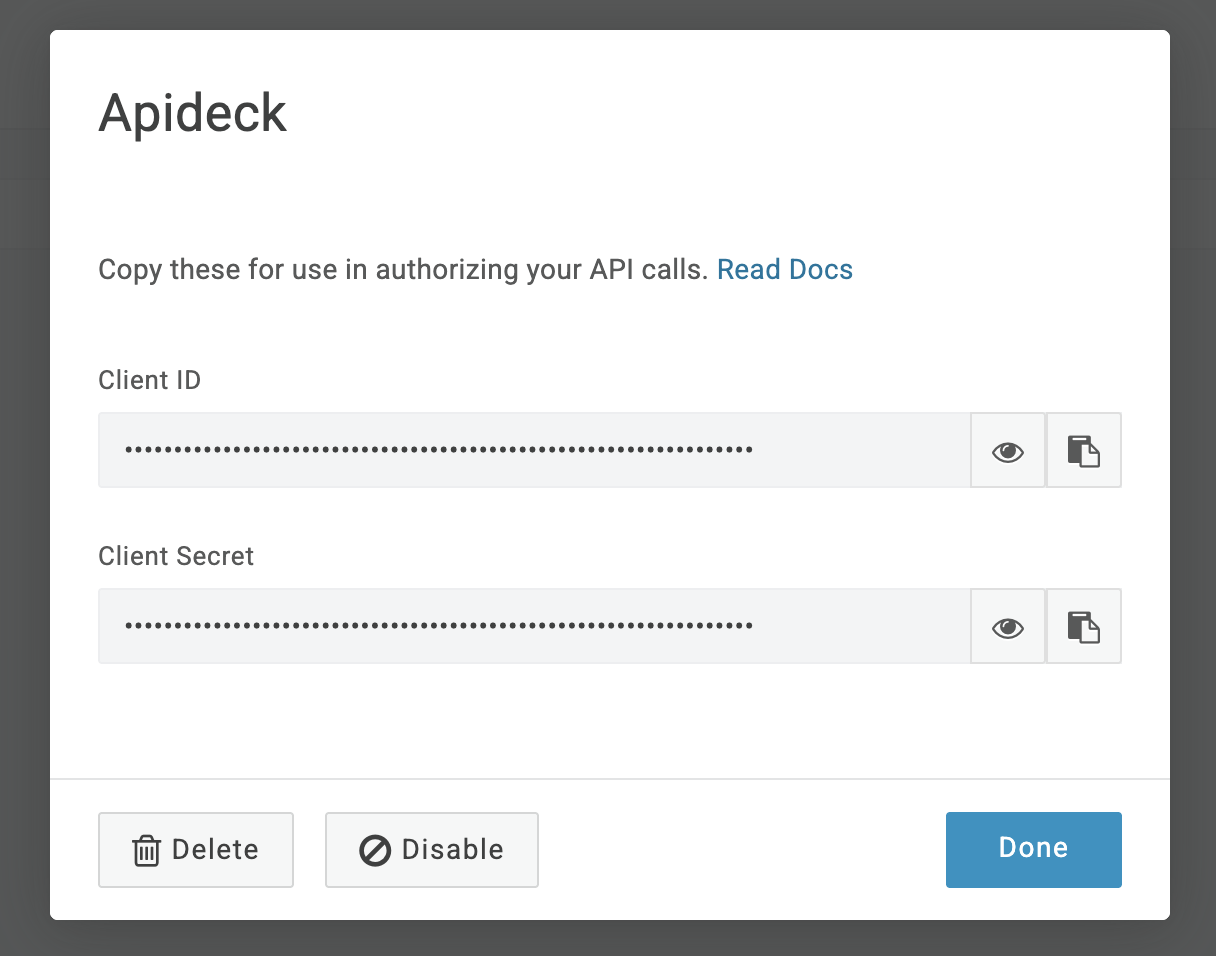
Find Your Subdomain
Your OneLogin subdomain is the first part of your OneLogin URL. For example, if your OneLogin URL is https://acme.onelogin.com, then your subdomain is acme.
You can find this in your browser's address bar when logged into OneLogin.
2. Configure in Apideck Vault
Now that you've successfully created your credentials, you can add them in Vault and authorize the connection.
-
Enter the following credentials to setup the connection:
- Subdomain - Your OneLogin subdomain (e.g.,
acmeforacme.onelogin.com) - Client ID - The Client ID you copied from OneLogin
- Client Secret - The Client Secret you copied from OneLogin
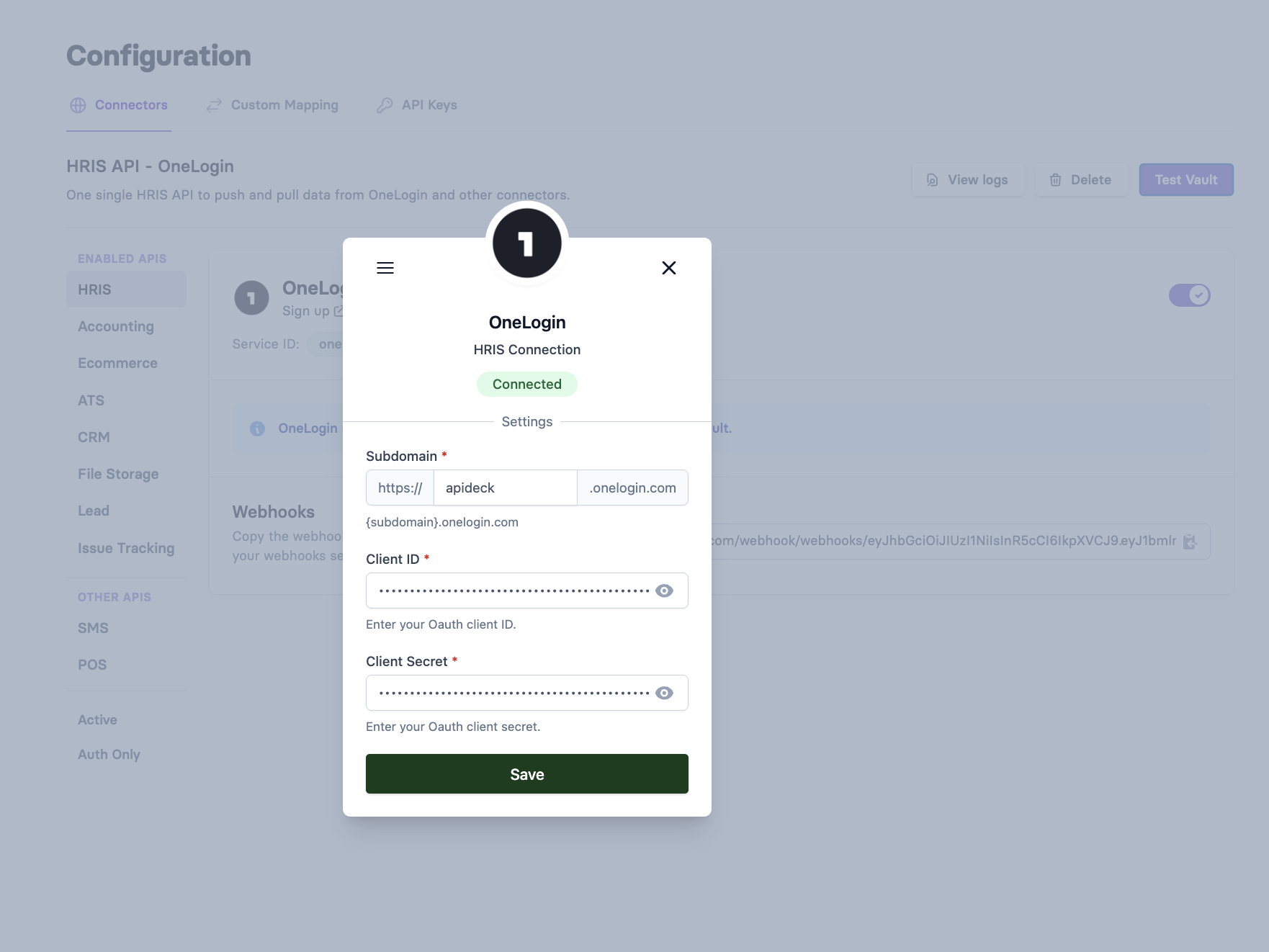
- Subdomain - Your OneLogin subdomain (e.g.,
-
Click Save then Authorize
Your OneLogin account is now connected 🎉.