How to connect to the Officient API
This guide will help you set up your Officient OAuth app to connect with Apideck and start using the HRIS API.
Prerequisites
Before you begin, make sure you have:
- An Officient account with developer access
- Access to the Apideck Dashboard
Enable the Officient connector in Apideck
- Navigate to the Apideck Dashboard
- Go to Configuration > HRIS > Officient
- Click Enable to activate the Officient connector
Getting Credentials
Create the OAuth application
Access Developer Settings
-
Sign in to your Officient account
-
Click on your account icon in the top right corner
-
Navigate to Developers
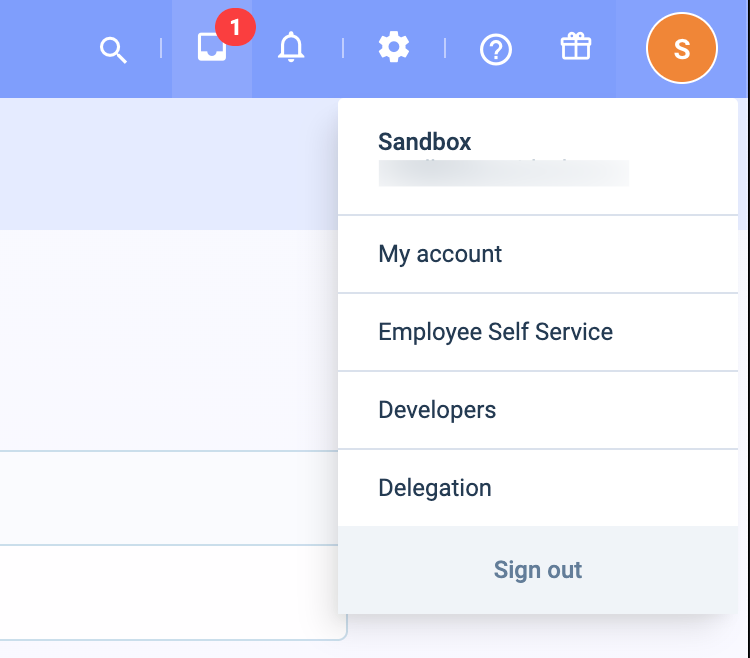
Register a new app
-
Click Register a new app to create your OAuth application

Configure app details
-
Enter a descriptive App Name for your application
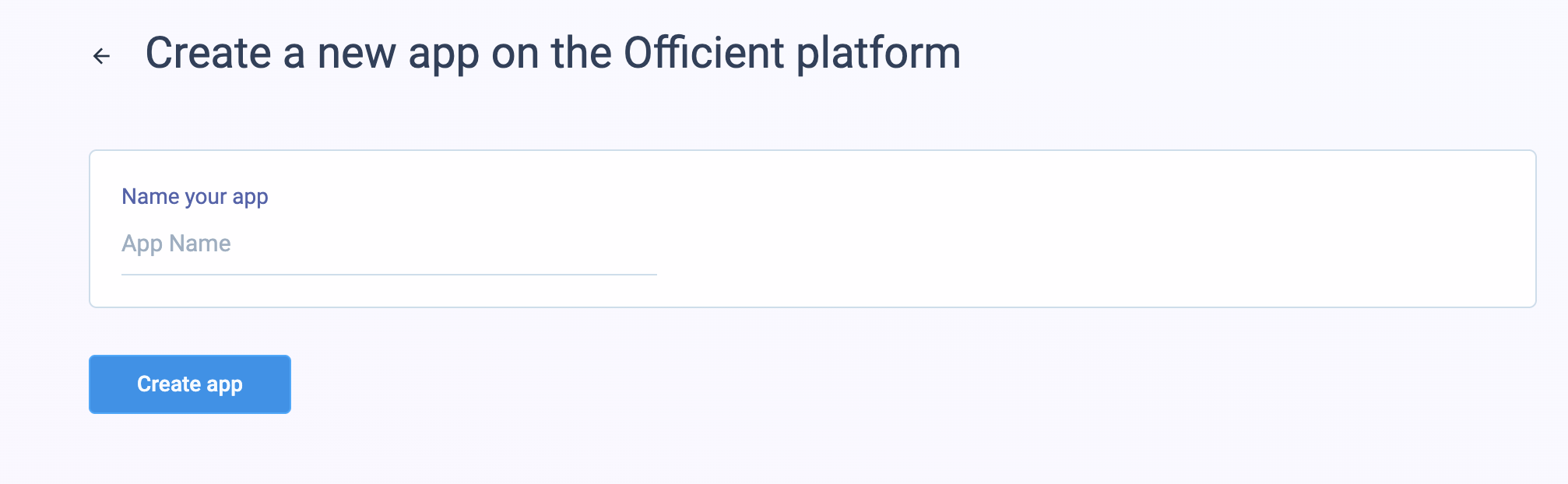
Get your OAuth credentials
-
After creating the app, copy the Client ID and Client Secret
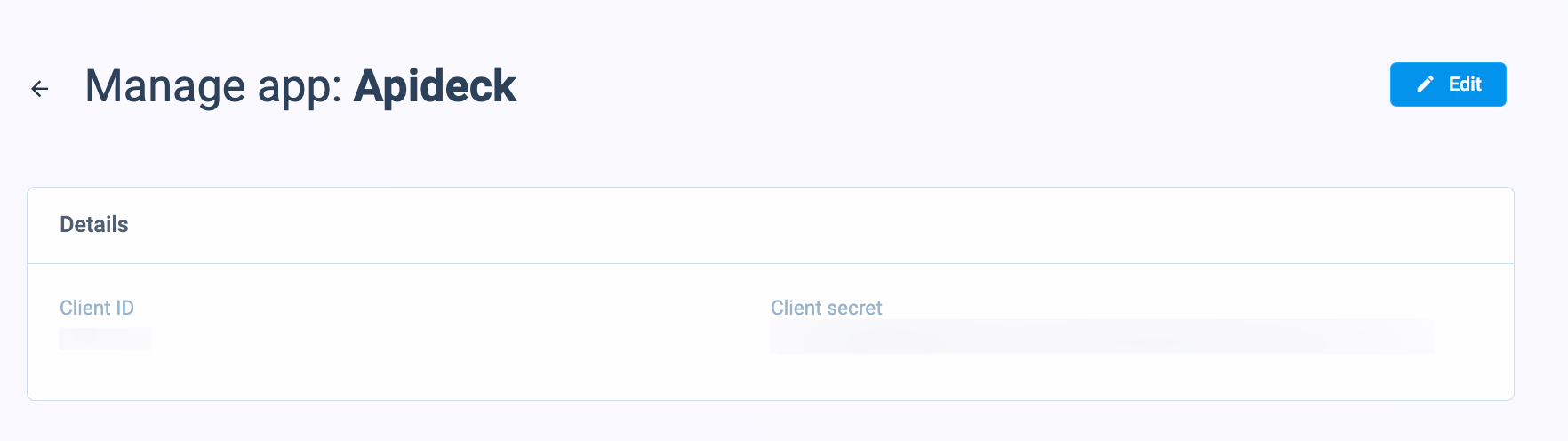
Configure redirect URI
-
Click Edit on your app
-
Under Basic Info, add the redirect URI:
https://unify.apideck.com/vault/callback -
Save your changes
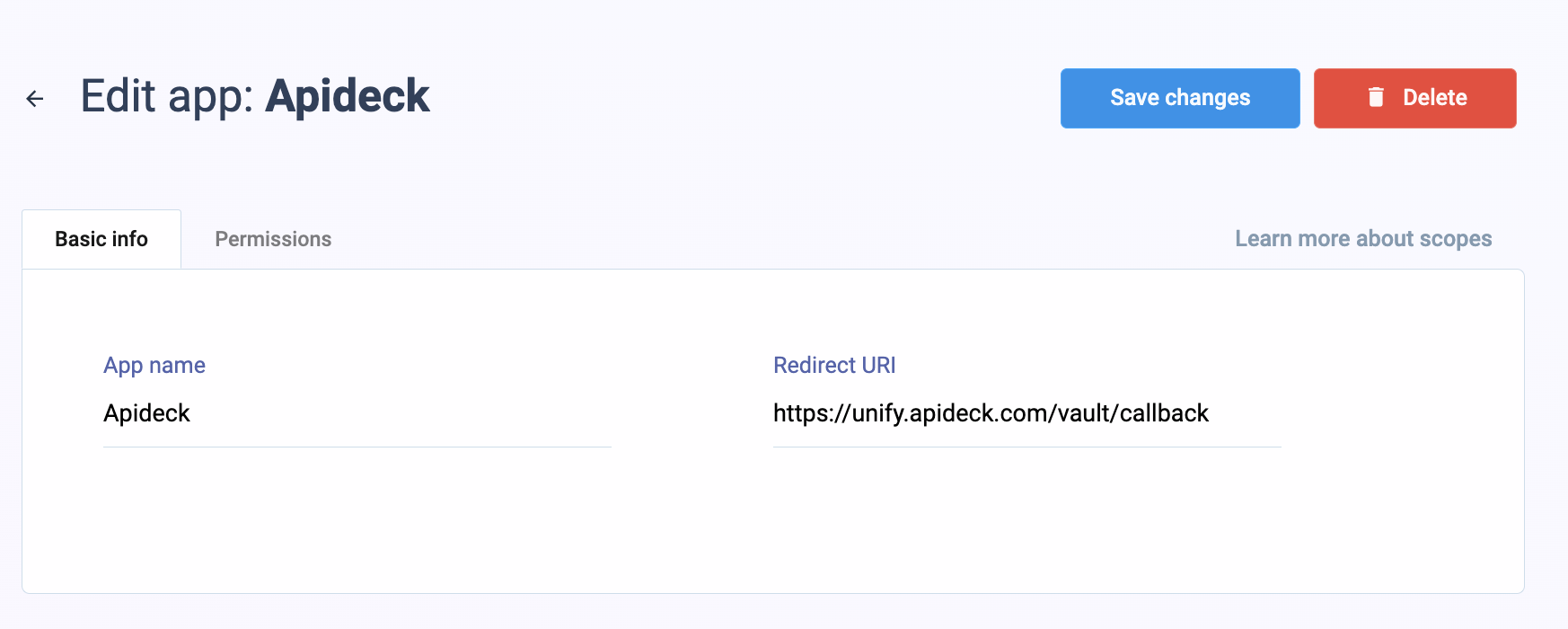
Configure permissions
- Navigate to the Permissions section
- Enable the scopes you need for your integration:
- Read access: Required to retrieve data from Officient
- Write access: Required if you need to perform write operations (create, update, delete)
💡 TIP: If you only need to read data, select Read access. If you need to create or update records, also select Write access.
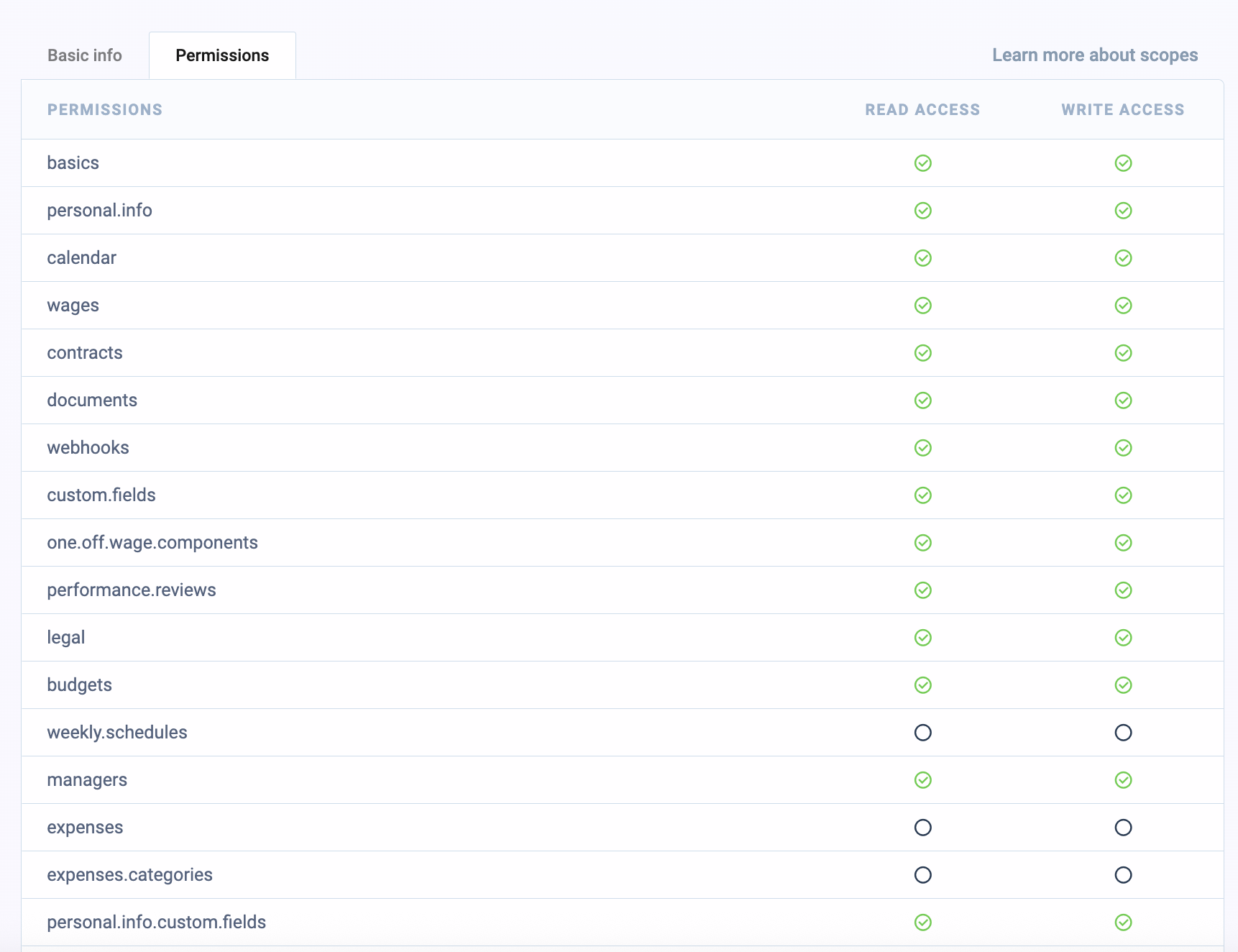
- Save your changes
Configure in Apideck
- Navigate to the Officient connector configuration in the Apideck Dashboard
- Select Use your client credentials
- Enter the following OAuth credentials:
- Client ID >
client_id: Paste the Client ID from your Officient app - Client Secret >
client_secret: Paste the Client Secret from your Officient app
- Client ID >
- Click Save settings to save your credentials
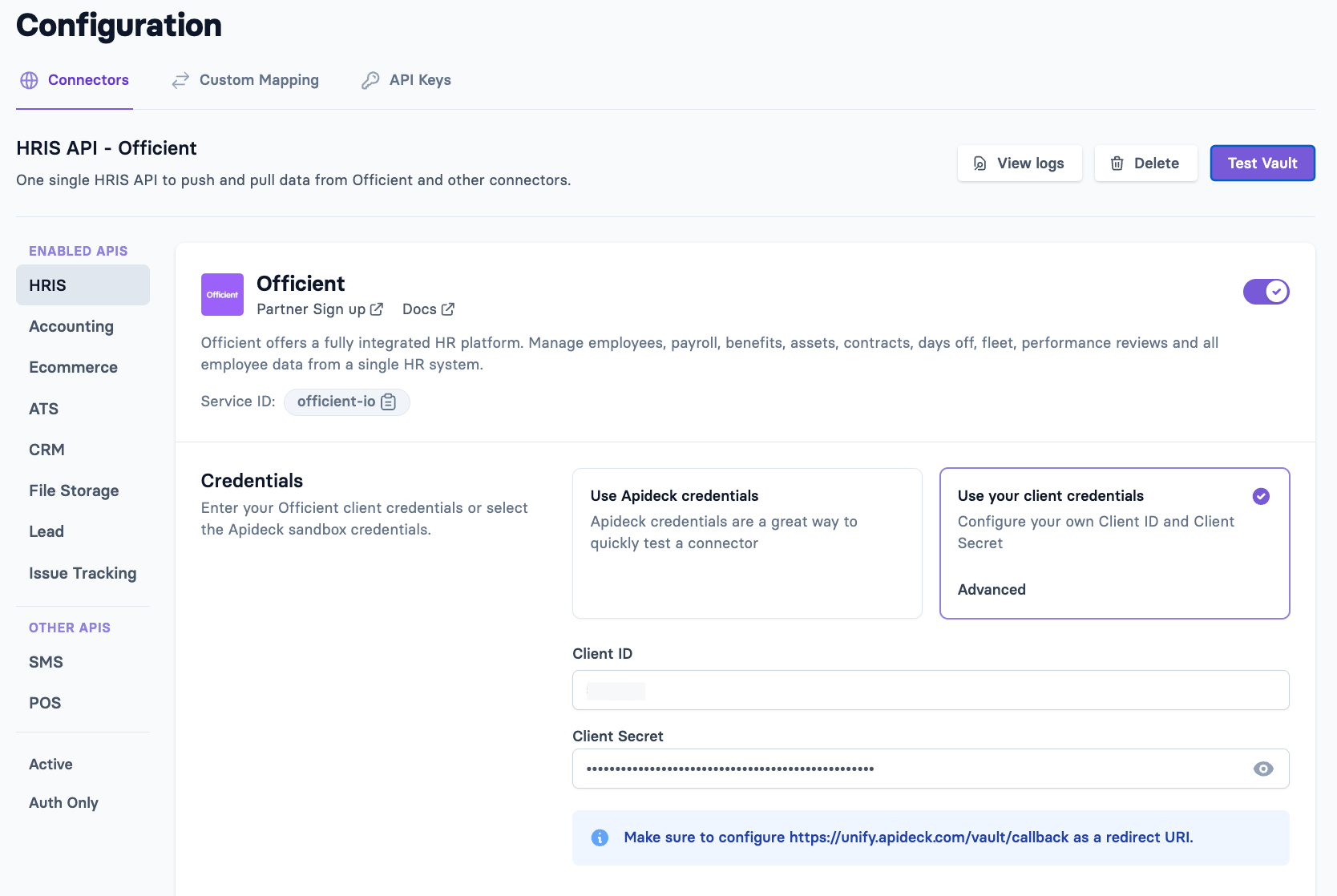
Test Connection
-
Connect through Vault
-
Click on Test Vault at the top right corner
-
Click Authorize to grant access to your Officient account
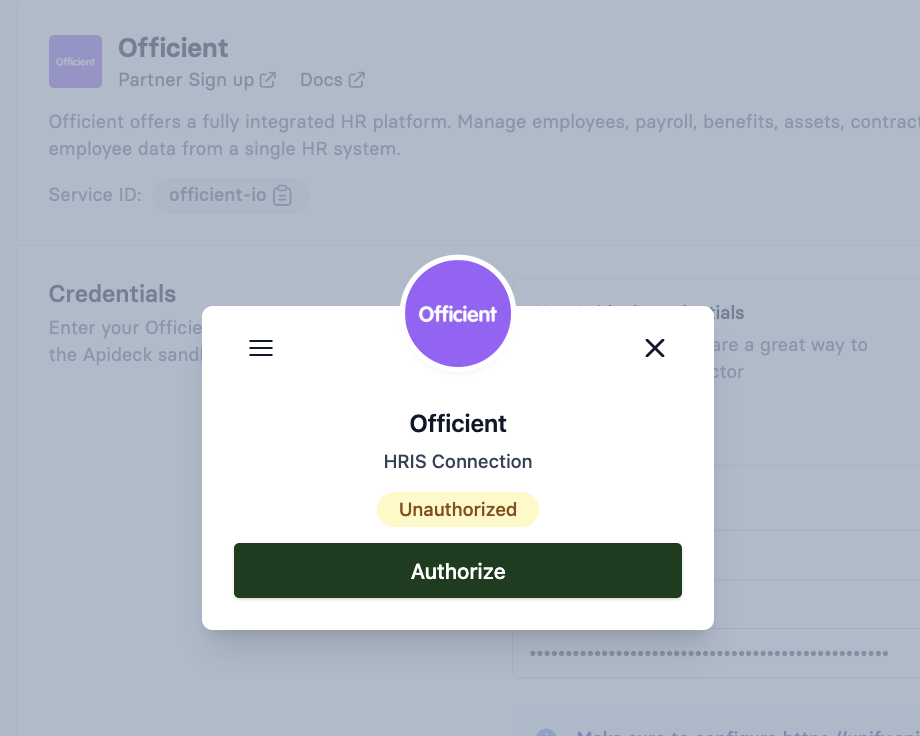
-
Once authorized, the connection status will change to Connected
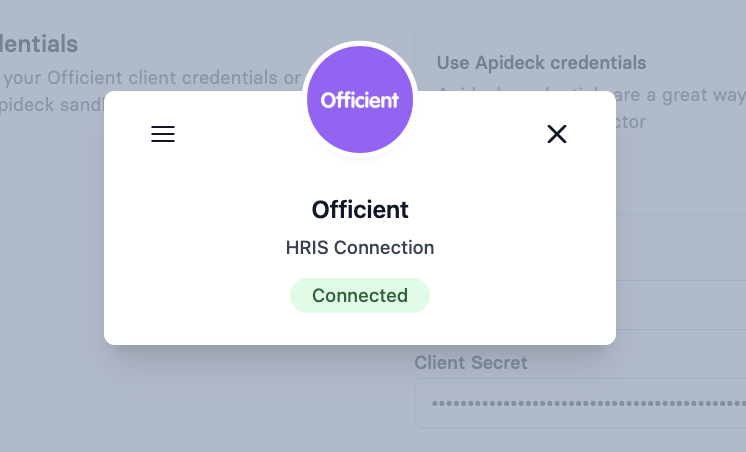
Do your first API call to the HRIS API
Test your connection with this call:
Your Officient OAuth credentials are now configured and ready to use! 🎉
Set up webhooks
If you want to receive real-time updates from Officient, you can configure webhooks:
Configure webhook in Officient
-
In the Apideck Dashboard, go to the Officient connector configuration
-
Navigate to the Webhooks section
-
Copy the Execute URL (webhook delivery URL)

-
In Officient, go to Settings > Advanced Settings > Webhooks
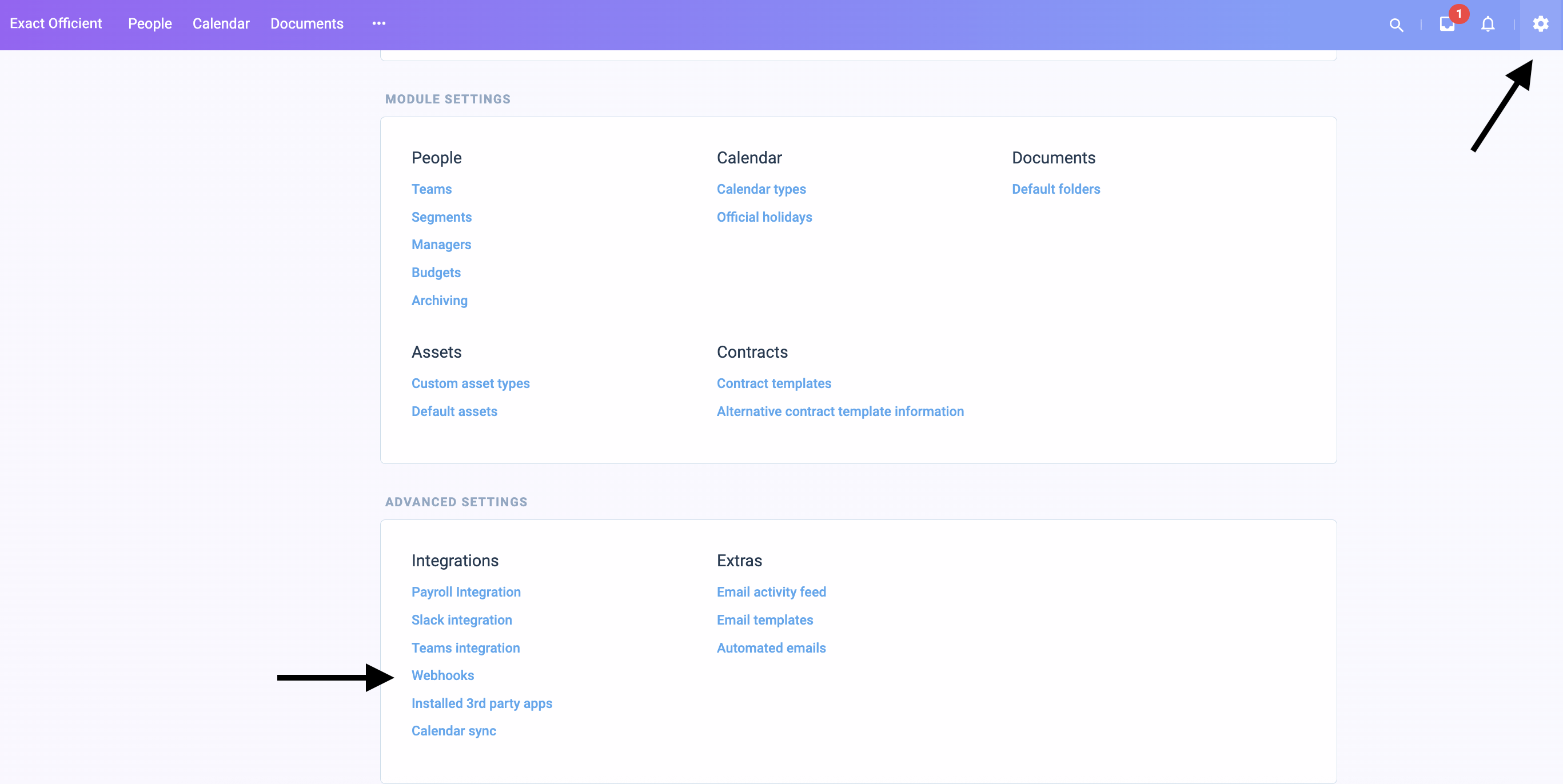
-
Click Add new webhook
-
Paste the Execute URL in the Delivery field
-
Select the Event Type you want to subscribe to
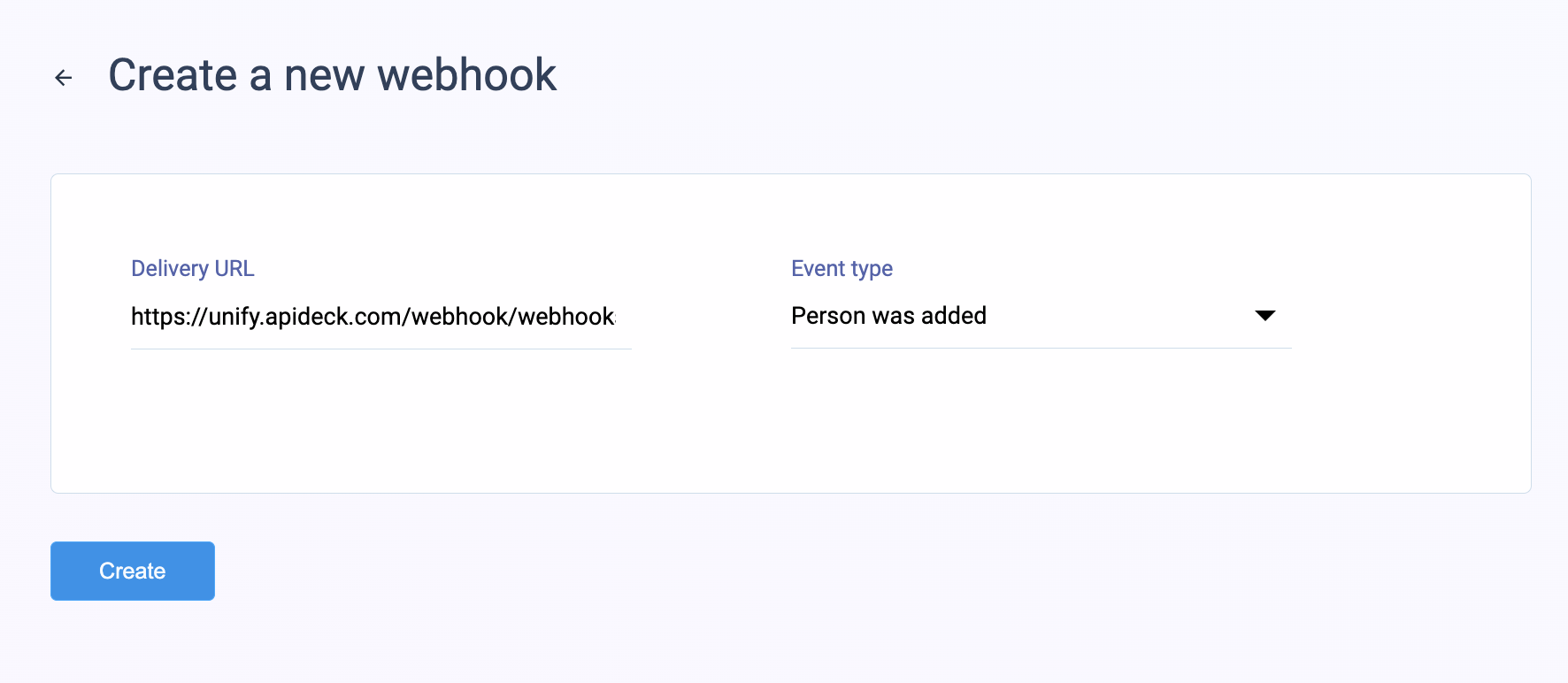
💡 TIP: Officient allows you to select only one event type per webhook. If you need to receive multiple event types (e.g., employee.created, employee.updated, employee.terminated), you'll need to create separate webhooks in Officient for each event type, all pointing to the same Execute URL.
Configure webhook in Apideck Dashboard
-
Return to the Apideck Dashboard
-
Navigate to Webhooks > Add webhook
-
Enter your Delivery URL (the endpoint where you want to receive webhook events)
-
Select the employee events you want to receive from the dropdown:
employee.createdemployee.updatedemployee.terminated
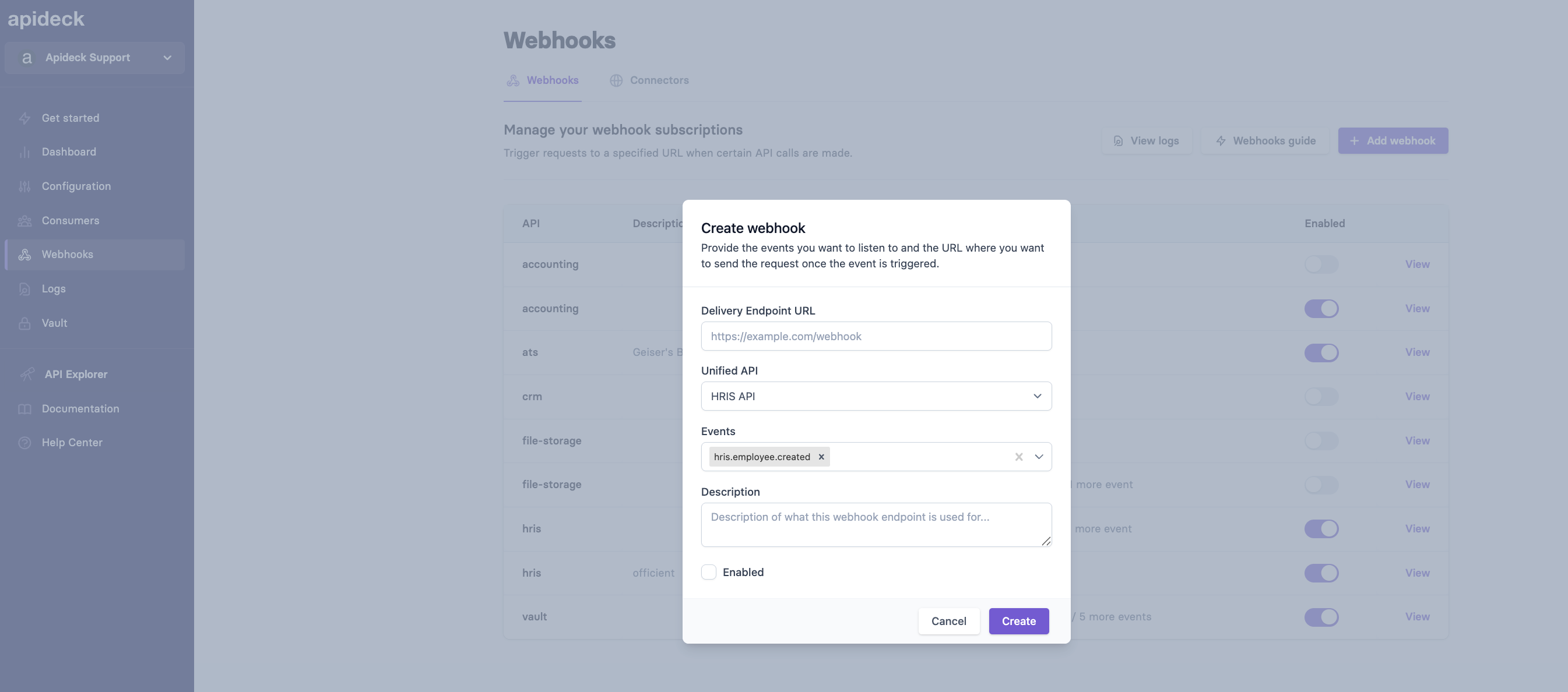
-
Save your webhook configuration
Your webhooks are now configured and will deliver events from Officient to your specified endpoint when the selected events occur.