How to register an OAuth app for Microsoft Teams
Before you get started, make sure you have a Microsoft developer account.
Register a new application using the Azure portal
-
Sign in to the Azure portal using either a work or school account or a personal Microsoft account.
-
If your account gives you access to more than one tenant, select your account in the top right corner, and set your portal session to the Azure AD tenant that you want.
-
In the left-hand navigation pane, select the Azure Active Directory service, and then select App registrations > New registration.
-
When the Register an application page appears, enter your application's registration information:
- Name - Enter a meaningful application name that will be displayed to users of the app.
- Supported account types - Select Accounts in any organizational directory and personal Microsoft accounts
- Redirect URI: https://unify.apideck.com/vault/callback
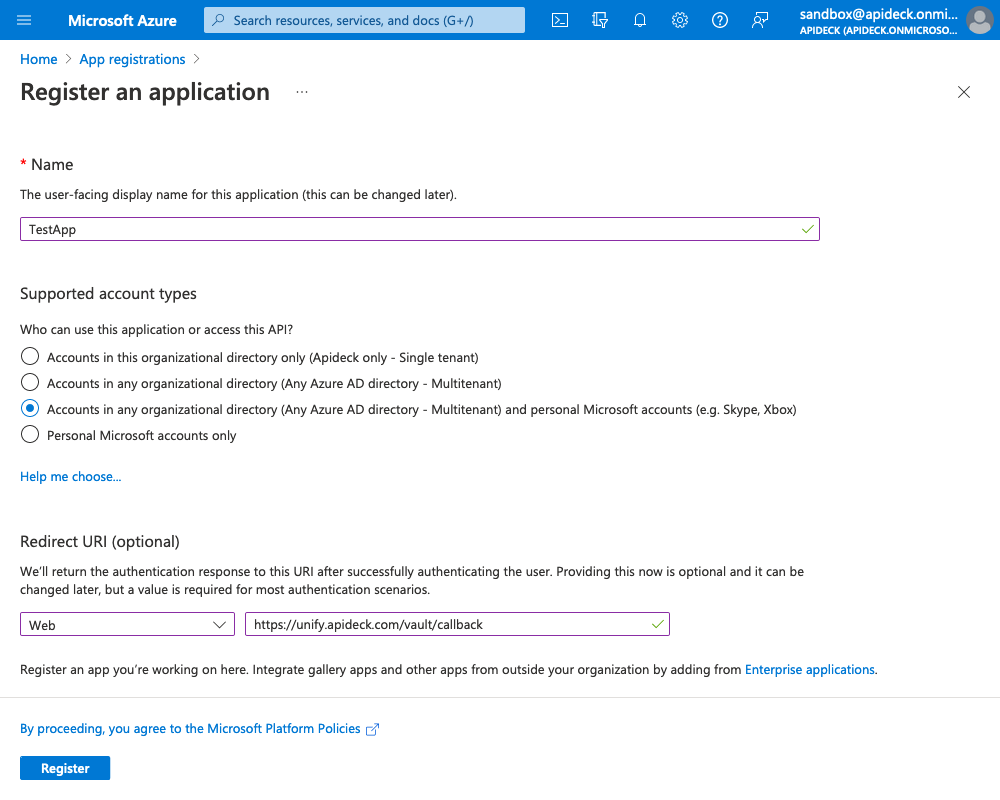
- When finished, select Register.
After completing the last step, Azure AD assigns a unique application (client) ID to your app, and you're taken to your application's Overview page. To add additional capabilities to your application, you can select other configuration options including branding, certificates and secrets, API permissions, and more.
Source: https://learn.microsoft.com/en-us/graph/auth-register-app-v2