How to connect to Magento
To create a connection with Magento, you need to create an 'Integration' by completing the following steps.
Note: This looks like a lot of steps, but they are all quite simple and we're providing screenshots of each to make it as clear as possible.
Creating a new Magento Integration
- After you've signed in as an Admin, from the left menu, select System > Extensions > Integrations.

- Select Add New Integration.

- Enter a Name and Email for the integration and enter your admin password. Note: The callback and identity URL should be left blank.

- Before clicking Save, you'll need to select Basic Settings > API to configure the integration permissions. From this view you'll need to ensure that the following permissions are selected:
- Sales
- Catalog
- Customers
These permissions are required to pull Order and Customer data from Magento.
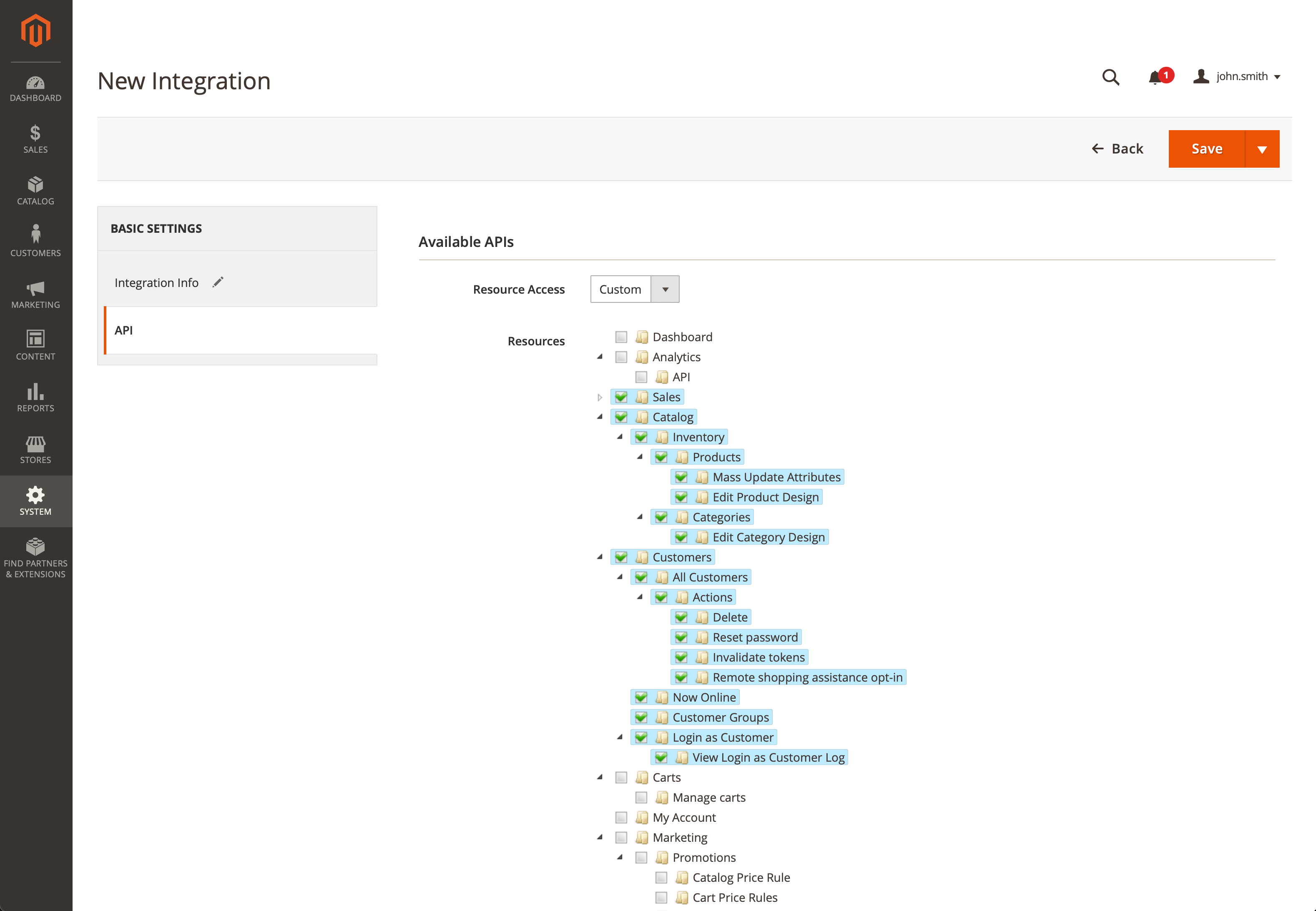
- Now that your integration has been created, it needs to be Activated by clicking the
Activatelink in the table.

- Enable permissions by review the permissions you've assigned and click Allow.
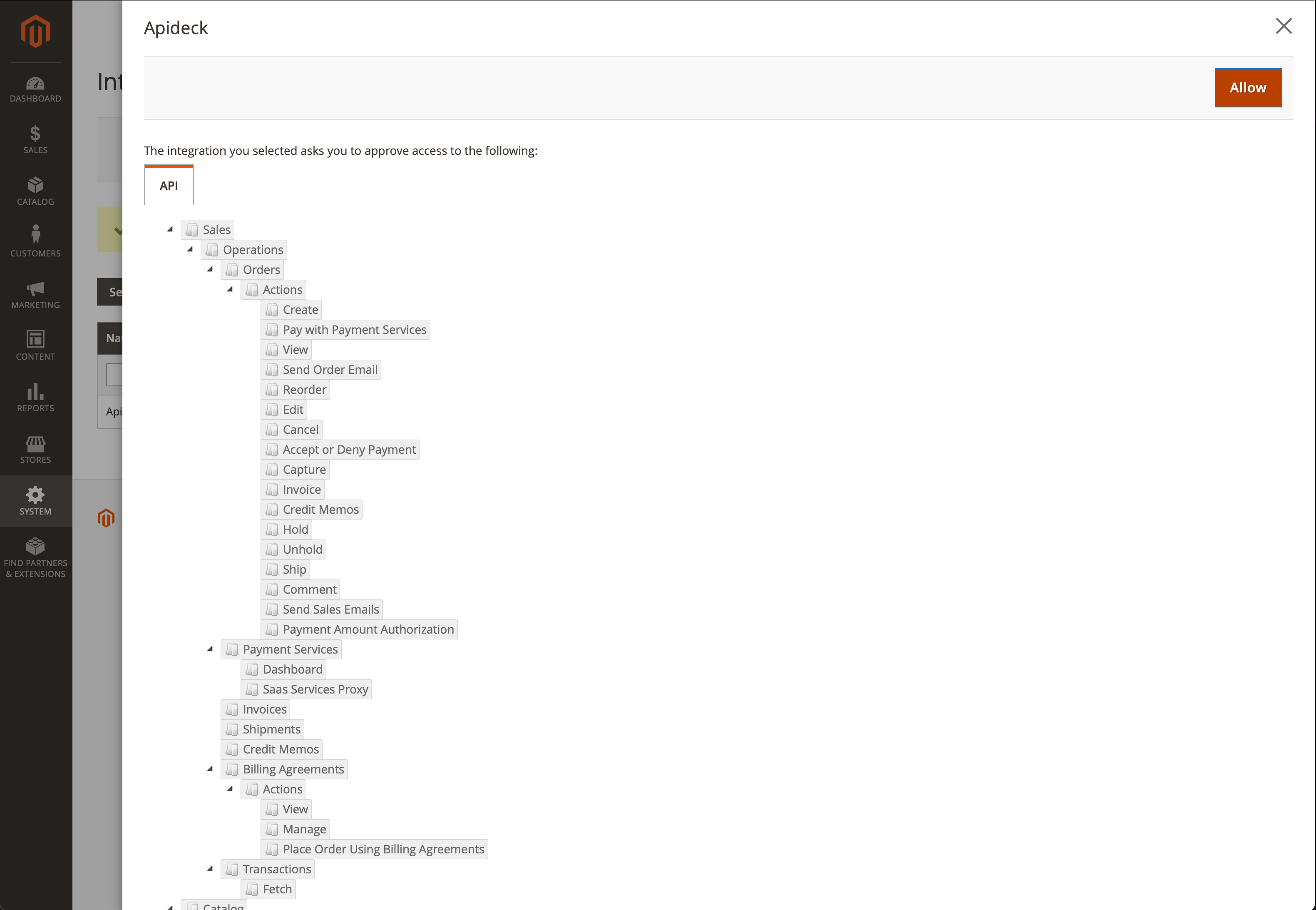
- Now that your integration has been Activated, you'll be presented with the Consumer Key, Consumer Secret, Access Token, and Access Token Secret. These are the credentials you'll use to connect to Magento.

Vault Connection Setup
Now that you've created the Integration setup with access to your Magento data, you can fill out your credentials in Vault.
Add a Shop Name and the domain that hosts your Rest API. Please note, the domain should not include the /rest/V1/ suffix as this is added automatically.
Then add each of the tokens provided by Magento to their respective fields.

Click Save after completing the form. If the all fields are correctly entered, it will validate the connection credentials and indicate it is now connected.

Your Magento Integration is now connected 🎉.