How to connect to HiBob
To create a connection with HiBob, you need to create an API Service User by completing the following steps.
Note: An API service user is a user type in Bob whose sole purpose is to manage APIs in Bob. Multiple service users can be created with unique permissions for each.
A service user stays active regardless of the status of the person who created the service user, unlike user tokens.
Note: Service users are dedicated API users that are used to pull data from or push data to Bob. The service users are detached from any actual employee and have custom permissions that are defined by the admin. These users cannot "log in" to Bob and are used only by the HiBob public API.
Create a new Service User
-
From the left menu, select Settings > Integrations.
-
Select Automation.
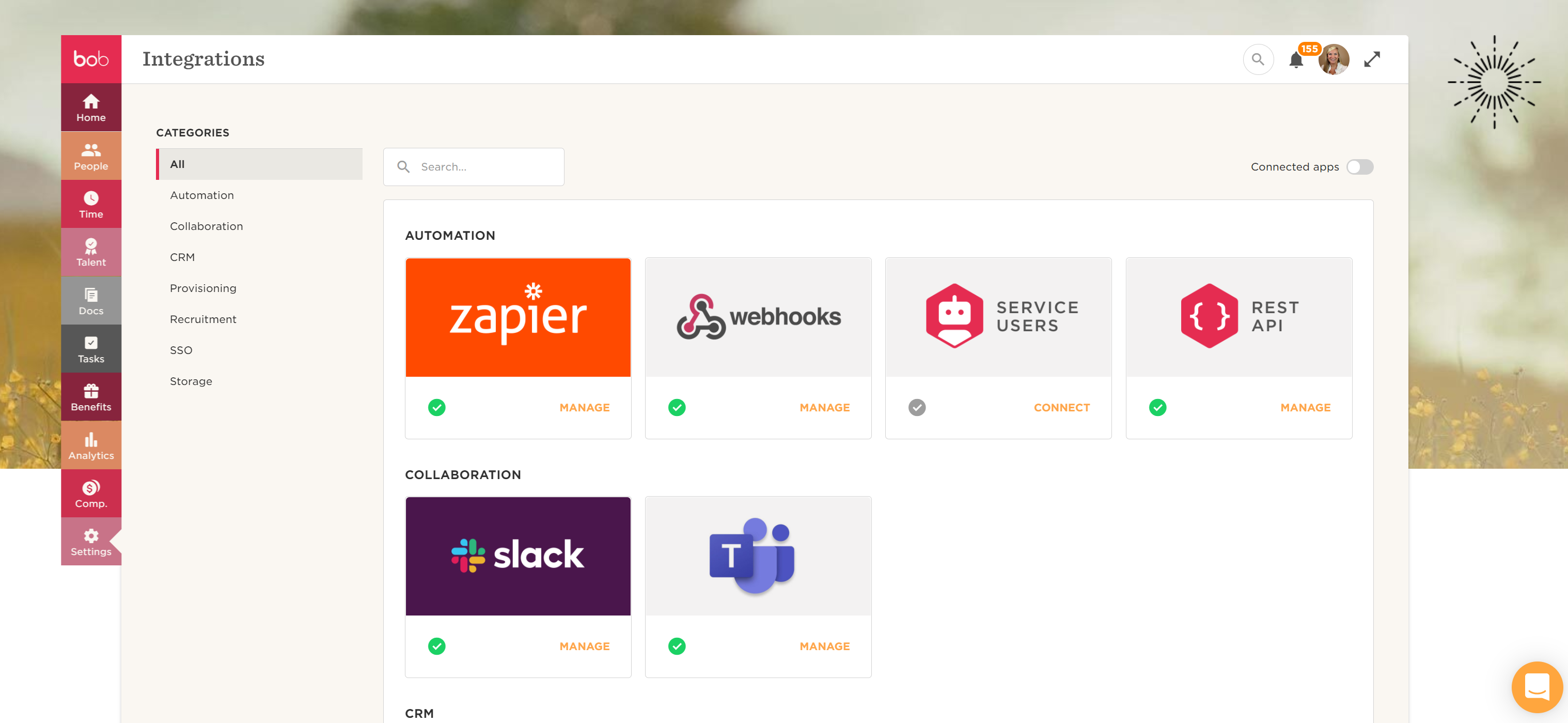
-
Click the Service Users thumbnail.
-
Enter a unique name and a display name. Click Save.
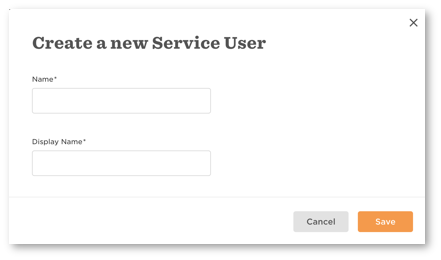
- The new service user’s ID and token are now displayed - make sure to keep the token in a safe place, you will not be able to access it again.
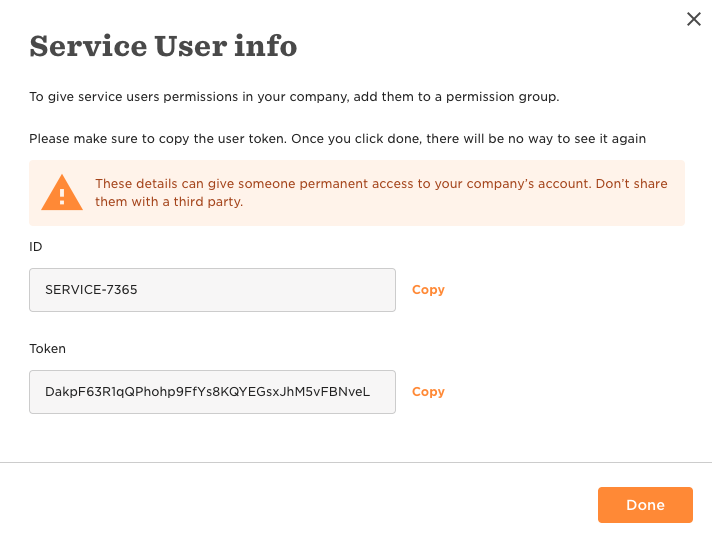
- Click Done.
Setting access permissions for Service Users
By default, service users are created with no access permissions.
Therefore, you need to create a specific permissions group for service users and add the service user to that group. To learn more, see Create a custom permissions group.
To edit your group's permissions, Select Settings > Account > Permissions groups. Choose the relevant group > People's data
To access and manage “employees”, select People > Edit Permissions. Make sure to check all checkboxes whose permission you need to grant.
To access specific employee data:
- Employment Status: Navigate to People > Personal. You'll need to grant the permission "View selected employee's Lifecycle sections" to retrieve employment status information accurately.
- Birthday Data: In addition to the permission above, you'll also need "Edit selected employees` personal sections" to access birthday data.
- Social Security Number: In addition to the permission above, you'll also need "Edit selected employees` Identification sections" to access social security number data.
To access data from all employees, regardless of their lifecycle status, make sure to edit the access rights, and select the option to select people by condition, and edit it to add a lifecycle status condition equals. Then, select all the available statuses or the ones you want to retrieve.
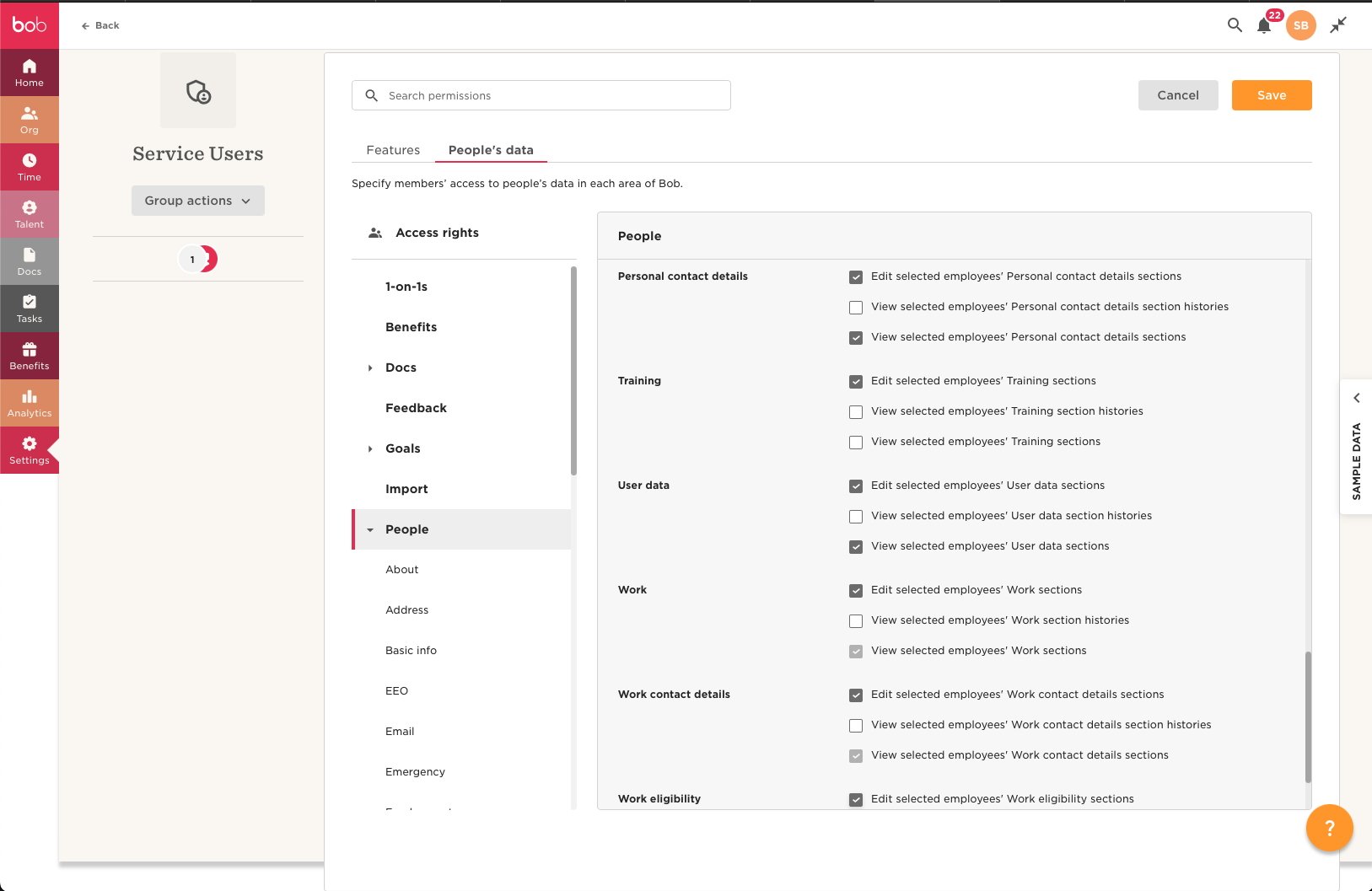
If you have already created a permissions group for service users, you'll need to add the user to this group.
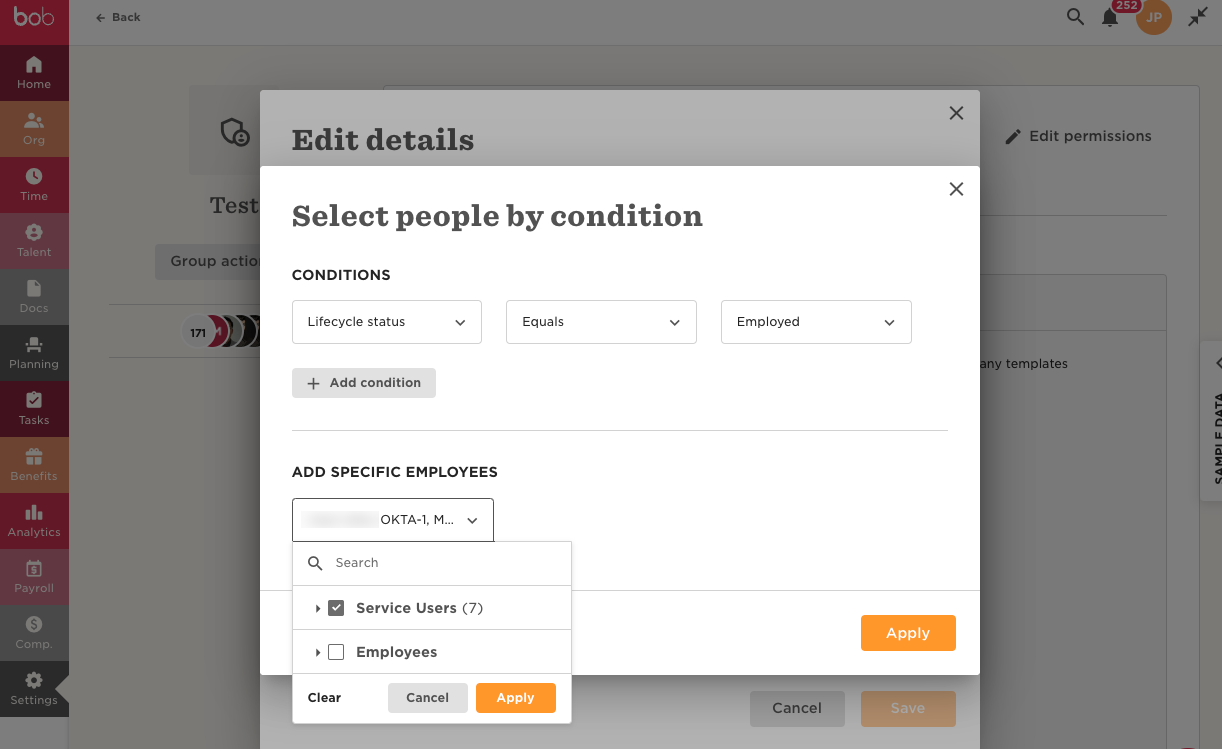
From the left menu, navigate to Settings > Permissions groups.
Choose the relevant group > Group actions > Edit details.
Select people by condition > Edit > Add specific employees > Service users > Apply.
Vault Connection Setup
Now that you've created the Service User setup with access to your HiBob data, you can fill out your credentials in Vault.
Paste the value of the "Service User ID" & "Service User Token" field in Vault.

Click Save after completing the form. If the Service User Token is correctly entered, it will validate the connection and show a success message.
Your HiBob account is now connected 🎉.