How to connect to Greenhouse with your API Key
To create a connection with Greenhouse, you have to complete 7 steps.
- Log into Greenhouse
- Open the Configure view
- Click on the Dev Center link in the left menu
- Click API Credential Management
- Create an API Key
- Configure the API key permissions
- Vault Connection Setup
1. Log into Greenhouse
Use the login to access your Greenhouse account if you're not yet logged in.
2. Open the Configure view
The next step is to click the Configure icon in the top right corner.

3. Click on the Dev Center link in the left menu
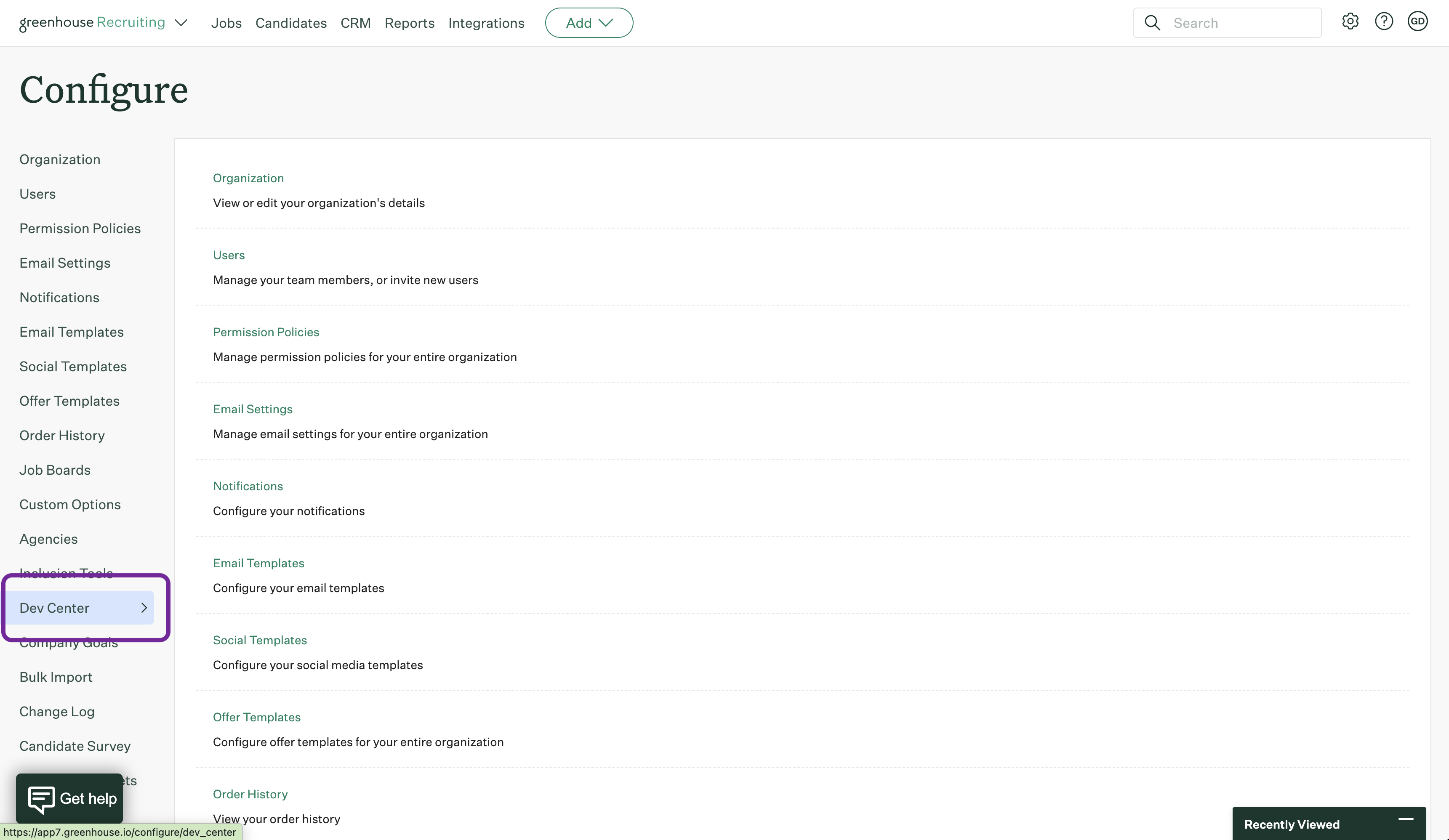
4. Click API Credential Management
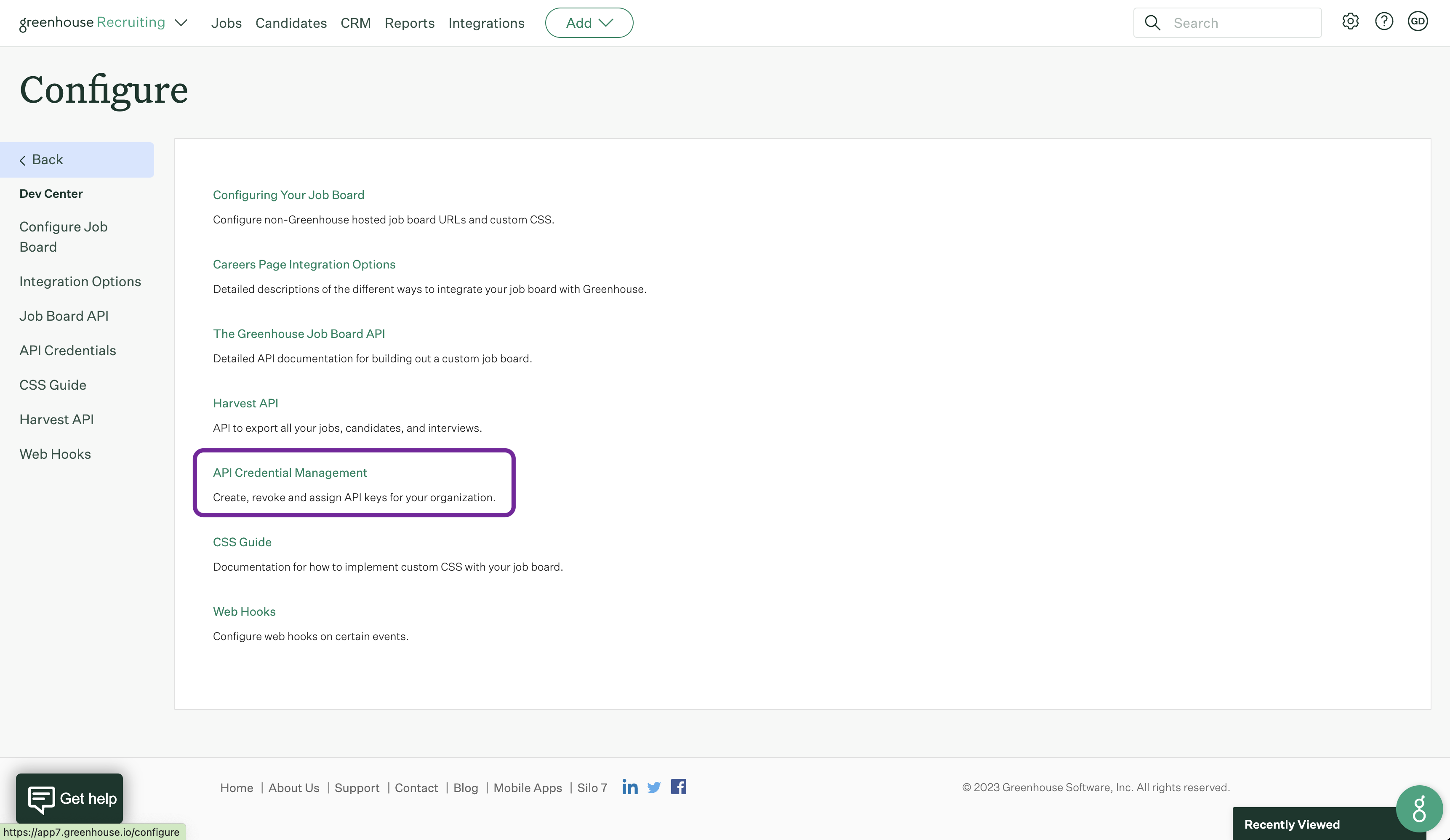
5. Create an API Key
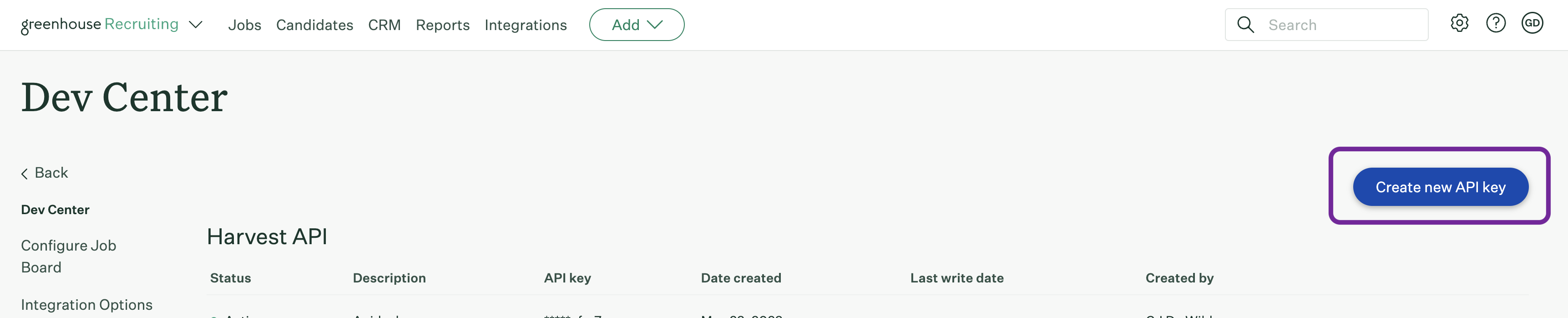
Select Harvest for the API Type and "Apideck" in the partner select. Provide a description for the API key and select Manage Permissions.
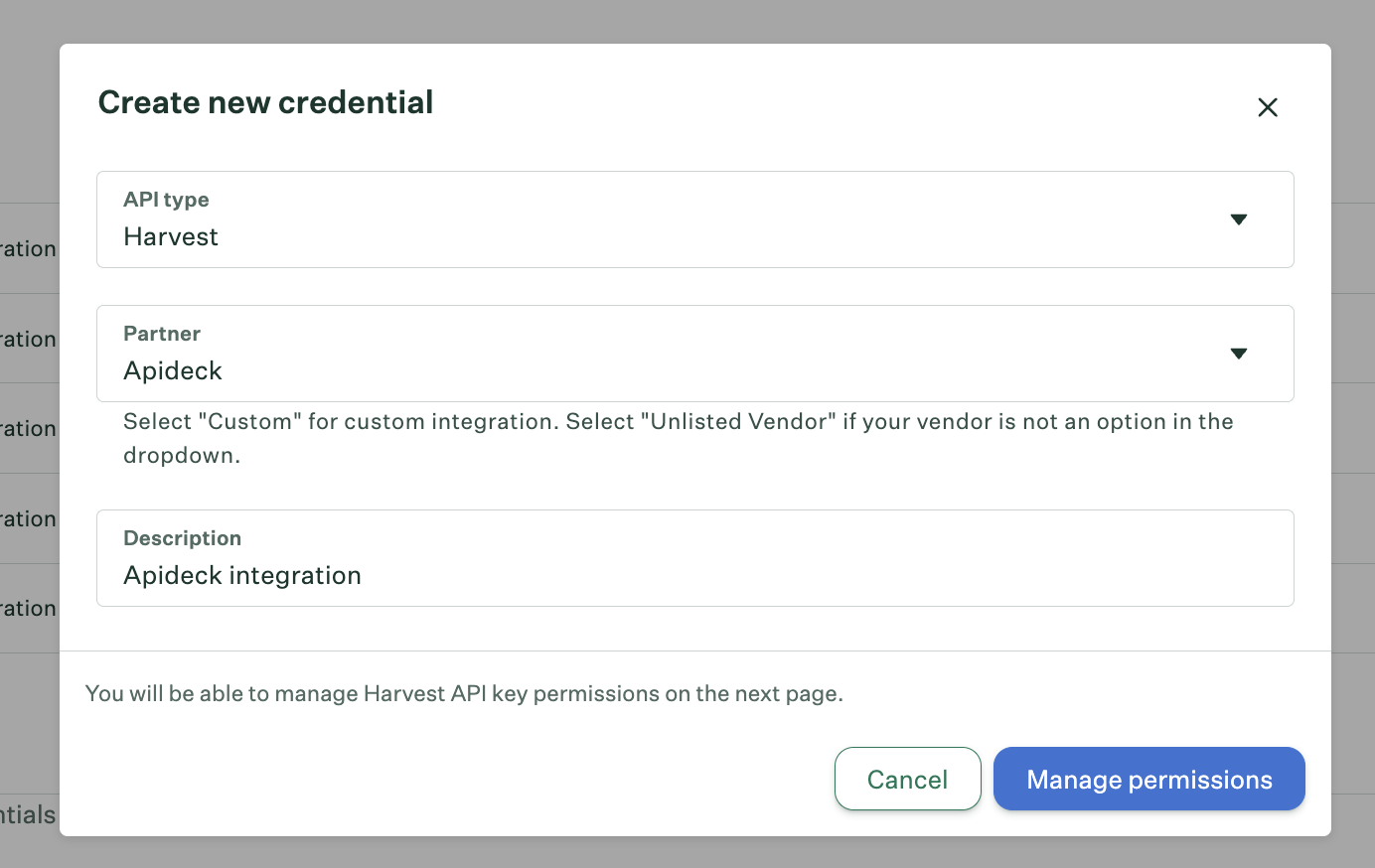
Click the Copy button, and keep the API key stored for the next steps. Click "I have stored the API key" to continue.
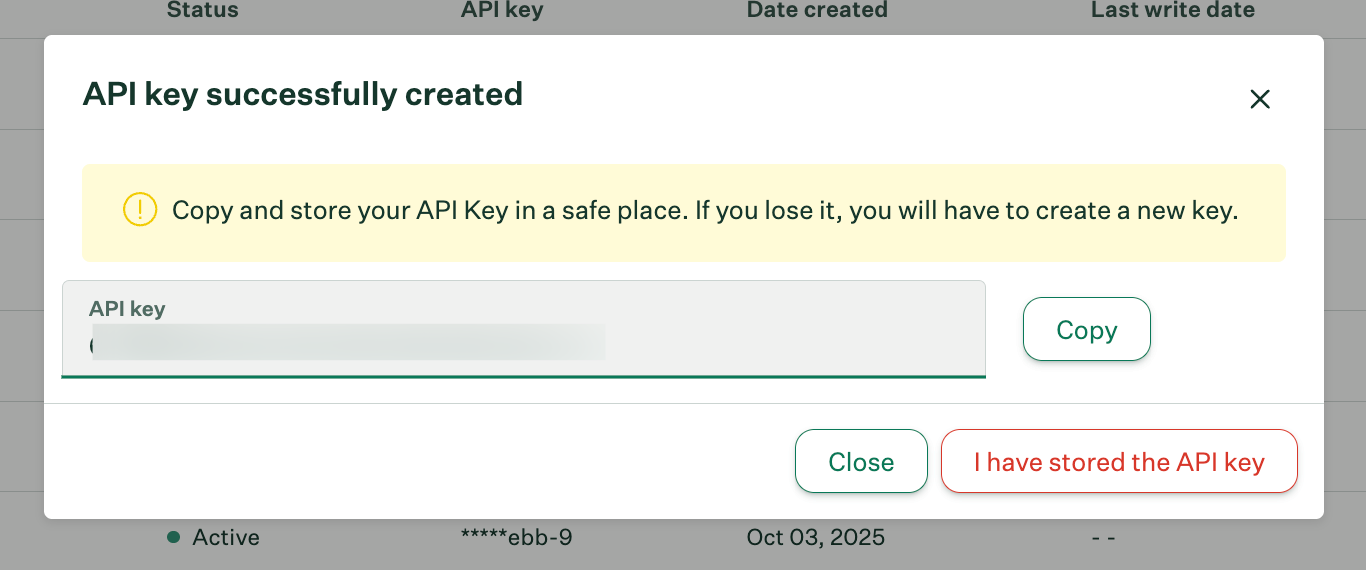
6. Configure the API key permissions
Select the permissions required for the integration and click save.
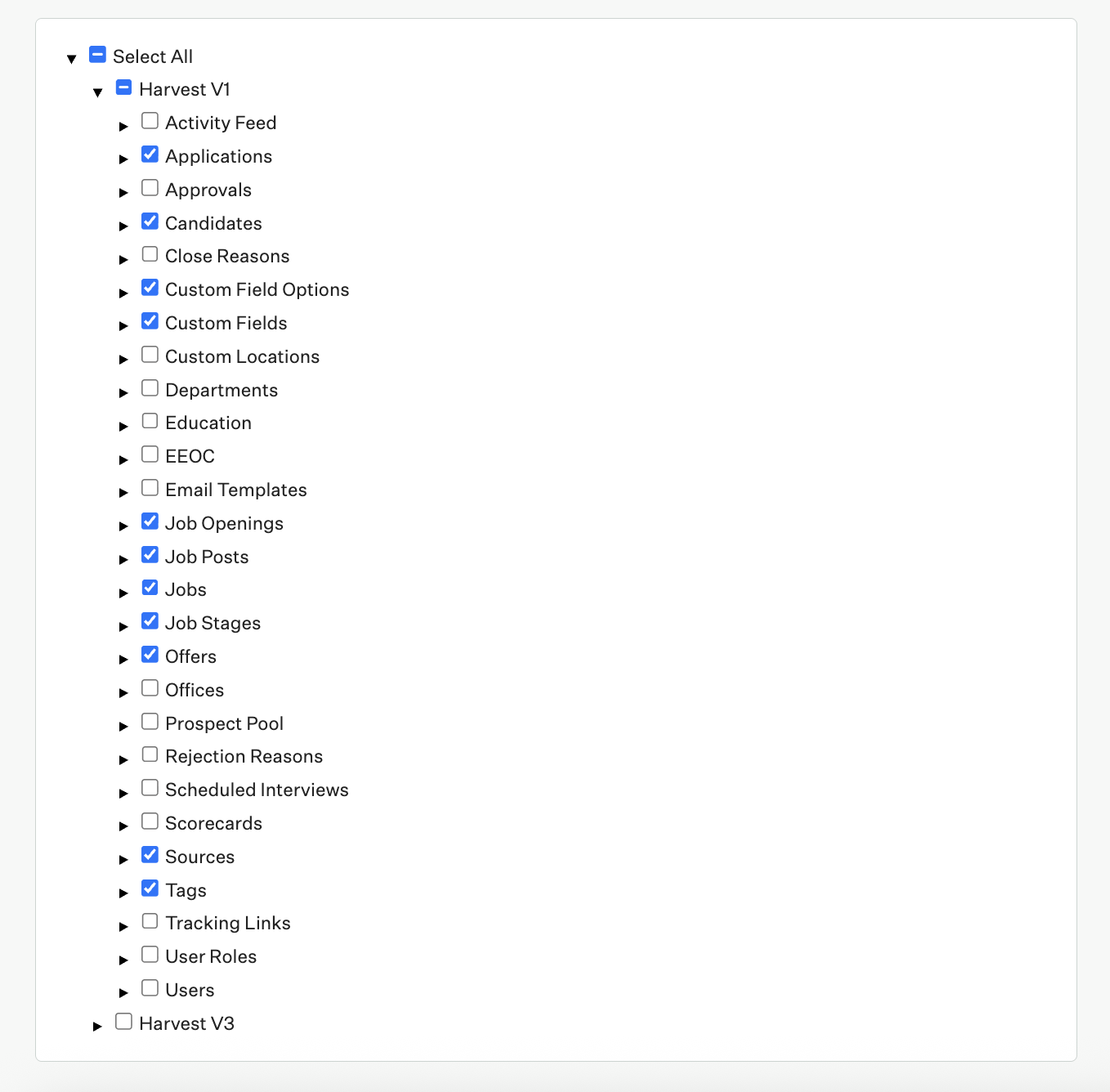
7. Vault Connection Setup
Now that you've created an API key with access to your Greenhouse data, you can fill out your credentials and Job Board URL in Vault.
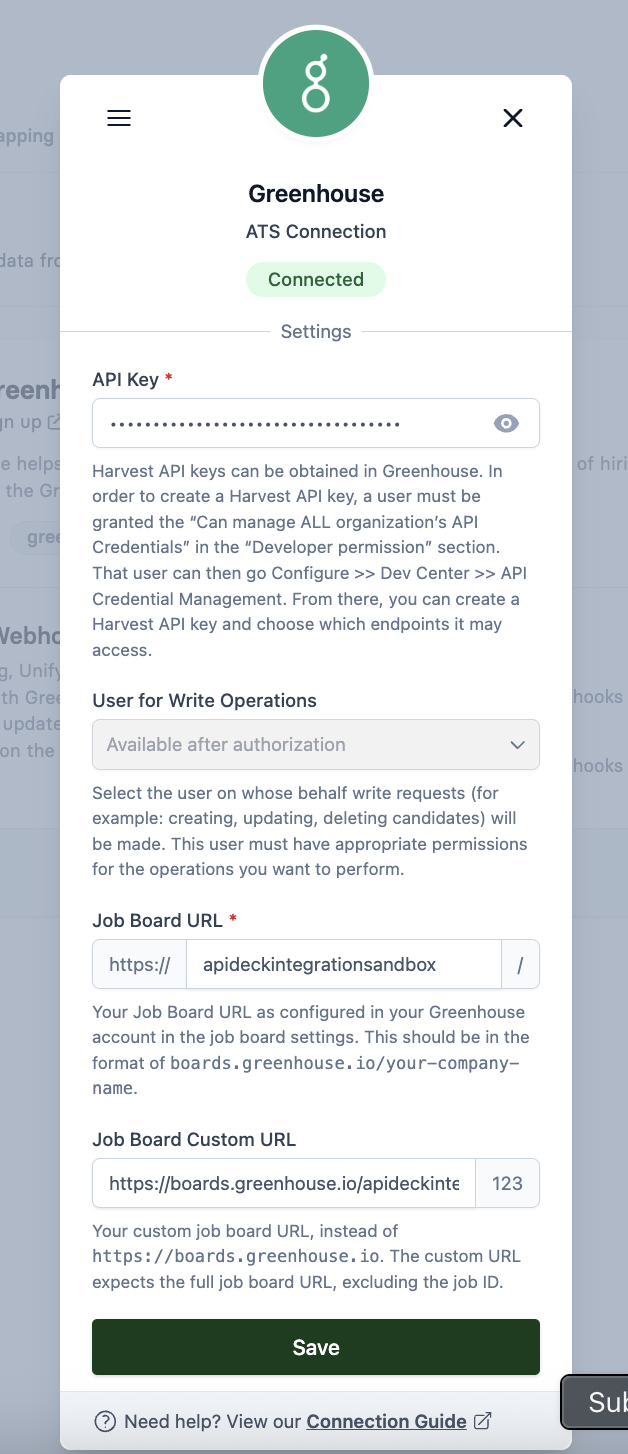
Click Save after completing the form. If the API key is correctly configured, it will validate the connection and show a success message.
To send write requests, select a user from the dropdown menu to specify on whose behalf the requests will be made. If no user is selected, only GET requests can be sent.
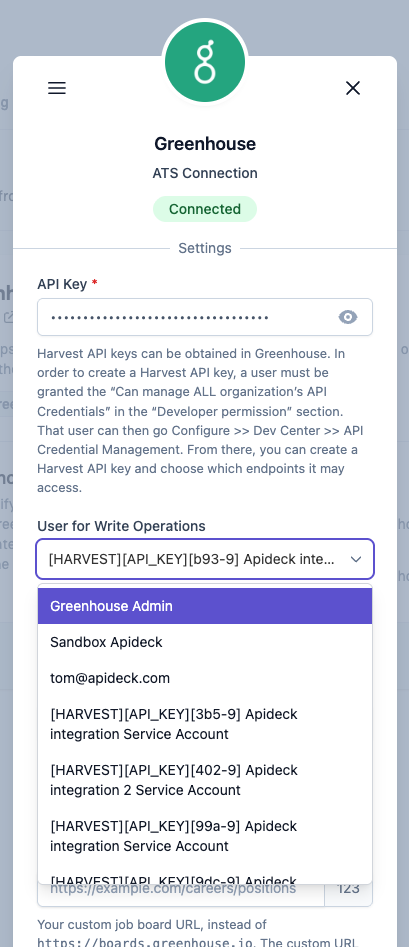
Your Greenhouse account is now connected 🎉.