How to Create OAuth Credentials for Exact Online UK
This guide will help you set up your Exact Online UK OAuth app to connect with Apideck.
Before you begin, make sure you have Exact Online account with access to the App Store.
1. Create the OAuth application
Sign in to Exact Online App Store
-
Sign in to the Exact Online App Store UK
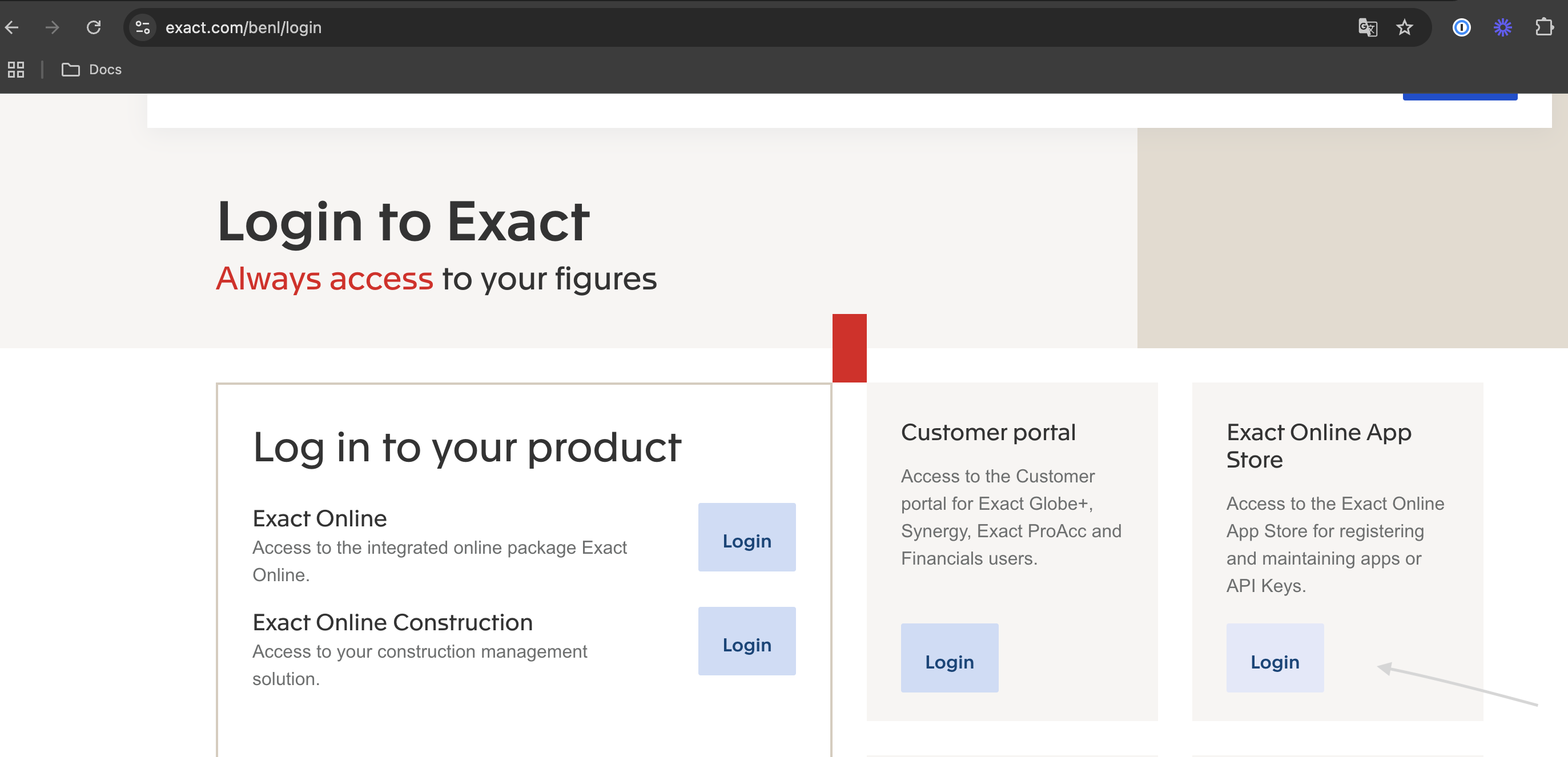
Register a test app
-
Click Register a test app (you can move it to production later)
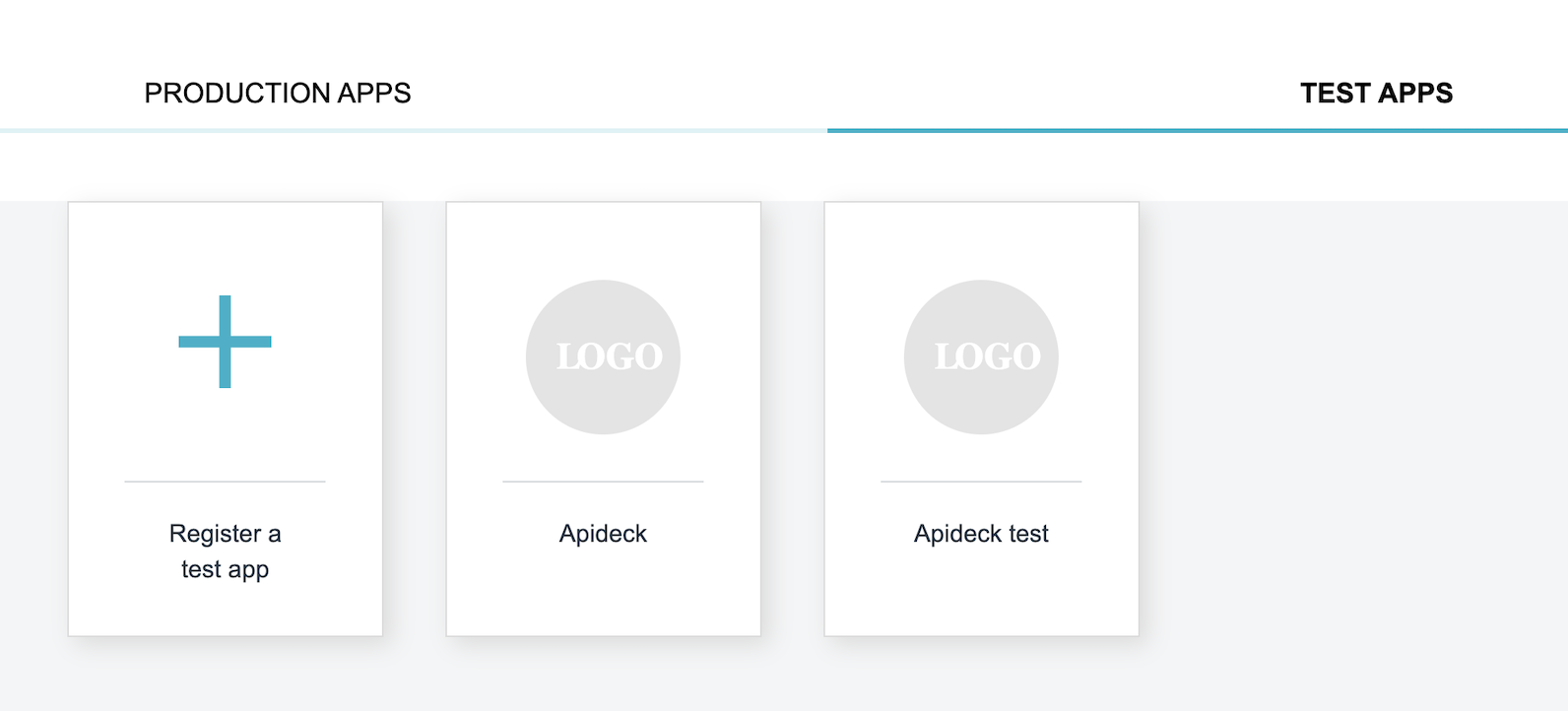
Configure app details
-
Enter the following details:
- App Name: Choose a descriptive name for your app
- Redirect URI:
https://unify.apideck.com/vault/callback - Accept the terms and conditions
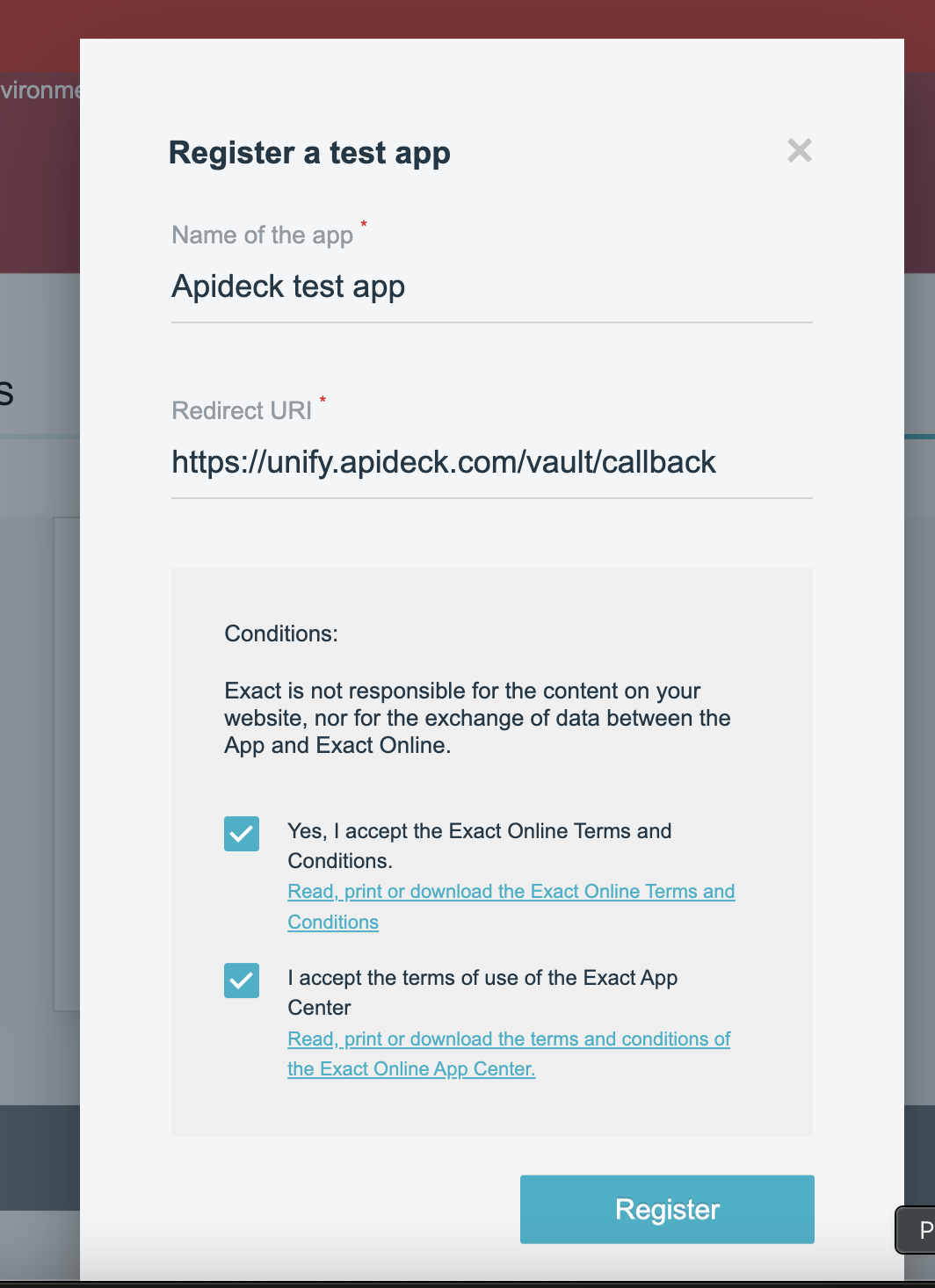
Get your OAuth credentials
-
After creating the app, note down the Client ID and Client Secret
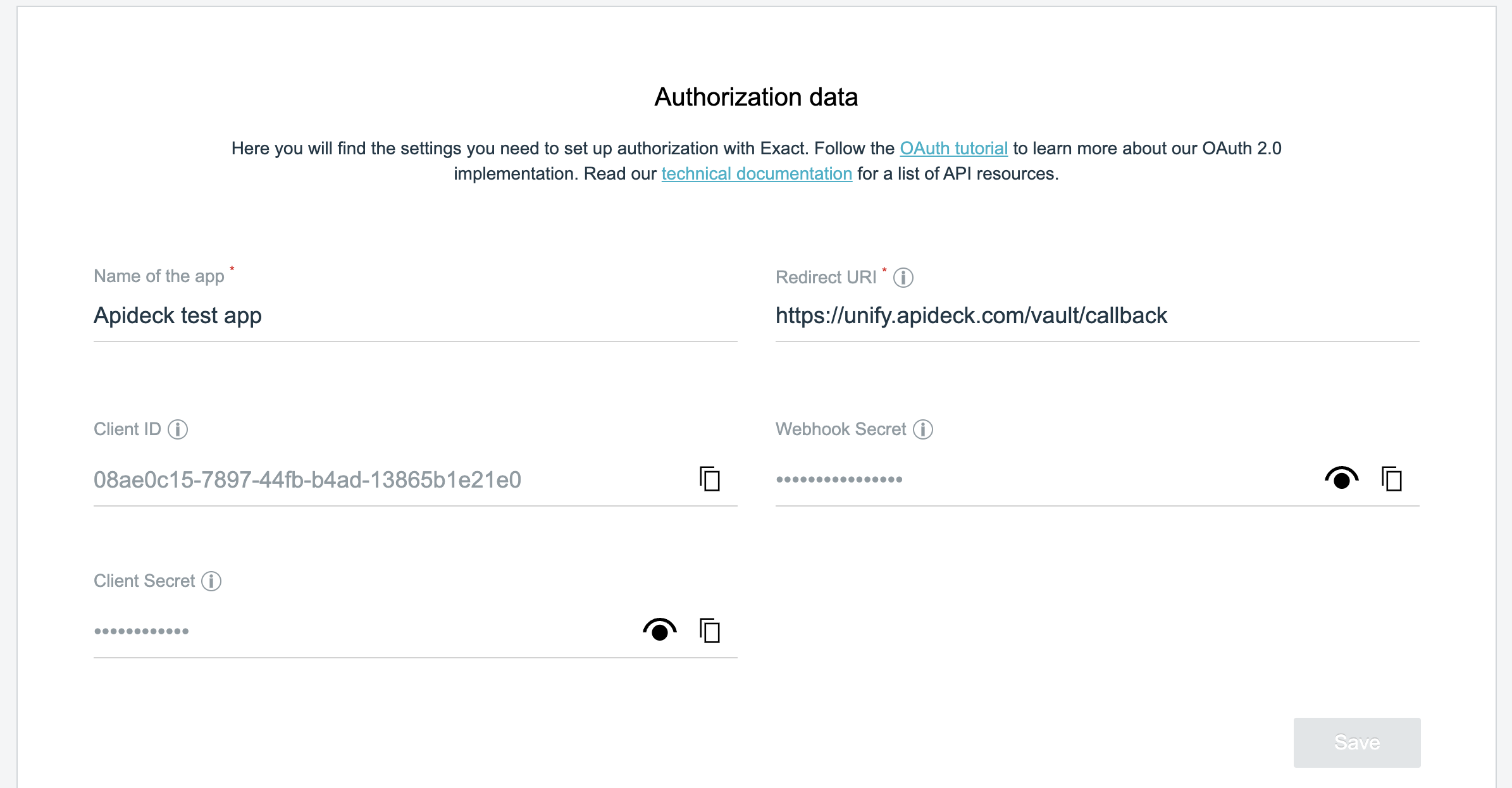
💡 TIP: Copy the Client ID and Client Secret immediately. The Client Secret may only be visible once when you first create the app.
2. Add the credentials in Apideck
-
Navigate to the Exact Online UK connector configuration in the Apideck Dashboard
-
Select Use your Exact Online client credentials
-
Enter the following OAuth credentials:
- Client ID →
client_id: Paste the Client ID from your Exact Online app - Client Secret →
client_secret: Paste the Client Secret from your Exact Online app
- Client ID →
-
Click Save settings to save your credentials

3. Test your connection
Now that you have your Exact Online UK connector configured, you can test the connection:
- Click on the Test Vault
- Select your API domain and click Save
- Then click Authorize to authorize the connection

- You will be redirected to the Exact Online (United Kingdom) domain to sign in
- Once authorized, the connection status will change to Connected

Your Exact Online UK OAuth credentials are now configured and ready to use! 🎉