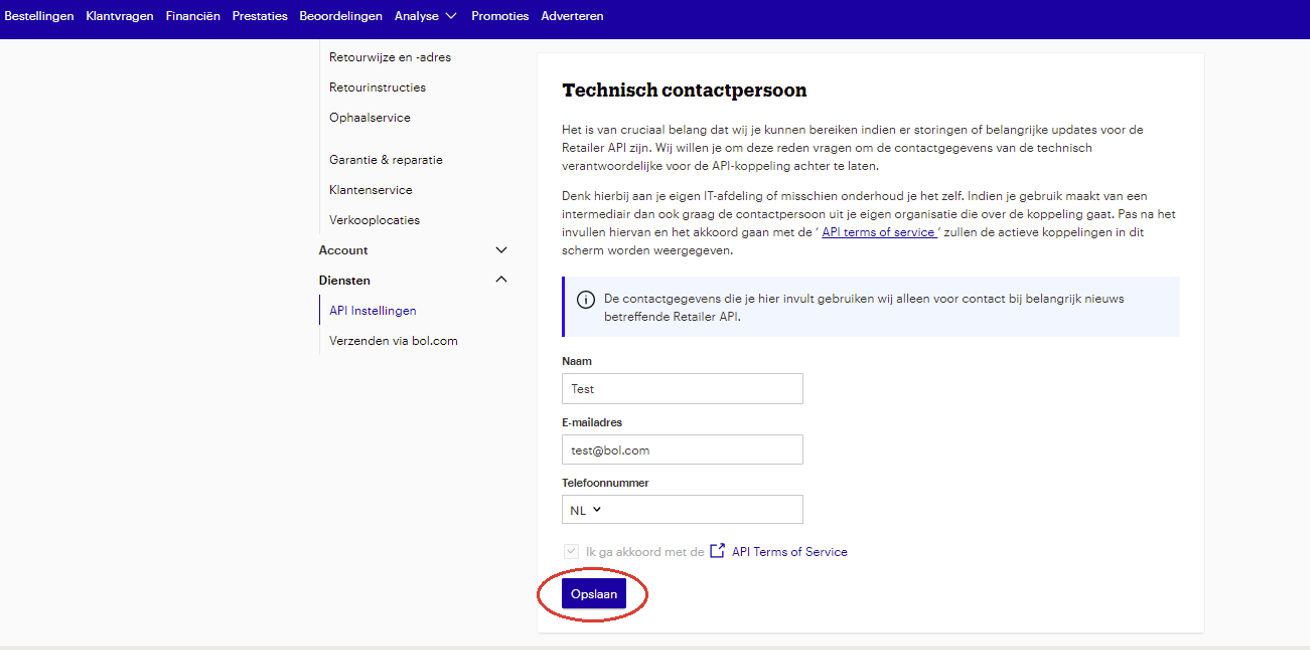How to connect to bol.com
To connect your bol.com account, you will need to generate API credentials (Client ID and Client Secret) from the bol.com Seller Dashboard (SDD). This guide will walk you through the Client Credentials Flow.
Prerequisites
- A bol.com seller account.
- Access to the Seller Dashboard (SDD).
Step 1: Acquiring API credentials
-
Log in to the Seller Dashboard (SDD). You can access the portal via https://login.bol.com/
-
Navigate to API Settings. Once logged in, open your account profile and click Instellingen (Settings). In the navigation pane, find and click Diensten (Services), then select API Instellingen (API Settings).
- Provide Technical Contact Details. Before creating credentials, you'll need to provide details for a technical contact. This information is used by bol.com Partner Service to contact you regarding your API usage. Ensure this information is accurate and kept up to date.
-
Create API Credentials for the Retailer API.
After saving the technical contact information, you will see sections for creating API credentials.
a. Navigate to the Client credentials voor de Retailer API section and click Aanmaken (Create).
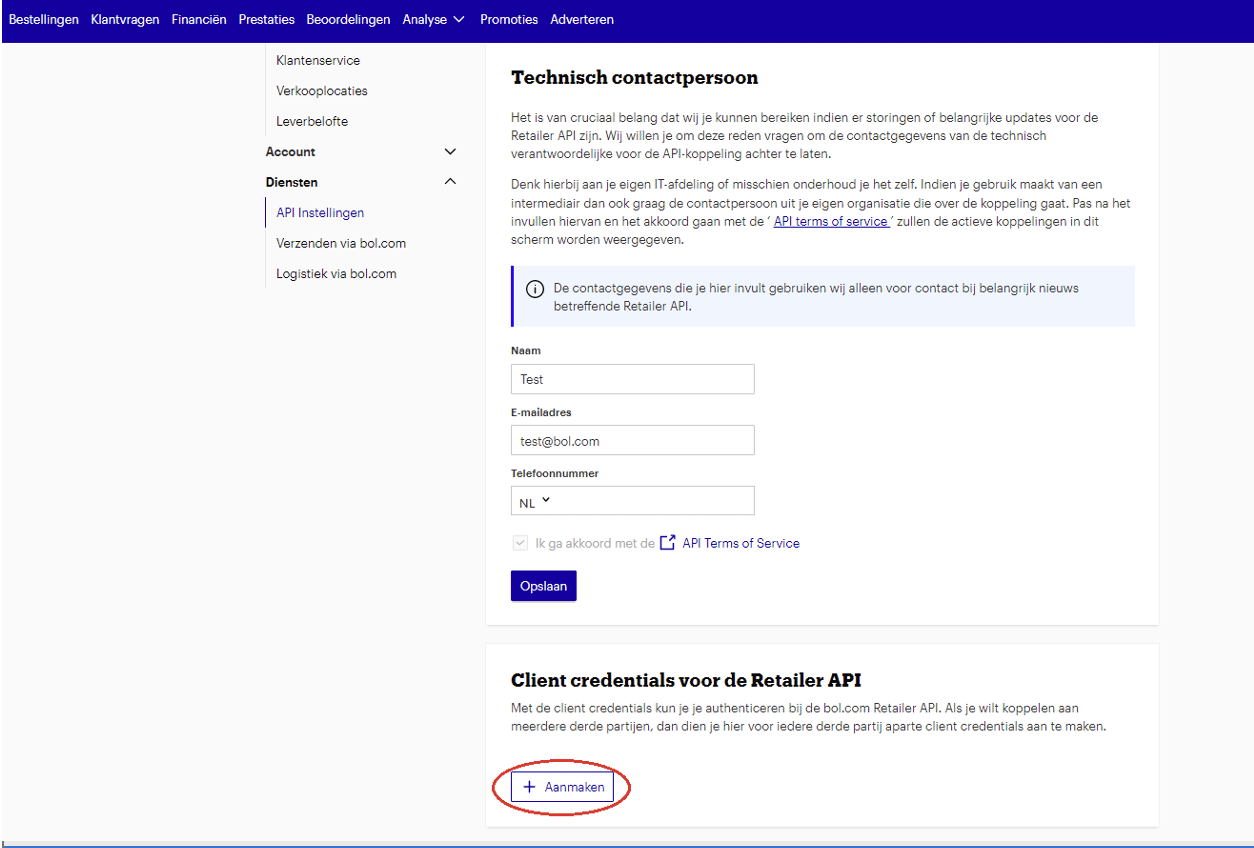
b. A dialog will open. In the text field, provide a descriptive name for your credentials (e.g., the name of your application or integration). This helps you identify the credentials later.
c. Click Aanmaken (Create) to generate the credentials.
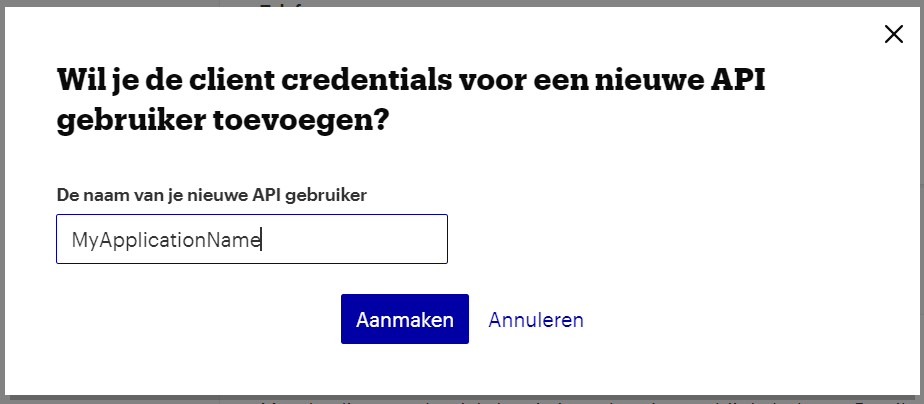
d. The newly created credentials (Client ID) will appear in the list. To view the Client Secret, click the Toon secret (Show secret) link below the Client ID. A dialog box containing the Client Secret will open.
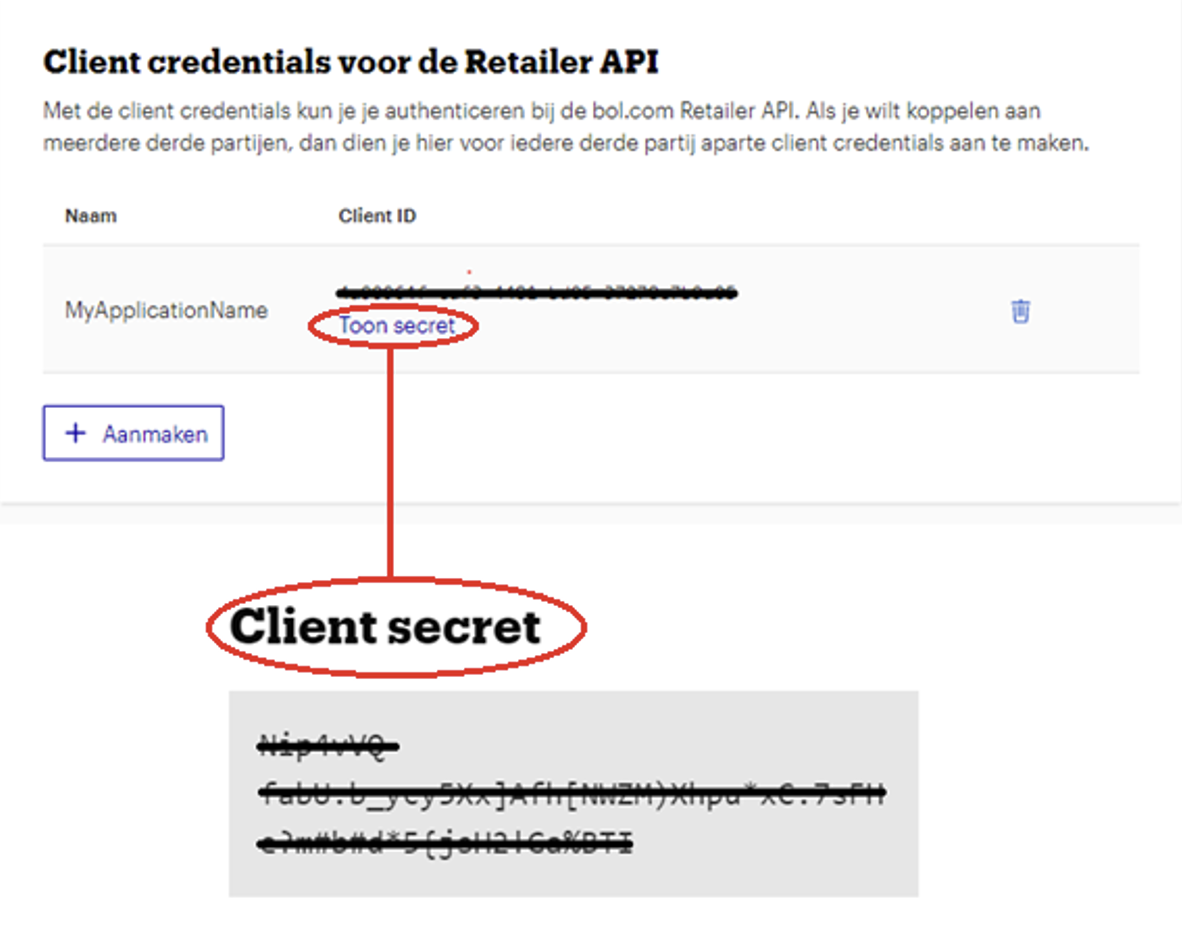
You will now have your Client ID and Client Secret.
Important: Securely store your Client ID and Client Secret. The Client Secret, in particular, will not be shown again after you close the dialog.
Step 2: Vault Connection Setup
Now that you have your Client ID and Client Secret, you can set up the connection in Apideck Vault.
-
Open Apideck Vault and navigate to the bol.com connector.
-
You will be prompted to enter your API credentials.
-
Paste your Client ID into the designated field.
-
Paste your Client Secret into the designated field.
-
Click Save as described in the image below
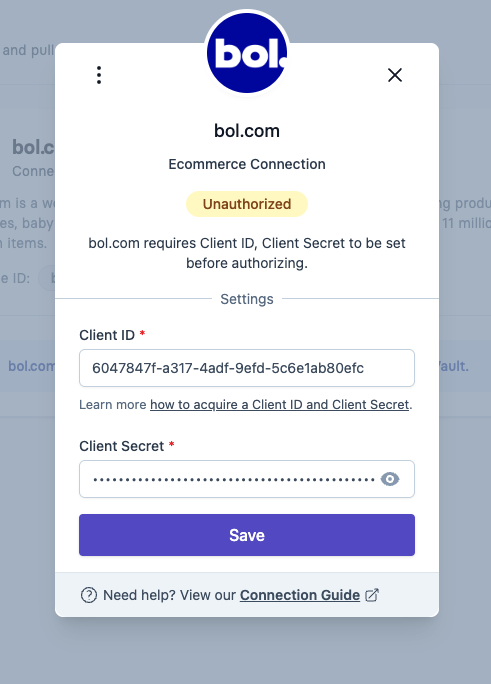
-
You will see a button to Authorize now. If the credentials are correct, Vault will validate the connection and display a success message.

-
Once it is succefully authorized. You will see Connected in green.

Your bol.com account is now connected 🎉.
Important Notes:
- Token Management: The Client ID and Client Secret are used to obtain an access token from bol.com. Apideck handles the process of requesting and refreshing these tokens. You do not need to manage the access tokens directly.
- Rate Limits: Be aware of the API rate limits imposed by bol.com. Requesting new tokens excessively can lead to an IP ban. Apideck's connection management helps mitigate this by reusing tokens efficiently.
- Credential Security:
- Never share your Client ID and Client Secret.
- Do not hardcode credentials into your application's codebase.
- Create separate credentials for different applications or purposes. If you suspect a credential has been compromised, revoke it immediately from the bol.com Seller Dashboard and create a new one.
For more detailed information on bol.com API authentication, you can refer to the official bol.com Authentication Documentation.