How to connect to the Blackbaud Raiser's Edge NXT API
Apideck enables you to build a native integration with Blackbaud Raiser's Edge NXT. This guide explains how to configure the "Blackbaud Raiser's Edge NXT" connector to access constituent data and gift records through the unified CRM API.
Prerequisites
Before you begin, make sure you have the following:
- A Blackbaud Raiser's Edge NXT subscription with API access
- Administrative access to your Blackbaud environment
- An Apideck account
Enable the Blackbaud Raiser's Edge NXT connector in Apideck
In Apideck, go to Configuration > CRM API and enable Blackbaud Raiser's Edge NXT in the list of connectors.
Setting up OAuth credentials in Blackbaud
1. Access the Blackbaud Developer Portal
- Navigate to the Blackbaud Developer Portal
- Sign in with your Blackbaud ID credentials
- If you don't have a Blackbaud ID, create one using your organization's email address
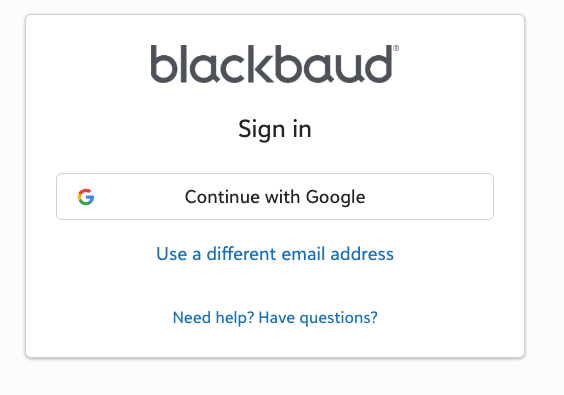
2. Create a new application
- In the developer portal, click "My Applications" in the navigation menu
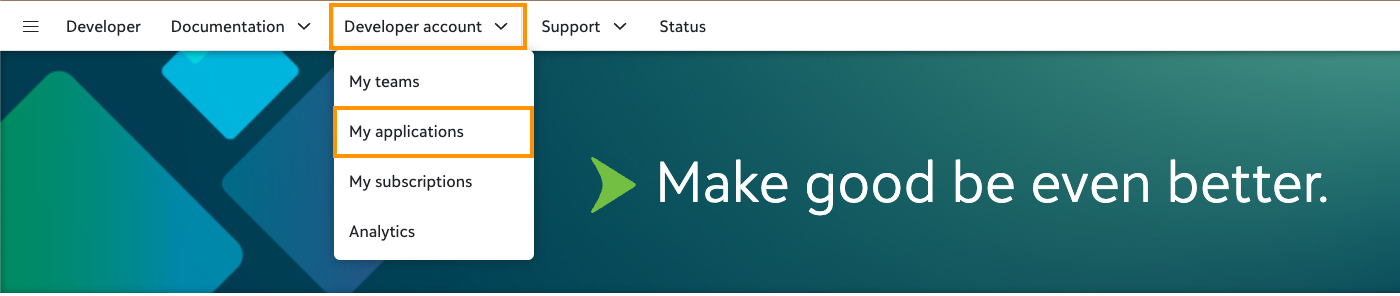
- Click the "+ New application" button
- Fill in your application details:
- Application Name: Enter a meaningful name (e.g., "Your Company CRM Integration") as it will be displayed to users when they authorize your application.
- Application Details: Provide a brief description of your integration
- Which team owns this application?: Select the team that will be responsible for the application.
- Publisher: This should be your company name.
- Application logo: Upload the logo of your application.
- Application website URL: Enter the website URL of your application.
- Click on "Save" button.
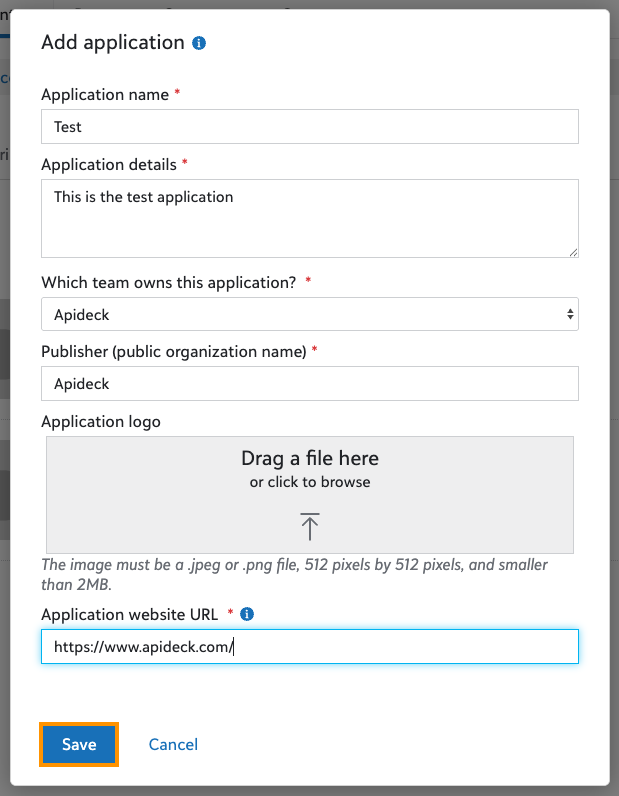
3. Set up Redirect URI
- In your application settings, navigate to the "Redirect URIs" tab
- Add the redirect URI of your application. This is the default redirect URI for Apideck.
https://unify.apideck.com/vault/callback - Click on "Save" button.
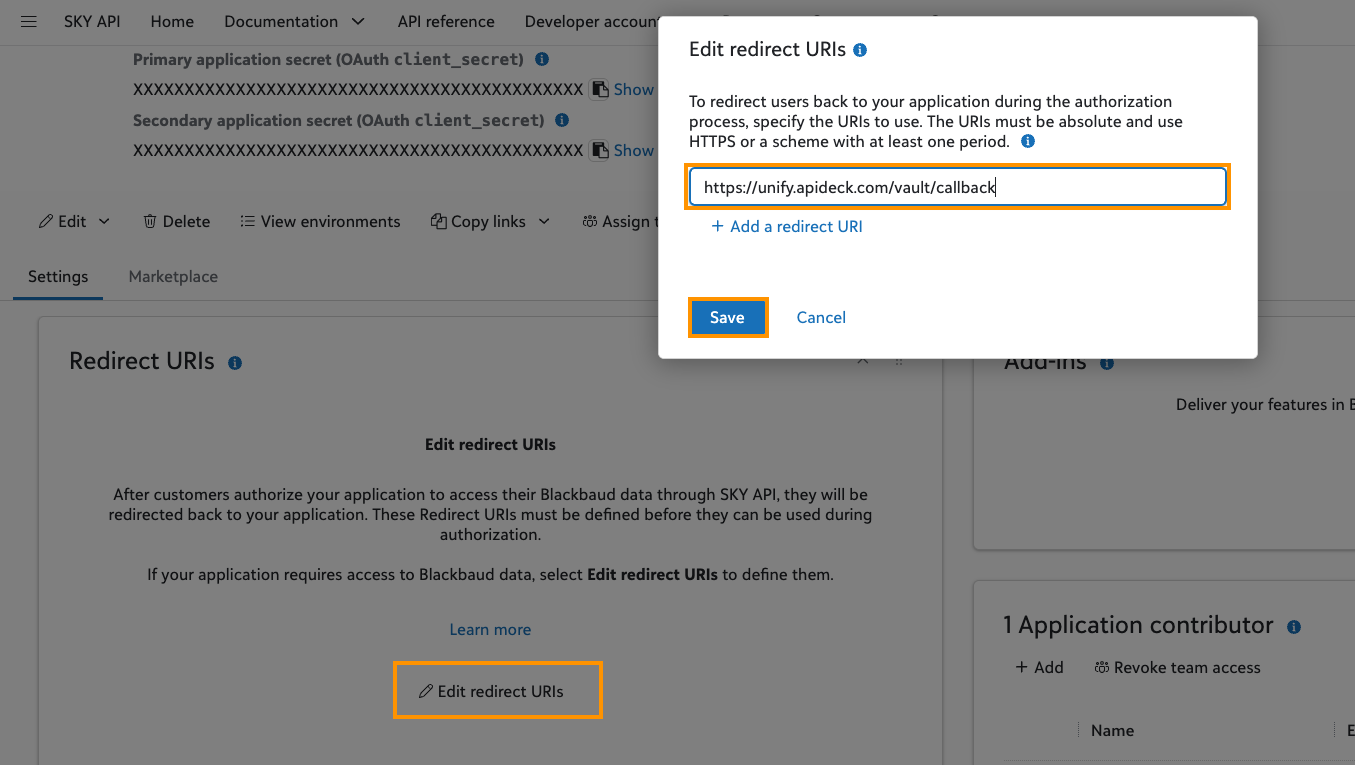
4. Configure API permissions
After creating your application, you need to request access to the necessary APIs:
-
In your application settings, navigate to the "Scopes" tab and click on "Edit scopes" button.
-
Request access to the following APIs:
- read - Read access to constituent and gift data
- write - Write access for creating/updating records (if approved)
- Click on "Save" button.
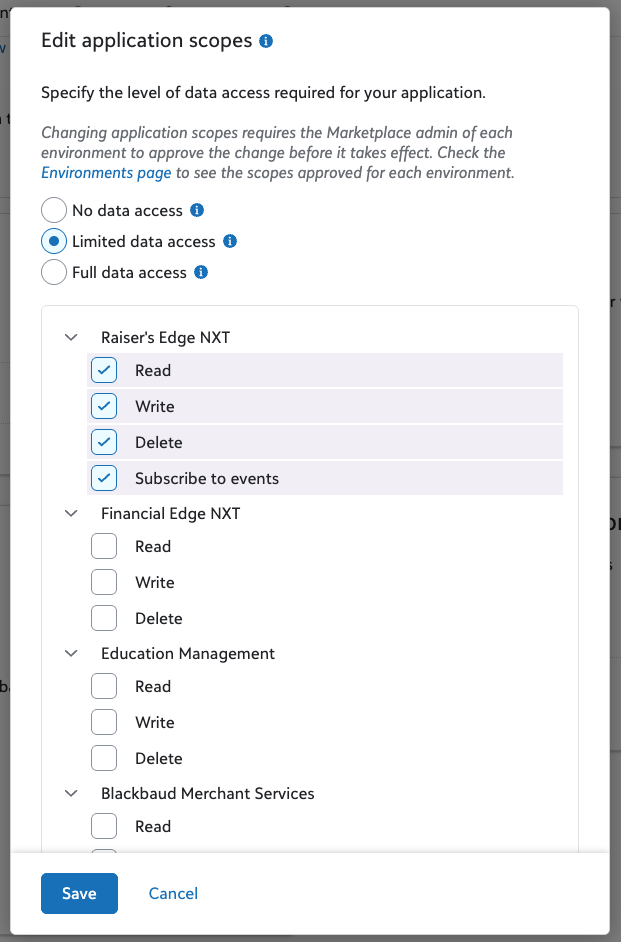
Note: API access requests may require approval from Blackbaud and can take 1-3 business days to process.
5. Obtain your OAuth credentials
Once your application is approved and API access is granted:
- Go to your application's "Credentials" tab
- Copy the Application ID (Client ID)
- Copy the Primary application secret (Client Secret)
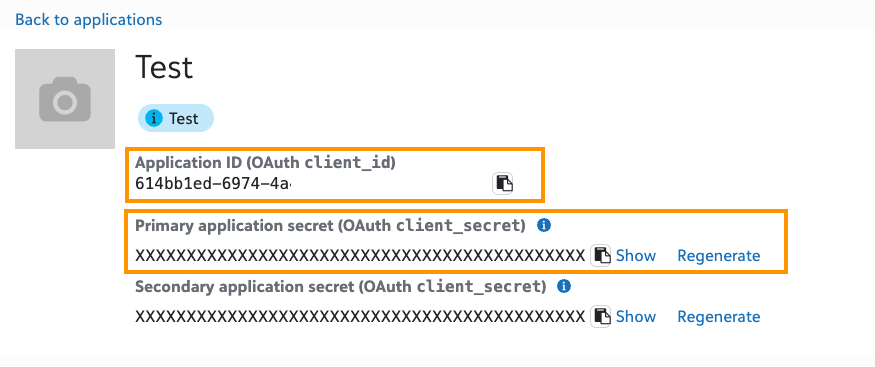
💡 TIP: Keep these credentials secure and never share them publicly. The Application Secret should be treated as a password.
For obtaining the Subscription Key, go to your developer account and click on "My subscriptions" tab. Then copy the Subscription Key (Primary access key).
Configure the connector in Apideck
Now that you have your Blackbaud credentials, configure the integration in Apideck:
-
Go to Apideck > Configuration > CRM > Blackbaud Raiser's Edge NXT
-
Enter your OAuth credentials:
- Client ID: Enter your Application ID from Blackbaud
- Client Secret: Enter your Application Secret from Blackbaud
- Subscription Key: Enter your Blackbaud SKY API Subscription Key from your developer account
-
Review the default scopes (these should match your approved API access):
read- Read access to constituent and gift datawrite- Write access for creating/updating records (if approved)
-
Click "Save settings" to save your credentials
Your Blackbaud Raiser's Edge NXT connector is now configured and ready for use.
Connecting your Blackbaud account
1. Test the connection through Vault
- Navigate to Apideck Vault
- Create a test session or use an existing consumer
- Find Blackbaud Raiser's Edge NXT in the available connections
- Click "Connect" to initiate the OAuth flow
2. Authorize the connection
- You'll be redirected to Blackbaud's authorization page
- Sign in with your Blackbaud ID if prompted
- Review the permissions requested by your application
- Click "Authorize" to grant access
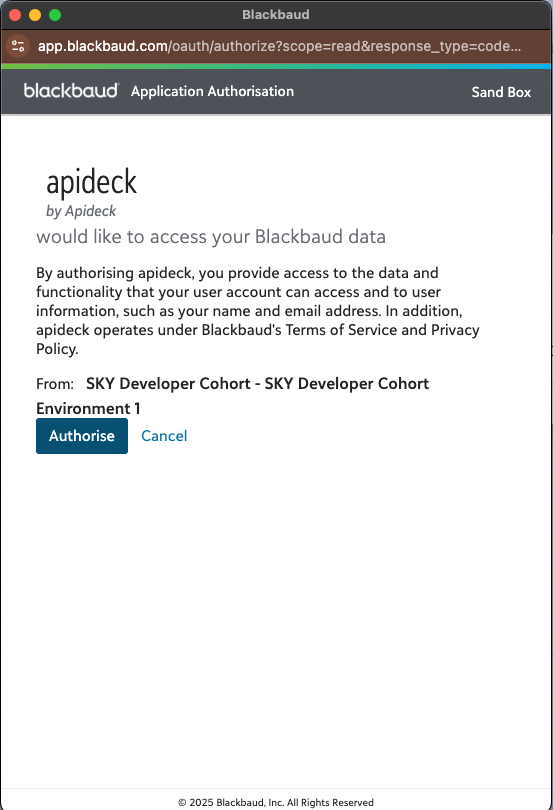
3. Verify the connection
After successful authorization, you'll be redirected back to Vault with a confirmed connection status.
Understanding the data structure
The Blackbaud Raiser's Edge NXT connector provides access to two main resource types:
Contacts (Individual Constituents)
- Endpoint:
/crm/contacts - Data includes: Names, email addresses, phone numbers, addresses, constituent codes
- Blackbaud source: Individual constituent records
Opportunities (Gift Records)
- Endpoint:
/crm/opportunities - Data includes: Gift amounts, dates, campaigns, funds, appeal information
- Blackbaud source: Gift and pledge records
Do your first API call to the CRM API
Test your integration by making a call to retrieve contacts:
Example response:
Available operations
The Blackbaud Raiser's Edge NXT connector supports the following operations:
Contacts
- ✅ List contacts - Retrieve all individual constituents
- ✅ Get contact - Retrieve a specific individual constituent
- ❌ Create contact - Not supported (read-only API)
- ❌ Update contact - Not supported (read-only API)
- ❌ Delete contact - Not supported (read-only API)
Opportunities
- ✅ List opportunities - Retrieve all gift records
- ✅ Get opportunity - Retrieve a specific gift record
- ❌ Create opportunity - Not supported (read-only API)
- ❌ Update opportunity - Not supported (read-only API)
- ❌ Delete opportunity - Not supported (read-only API)
Troubleshooting
Common issues and solutions
Issue: "Invalid client credentials" error
- Solution: Verify that you've copied the correct Application ID and Application Secret from your Blackbaud application settings.
Issue: "Insufficient permissions" error
- Solution: Ensure your application has been granted access to the necessary SKY APIs (Constituent, Gift, Fundraising) in the Blackbaud Developer Portal.
Issue: "Application not approved" error
- Solution: Check the status of your API access requests in the Blackbaud Developer Portal. Contact Blackbaud support if approval is taking longer than expected.
Issue: No data returned from API calls
- Solution: Verify that your Blackbaud environment contains the expected data and that your user account has appropriate permissions to access constituent and gift information.
Rate limiting
The Blackbaud SKY API has rate limits to ensure system stability:
- Default limit: 5,000 requests per hour per application
- Burst limit: 100 requests per minute
If you exceed these limits, you'll receive a 429 Too Many Requests response. Implement appropriate retry logic with exponential backoff in your application.
Data synchronization considerations
- Real-time updates: The connector provides near real-time access to your Blackbaud data
- Caching: Consider implementing caching strategies for frequently accessed data to reduce API calls
- Pagination: Large datasets are paginated with a default limit of 100 records per page (maximum 500)
Start building with the Blackbaud Raiser's Edge NXT API
Now that your Blackbaud Raiser's Edge NXT connector is configured:
-
Explore the unified CRM API: Learn about all available endpoints in the Apideck CRM API documentation
-
Build your integration: Use the unified API to build features like:
- Constituent data synchronization
- Donation tracking and reporting
- Campaign performance analytics
- Donor segmentation and targeting
-
Test thoroughly: Use Apideck's testing tools to validate your integration before going live
-
Monitor usage: Keep track of your API usage and performance through the Apideck dashboard
Interested in a personalized demo? Let us know.