How to Connect to BambooHR
How to Find Your API Key in BambooHR
Note: It's recommended that a person with the "Account Owner" role creates the API key for full read/write access.
To find your API Key in BambooHR, follow these steps:
-
Log in to your BambooHR account.
-
Click on your profile picture, at the bottom left corner.
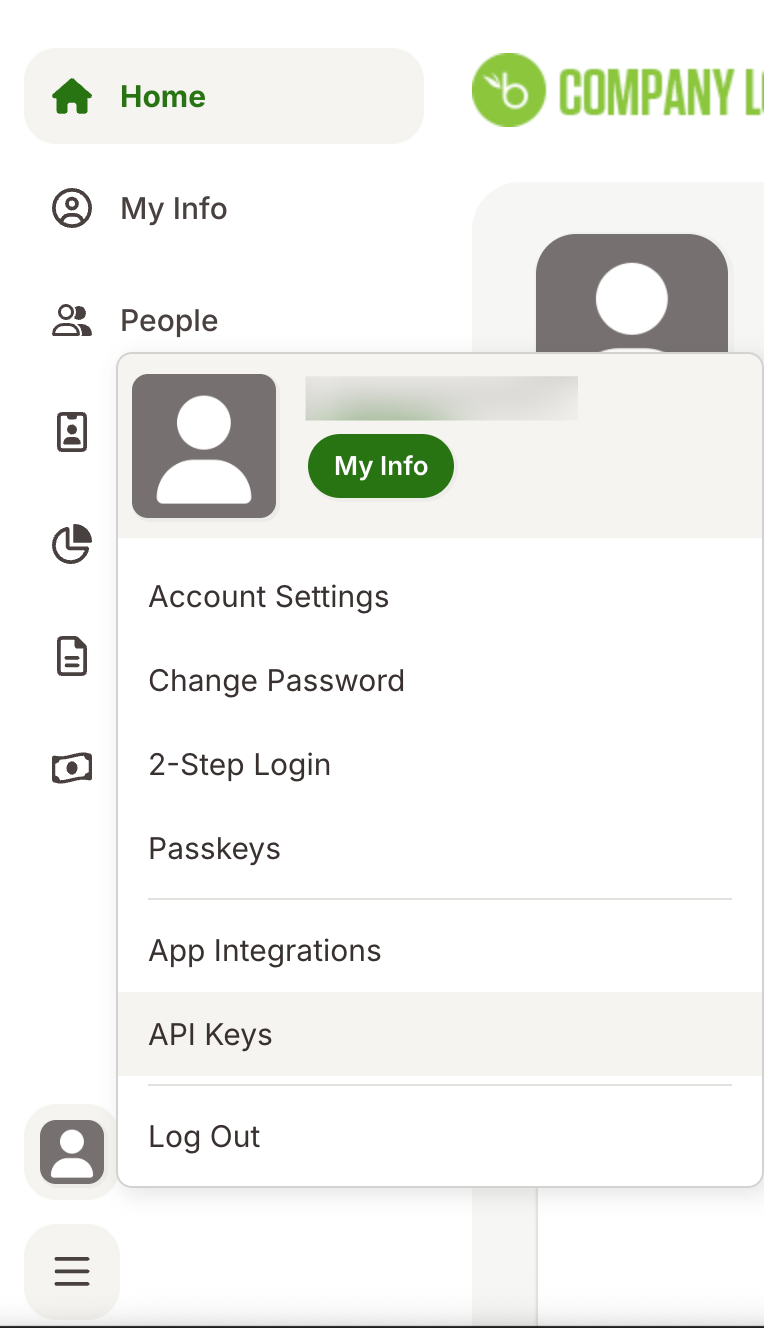
-
Select API Keys from the menu.
-
If you don't have an API key already, you can create one by clicking on the Add New Key button.

-
Add the name and copy your API Key value.

-
Copy your subdomain.

Access Levels
Note: If you cannot use an Account Owner to create the API key, you can create or use a custom access level with the necessary permissions configured.
BambooHR provides different access levels for controlling what information users can access:
- Employee Access Level: Limited access - employees can only see their own information. (Not recommended for API Key owner).
- Manager Access Level: Limited access - managers can only see their own information. (Not recommended for API Key owner).
- Custom Access Level: Configurable access level that can be customized for specific needs.(Recommended for API key owner)
Using Pre-existing Custom Access Levels
If you already have a custom access level set up, you can use it for your API integration:
-
Click on Settings ⚙️ button on the top right, then click on Access Levels from the left navigation menu.

-
Find the custom access level you want to use and click on it.
-
Make sure the API user (the employee whose account will create the API key) is assigned to this access level. If not, click on Add Employee and select the employee from the dropdown.
-
Verify that the access level has the necessary permissions configured.
Creating New Custom Access Levels
To create a new custom access level and assign it to users, follow these steps:
-
Click on Settings ⚙️ button on the top right, then click on Access Levels from the left navigation menu.

-
Along with "Levels" click on the
+button to create a new custom access level. Select Custom Access Level.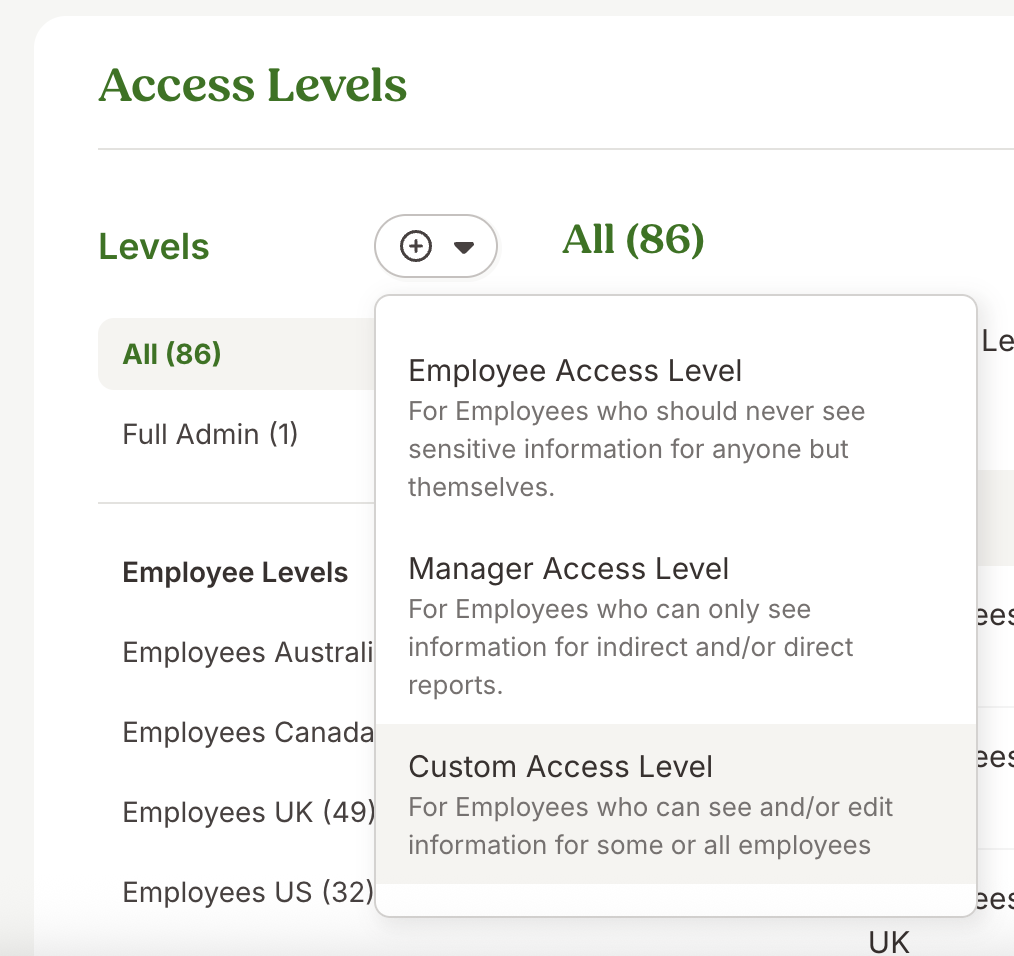
-
Enter name and description for the new custom access level and click on Next Step.

-
Under What Can People with this Access Level Do?, scroll down to the Settings section and check the box next to "Company Field Settings".
This permission is required to access company-level field data (such as division_id and department_id fields) through the API. Click on Next Step when done.
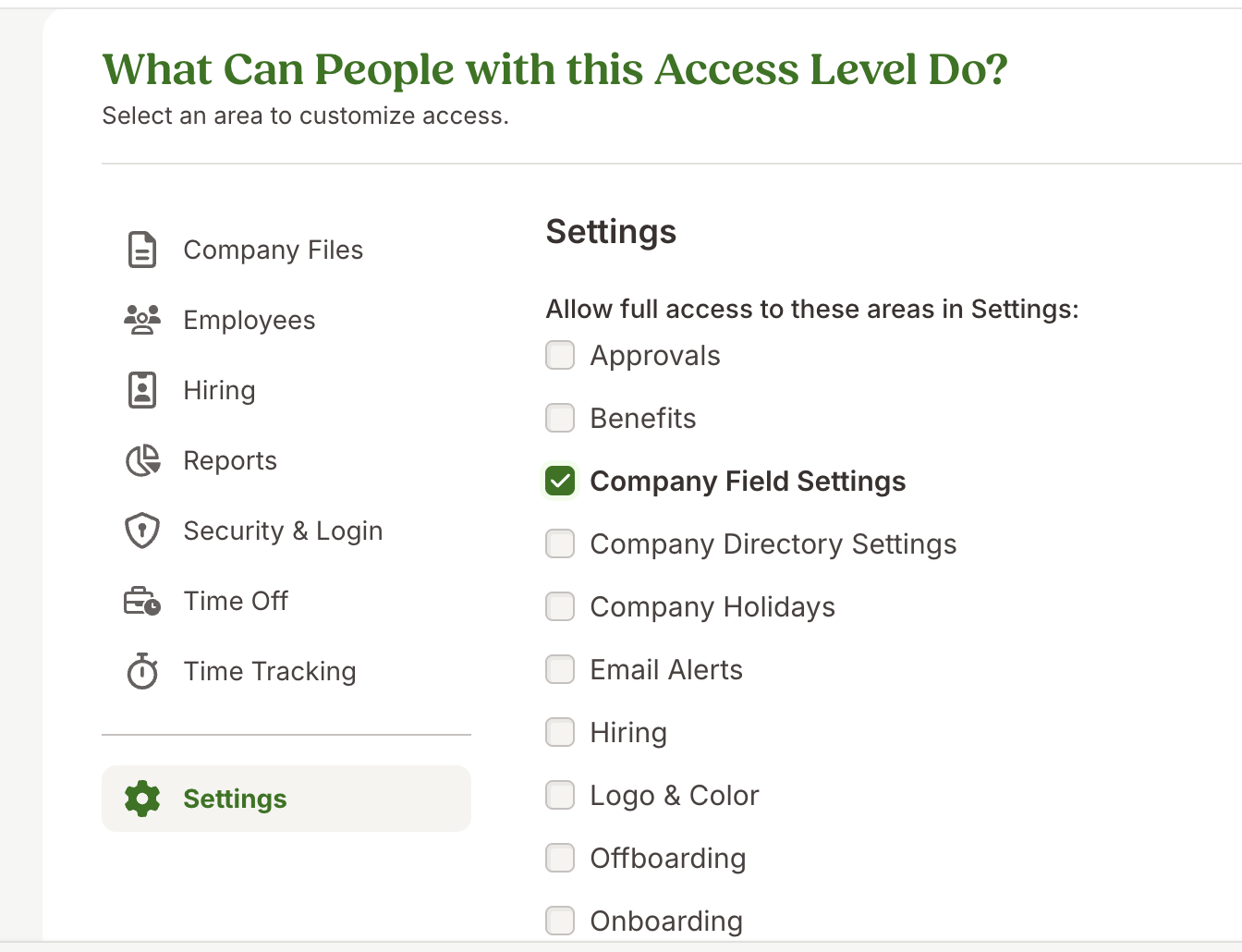
-
Under What this Access Level Can See step, make sure you are on See About other Employee section.

-
Select the types of permissions you want to allow this role to access for other employees. If you need Read-Only, select View Only, if Write access is needed, select Edit.

-
If you need to access tabular data (custom tables) through the API, navigate to the appropriate section under What this Access Level Can See (for example, Personal, Job, etc.) where your custom tables are located and grant permissions to the specific tables you need. You'll need to enable access to each table that should be accessible via the API.
For example, if your table is under Personal, navigate to the Personal section and enable the required table permissions:
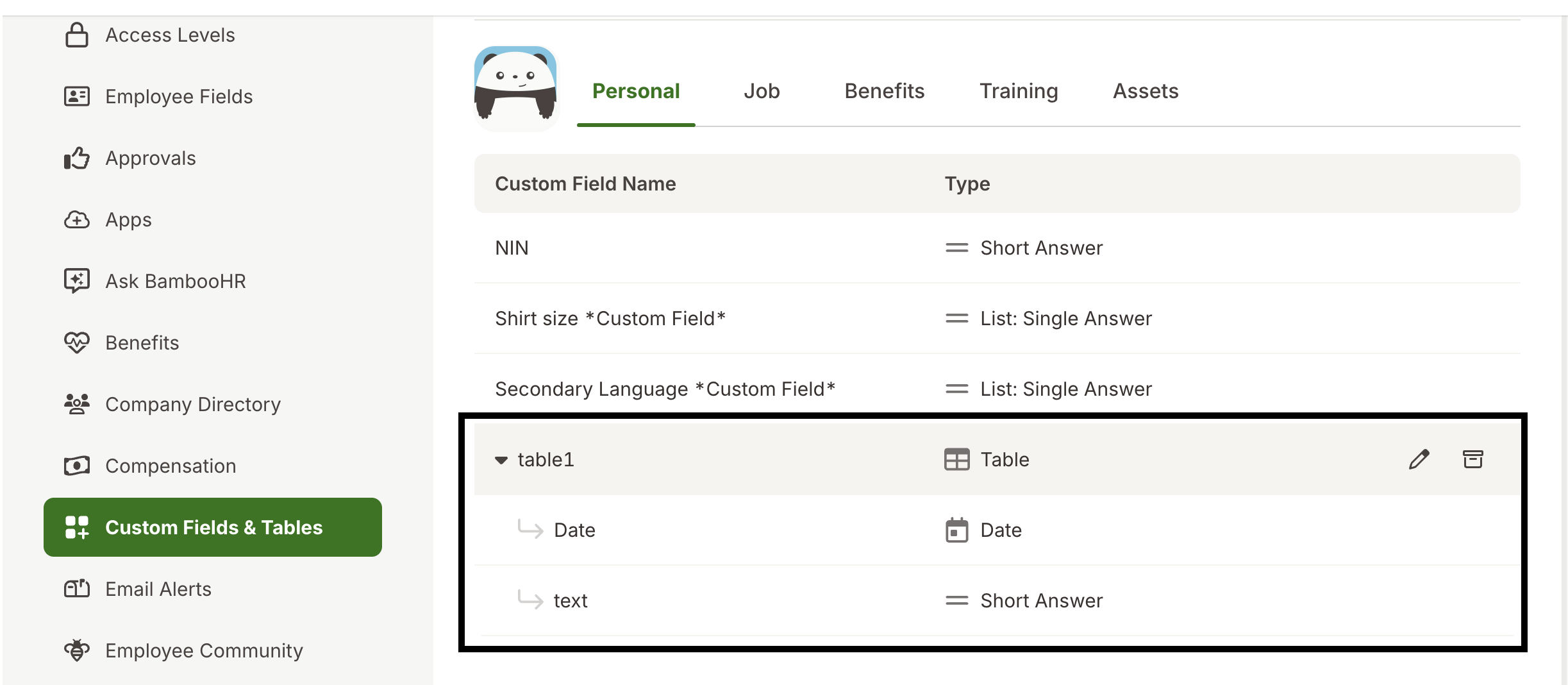
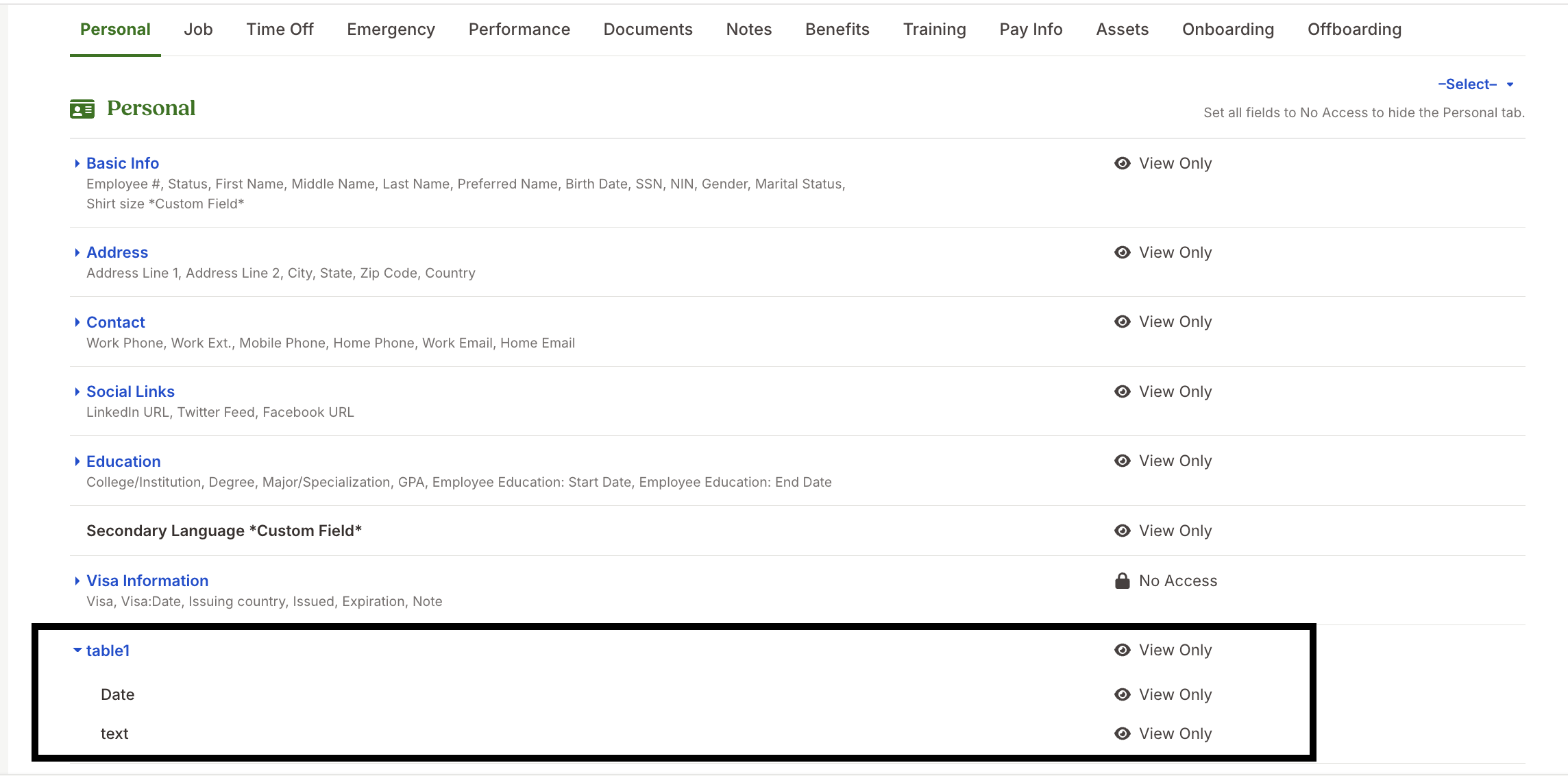
-
Save the changes and add an employee to the custom access level you've created.

-
Click on Add Employee button. Select the employee name from the dropdown and click on Done.
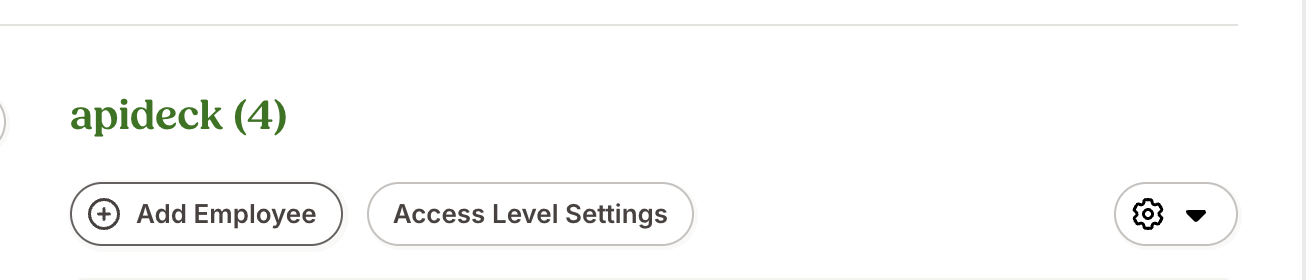
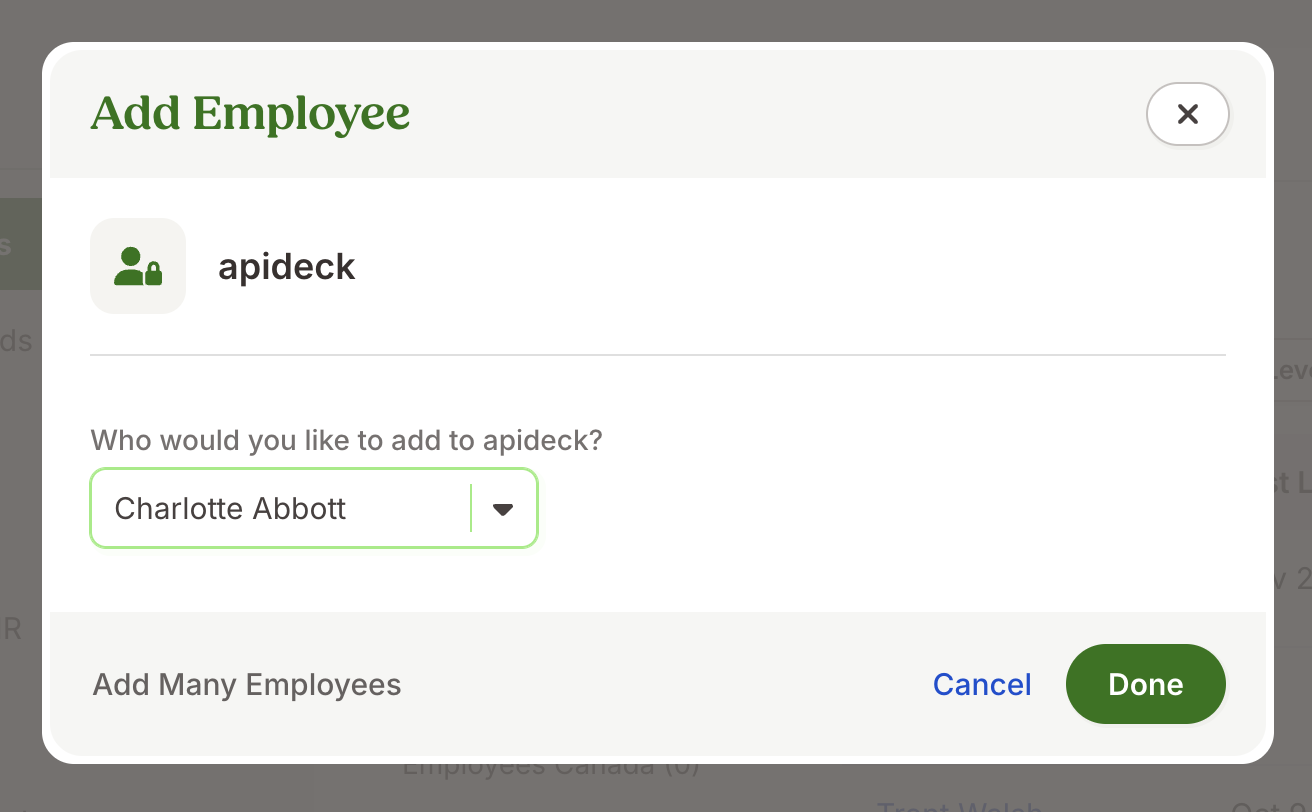
-
Once the custom access level is assigned, users with that access level will have the specified permissions, including the ability to create API keys with write access if selected.
Vault Connection Setup
Add your domain and API key and click on Save.
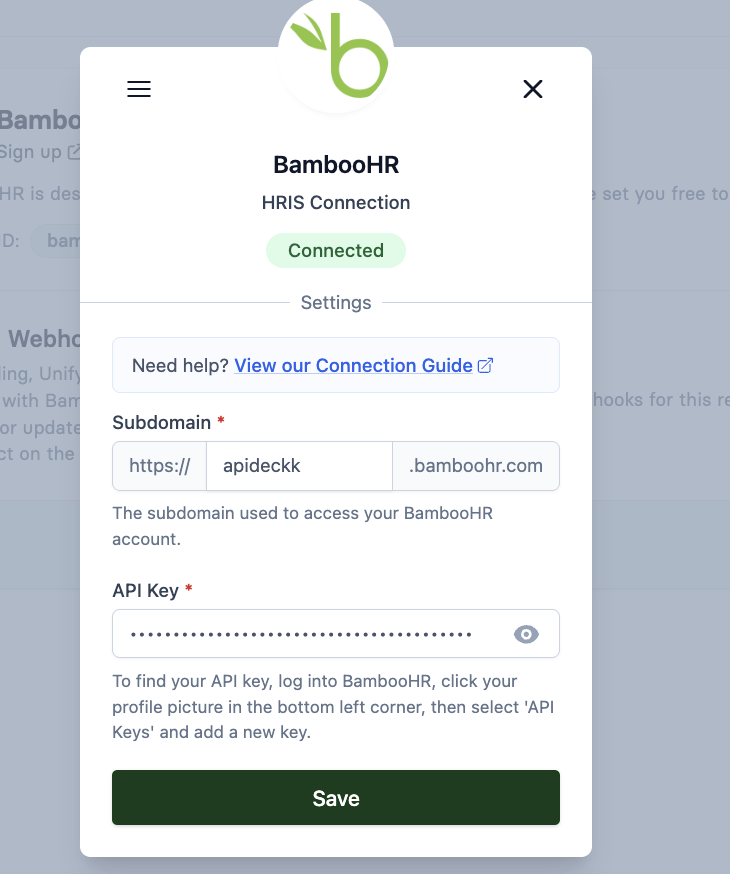
You're connected now 🎉.